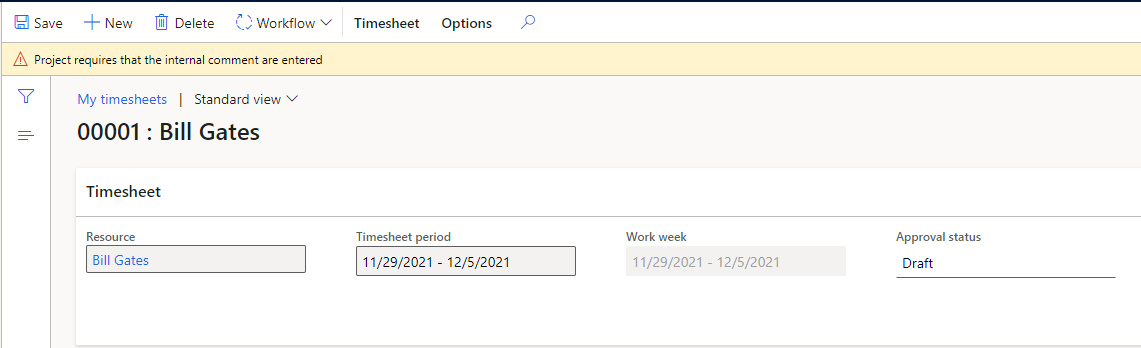Cepheo Advanced Ledger Import
Cepheo Business Documents
Document examples
Business Documents configuration
General for all documents
Sales order configuration
Sales invoice
Sales packing slip
Purchase order
Project invoice
Quotation
Interest note
Work report
Dynamic payment information
Release notes Cepheo Business Documents
Cepheo Currency Import
Cepheo Engineering
Cepheo Engineering - Functional overview
Engineering setup
Engineering parameters
Engineering global parameteres
Change notification parameters
Classification Codes Setup
Item property setup
Manufacturer Setup
Material Quality Setup
Product setup
Spare Parts Setup
Released Item Setup
How to use Engineering
Release overview Engineering
Cepheo Expense Extension
Cepheo Expense Power App
Cepheo Foundation
HowTo
License overview
Model upload
Business events
Release overview Foundation
Release notes Foundation
Base.2022.11.2.21
Base.2022.8.2.19
Base.2022.8.2.16
Base.2022.8.2.15
Base.2022.2.2.11
Base.2022.2.2.10
What is Cepheo Foundation
Cepheo Human Resources Extension
Setup Human Resources Extension
Use Human Resources Extension
Release notes Human Resources Extension
What is Human Resources Extension
Cepheo Installation
Setup Installation
How to use Installation
Release overview Installation
Cepheo MVA-melding
MVA Setup
MVA Reporting
Step 4: Reporting
Step 4 | Section 1: Tax reports
Step 4 | Section 2: Standard tax codes
Step 4 | Section 3: Tax specifications
Step 4 | Section 4: Report remark
MVA Multicompany setup
MVA Intercompany setup
MVA Intercompany Tax report
Cepheo SAF-T reporting
Cepheo Sales Integration
Cepheo Shipment Booking
Shipment booking setup
Shipment booking external values
Transform addresses, senders and recipients to address quick ID's
Transform label
Transform carrier information
Transform country, state and county
Transform currency code
Transform print favorite
Transform shipment payer account
Transform container types
Transform shipment booking status
Transform security group
Shipment booking parameters
Document transformations
Shipment booking senders
Shipment booking labels
Shipment booking print favorites
Shipment booking security group (nShift Delivery)
Carrier container type
Shipment booking cost rule
Import Carrier setup
Setup of carriers
Shipment booking Sender
Shipment booking app setup
How to use Shipment booking
Notification contacts
Consolidate shipment bookings from Create Shipment booking dialog
Maintain content lines on a Container on a Shipment booking
Release overview Shipment booking
Cepheo Subscription
Cepheo Test and Certification
Cepheo Timesheet Extension
Project Form
Updated
by Trond Johansson
Cepheo have added setup related to Cepheo Timesheet Extension in the standard Project Form. This gives the opportunity to differentiate the requirements to hours individually per project.
Navigate to standard Project Form > Cepheo Timesheet. Here you have 3 setup options
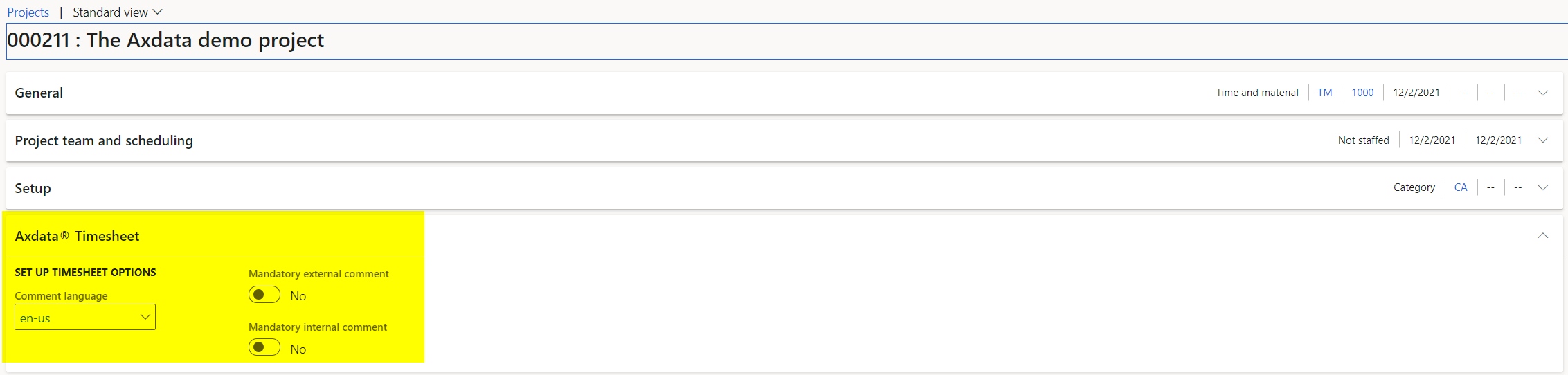
- Project Form > Cepheo Timesheet > Set up Timesheet options > Comment language
If a project requires another language than default language in legal entity being used on comments in Project Timesheet, you can specify the preferred comment language here. This can for instance be if a customer requires a specific language on external documents that use comments from Timesheets.
If a language is set, end users will see information in red in Project Timesheet to remind them using the correct defaults.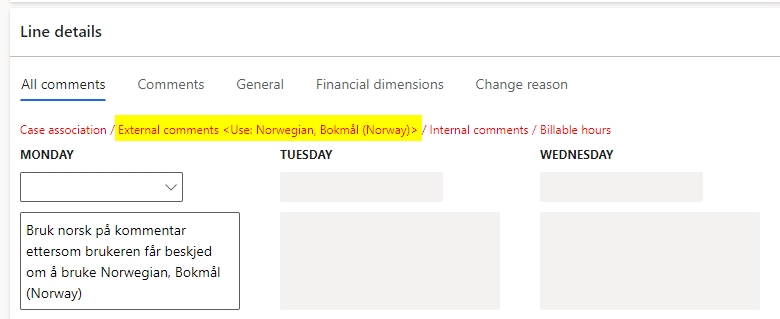
- Project Form > Cepheo Timesheet > Set up Timesheet options > Mandatory external comment
If it is mandatory in your organization to enter text in external comments on hours in this project, click yes. If this parameter is on, users will not be able to save timesheet lines before a external comment is written. The user will receive this message in timesheet form.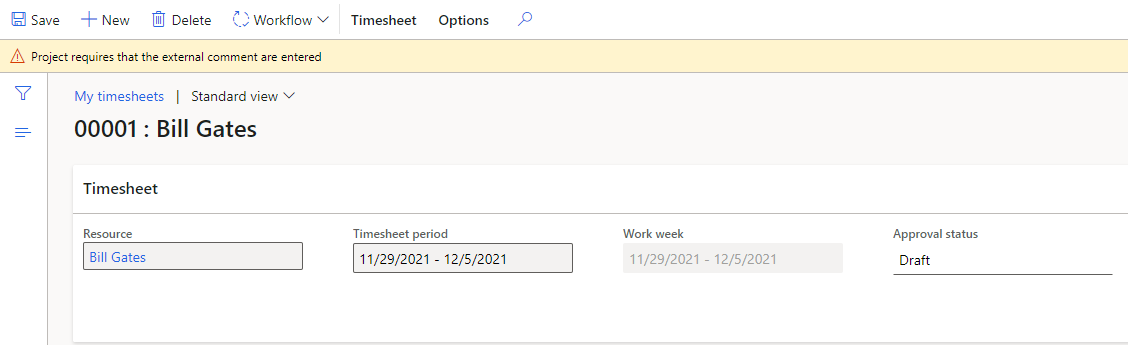
- Project Form > Cepheo Timesheet > Set up Timesheet options > Mandatory internal comment
If it is mandatory in your organization to enter text in internal comments on hours in this project, click yes. If this parameter is on, users will not be able to save timesheet lines before a internal comment is written. The user will receive this message in timesheet form.