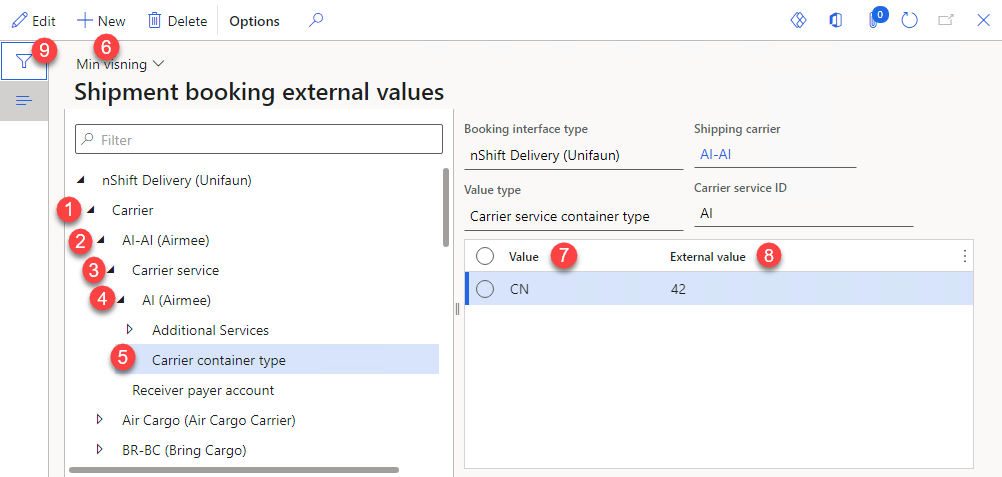Cepheo Advanced Ledger Import
Cepheo Business Documents
Document examples
Business Documents configuration
General for all documents
Sales order configuration
Sales invoice
Sales packing slip
Purchase order
Project invoice
Quotation
Interest note
Work report
Dynamic payment information
Release notes Cepheo Business Documents
Cepheo Currency Import
Cepheo Engineering
Cepheo Engineering - Functional overview
Engineering setup
Engineering parameters
Engineering global parameteres
Change notification parameters
Classification Codes Setup
Item property setup
Manufacturer Setup
Material Quality Setup
Product setup
Spare Parts Setup
Released Item Setup
How to use Engineering
Release overview Engineering
Cepheo Expense Extension
Cepheo Expense Power App
Cepheo Foundation
HowTo
License overview
Model upload
Business events
Release overview Foundation
Release notes Foundation
Base.2022.11.2.21
Base.2022.8.2.19
Base.2022.8.2.16
Base.2022.8.2.15
Base.2022.2.2.11
Base.2022.2.2.10
What is Cepheo Foundation
Cepheo Human Resources Extension
Setup Human Resources Extension
Use Human Resources Extension
Release notes Human Resources Extension
What is Human Resources Extension
Cepheo Installation
Setup Installation
How to use Installation
Release overview Installation
Cepheo MVA-melding
MVA Setup
MVA Reporting
Step 4: Reporting
Step 4 | Section 1: Tax reports
Step 4 | Section 2: Standard tax codes
Step 4 | Section 3: Tax specifications
Step 4 | Section 4: Report remark
MVA Multicompany setup
MVA Intercompany setup
MVA Intercompany Tax report
Cepheo SAF-T reporting
Cepheo Sales Integration
Cepheo Shipment Booking
Shipment booking setup
Shipment booking external values
Transform addresses, senders and recipients to address quick ID's
Transform label
Transform carrier information
Transform country, state and county
Transform currency code
Transform print favorite
Transform shipment payer account
Transform container types
Transform shipment booking status
Transform security group
Shipment booking parameters
Document transformations
Shipment booking senders
Shipment booking labels
Shipment booking print favorites
Shipment booking security group (nShift Delivery)
Carrier container type
Shipment booking cost rule
Import Carrier setup
Setup of carriers
Shipment booking Sender
Shipment booking app setup
How to use Shipment booking
Notification contacts
Consolidate shipment bookings from Create Shipment booking dialog
Maintain content lines on a Container on a Shipment booking
Release overview Shipment booking
Cepheo Subscription
Cepheo Test and Certification
Cepheo Timesheet Extension
- All Categories
- Cepheo Shipment Booking
- Shipment booking setup
- Shipment booking external values
- Transform container types
Transform container types
A Carrier container type can be transformed to a different value for each carrier or for each carrier service.
Navigate to Cepheo® > Shipment booking > Setup > Shipment booking external values
In the form Shipment booking parameters is it possible to set if the Carrier container type is transformed for each Carrier or each Carrier service.
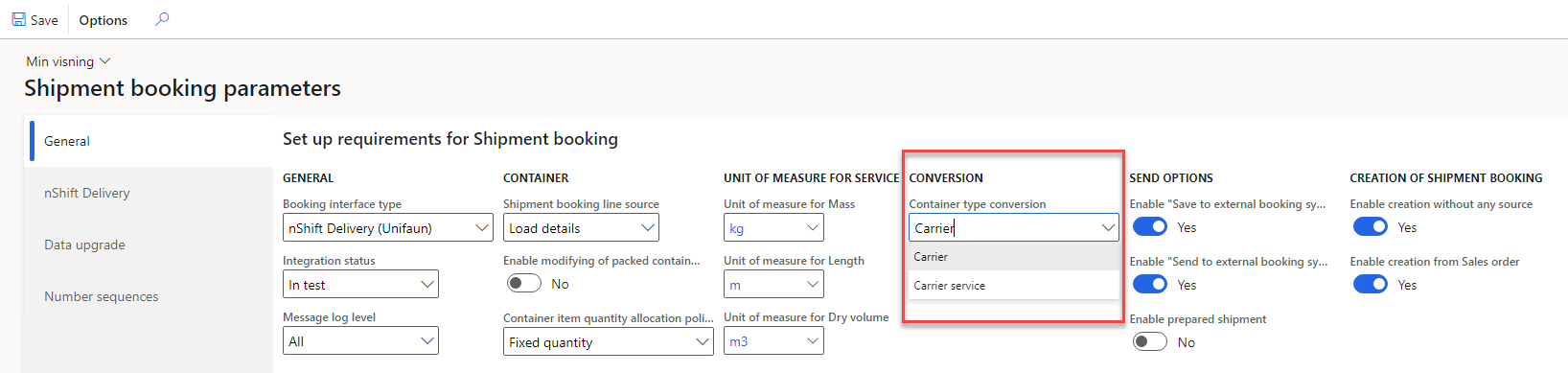
Container type conversion: Carrier
In the form navigate in the tree to:
- nShift Delivery (Unifaun) > Carrier > (Your Carrier) > Container type
- nShift Ship (Consignor) > Carrier > (Your Carrier) > Container type
How to add a new Container type transformation
- Select Carrier in the tree
- Expand Carrier and select the carrier where the Container type transformation must be added
- Select Container type
- Click on New
- Select the Container type to be transformed in the field Value
- Enter the transformation value in the field External value
- nShift Ship: External values can be found here
- Click on Save to save the transformation
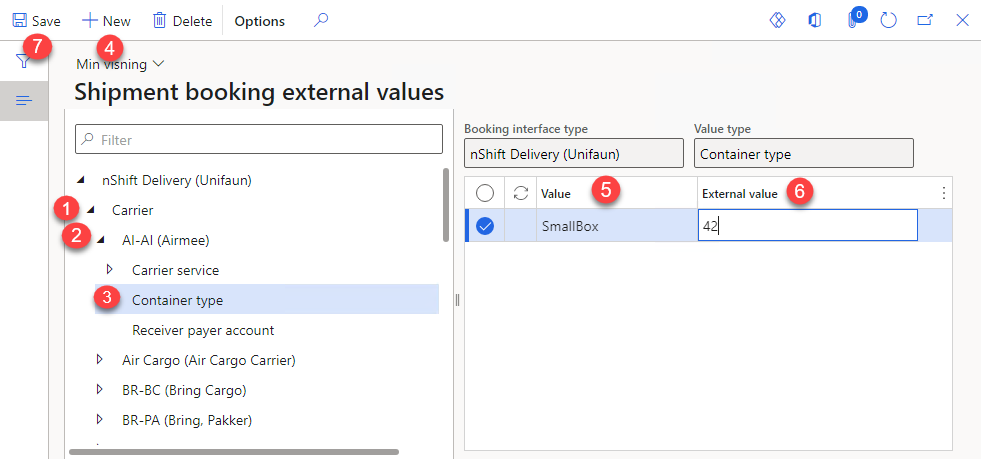
Container type conversion: Carrier service
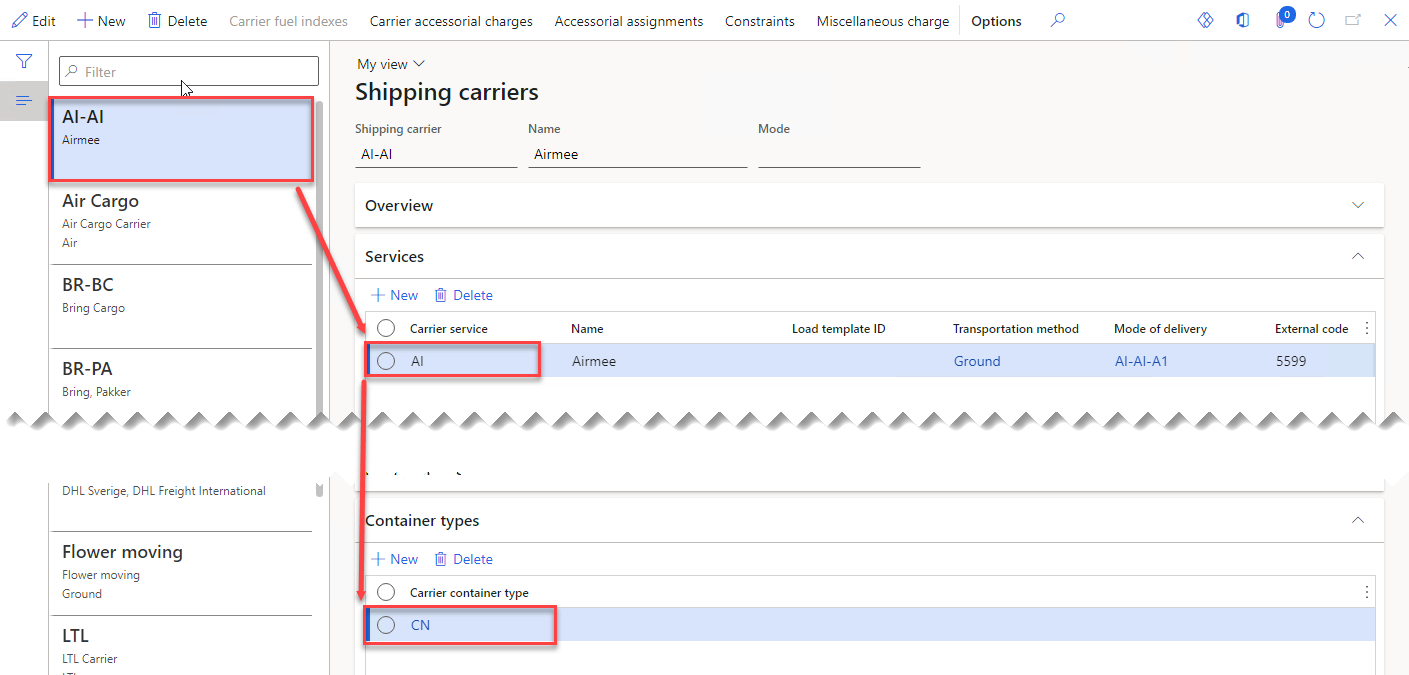
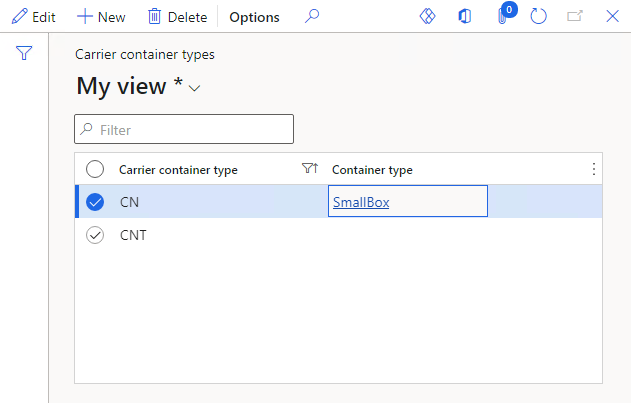
In the form navigate in the tree to:
- nShift Delivery (Unifaun) > Carrier > (Your Carrier) > Carrier service > (their service) > Carrier container type
- nShift Ship (Consignor) > Carrier > (Your Carrier) > Carrier service > (their service) > Carrier container type
How to add a new Carrier container type transformation
- Select Carrier in the tree
- Expand Carrier and select the carrier where the Carrier container type transformation must be added
- Select Carrier service
- Expand Carrier service and select the carrier service where the Carrier container type transformation must be added
- Select Carrier container type
- Click on New
- Select the Carrier container type to be transformed in the field Value
- Enter the transformation value in the field External value
- Click on Save to save the transformation