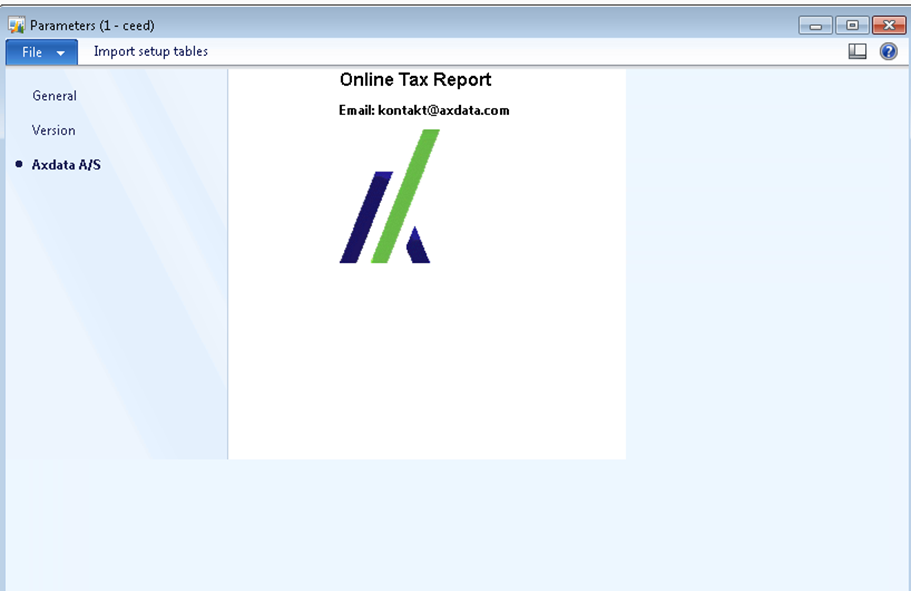Cepheo Advanced Ledger Import
Cepheo Business Documents
Document examples
Business Documents configuration
General for all documents
Sales order configuration
Sales invoice
Sales packing slip
Purchase order
Project invoice
Quotation
Interest note
Work report
Dynamic payment information
Release notes Cepheo Business Documents
Cepheo Currency Import
Cepheo Engineering
Cepheo Engineering - Functional overview
Engineering setup
Engineering parameters
Engineering global parameteres
Change notification parameters
Classification Codes Setup
Item property setup
Manufacturer Setup
Material Quality Setup
Product setup
Spare Parts Setup
Released Item Setup
How to use Engineering
Release overview Engineering
Cepheo Expense Extension
Cepheo Expense Power App
Cepheo Foundation
HowTo
License overview
Model upload
Business events
Release overview Foundation
Release notes Foundation
Base.2022.11.2.21
Base.2022.8.2.19
Base.2022.8.2.16
Base.2022.8.2.15
Base.2022.2.2.11
Base.2022.2.2.10
What is Cepheo Foundation
Cepheo Human Resources Extension
Setup Human Resources Extension
Use Human Resources Extension
Release notes Human Resources Extension
What is Human Resources Extension
Cepheo Installation
Setup Installation
How to use Installation
Release overview Installation
Cepheo MVA-melding
MVA Setup
MVA Reporting
Step 4: Reporting
Step 4 | Section 1: Tax reports
Step 4 | Section 2: Standard tax codes
Step 4 | Section 3: Tax specifications
Step 4 | Section 4: Report remark
MVA Multicompany setup
MVA Intercompany setup
MVA Intercompany Tax report
Cepheo SAF-T reporting
Cepheo Sales Integration
Cepheo Shipment Booking
Shipment booking setup
Shipment booking external values
Transform addresses, senders and recipients to address quick ID's
Transform label
Transform carrier information
Transform country, state and county
Transform currency code
Transform print favorite
Transform shipment payer account
Transform container types
Transform shipment booking status
Transform security group
Shipment booking parameters
Document transformations
Shipment booking senders
Shipment booking labels
Shipment booking print favorites
Shipment booking security group (nShift Delivery)
Carrier container type
Shipment booking cost rule
Import Carrier setup
Setup of carriers
Shipment booking Sender
Shipment booking app setup
How to use Shipment booking
Notification contacts
Consolidate shipment bookings from Create Shipment booking dialog
Maintain content lines on a Container on a Shipment booking
Release overview Shipment booking
Cepheo Subscription
Cepheo Test and Certification
Cepheo Timesheet Extension
- All Categories
- Cepheo MVA-melding
- MVA Setup
- Step 1: Parameter setup
Step 1: Parameter setup
Locate the Tax report Area Page / open setup parameters form MVA > Tax Report > Area Page > Setup > Parameters
Version Tab
Serial number and license holder are pre-entered.
In the Version Tab of parameters form you can always find information regarding:
- Current Tax Report add on module version
- Build and Version no.
- Hotfix
- Tax Authority report version
- Tax Authority XML Schema
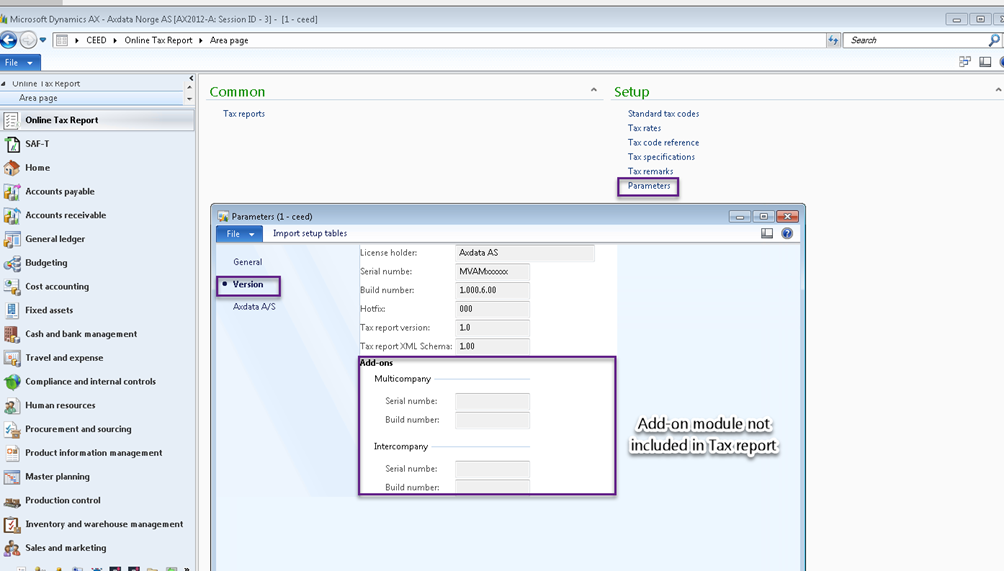
General Tab
Company registration:
In the General-section you can choose which company-registration to include in the reporting file:
- Optional: You can enter the 9-digit reg-number.
- Tax registration number/Routing number: Fetch the tax registration or routing number from company information.
The field is edidtable and must consist of 9 digits.
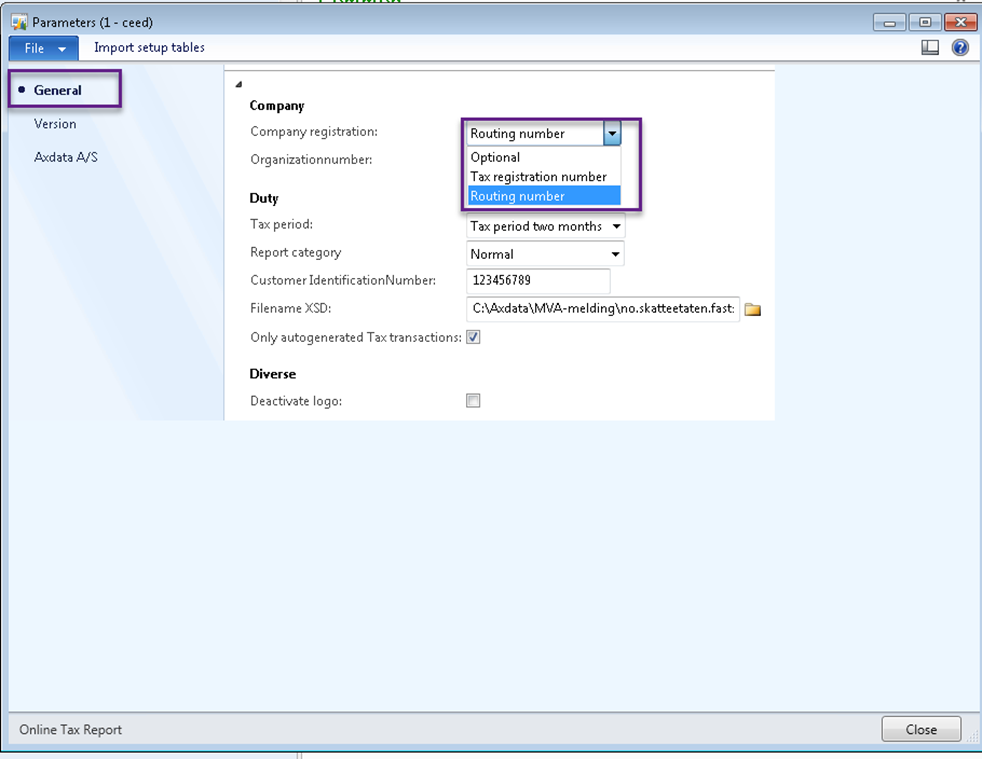
Tax period:
In the next section you can select reporting time interval in which you must send the Tax reports to the Tax authorities.
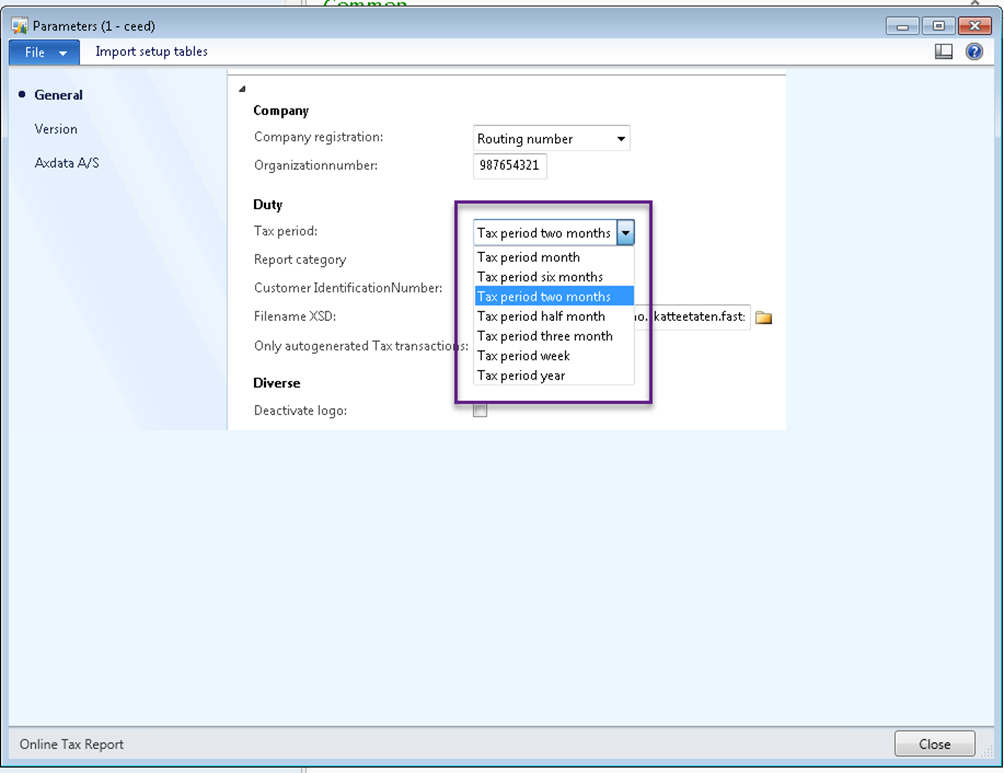
Report category:
In the Report category you can change the Report category as it is agreed with the Tax Authority. In most case the Report category setup is set to “Normal”.
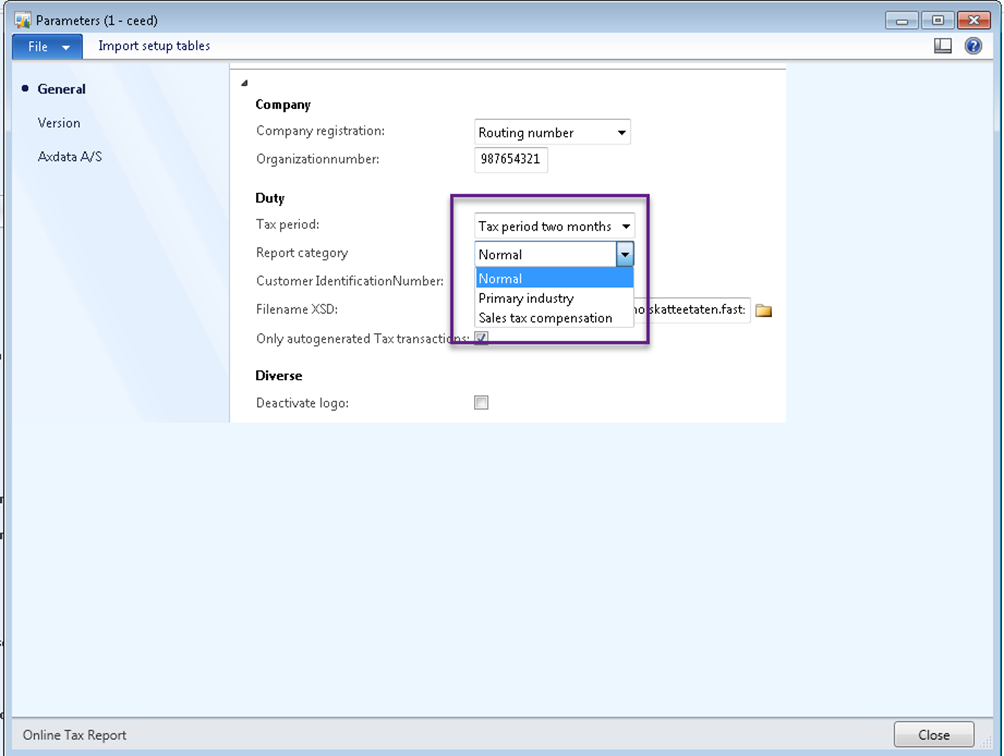
Customer Identification Number (KID):
Customer Identification Number is either a KID Bank Account, IBAN no, SWIFT no. or might be another any valid company Bank Account. The account is used to return the Tax amount if it is in your favor. This information can be entered either in Parameters or directly after creating the Tax report. This information is mandatory if tax is returned but must be left blank if tax payment is due to you.
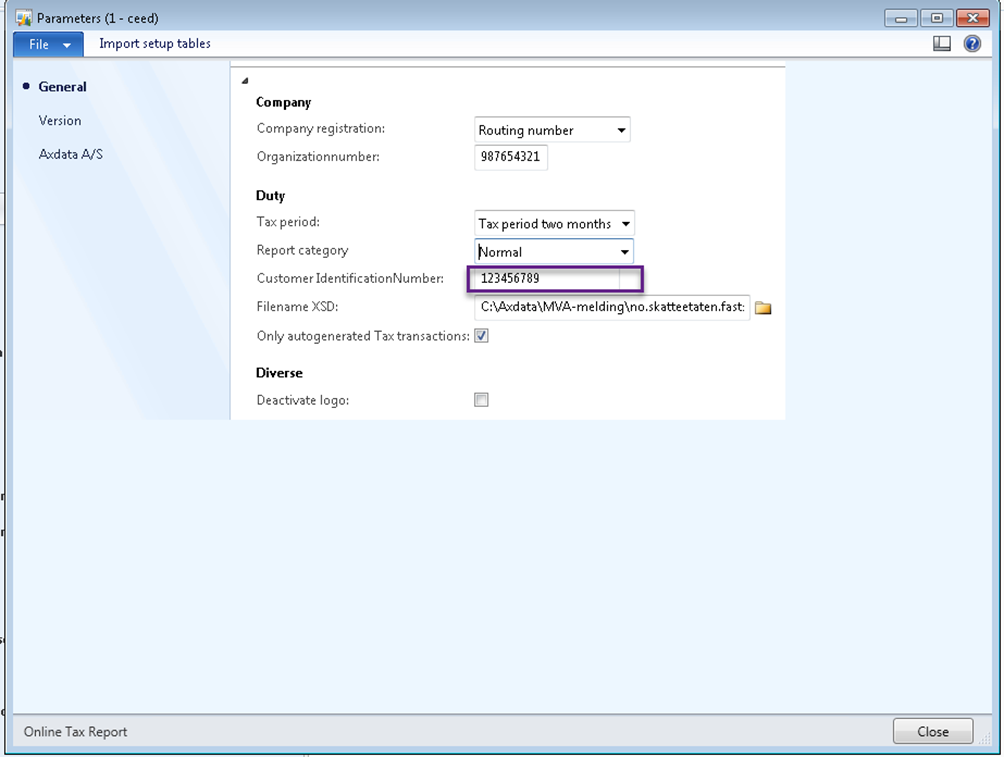
Filename XSD:
The Filename XSD field is intended to enter the path of the Validation schema file: “no.skatteetaten.fastsetting.avgift.mva.skattemeldingformerverdiavgift.v1.0.xsd”. If the directory path of the schema-file exists, you can validate the Tax report before uploading it to the Tax authorities. It is recommended to validate the report before uploading.
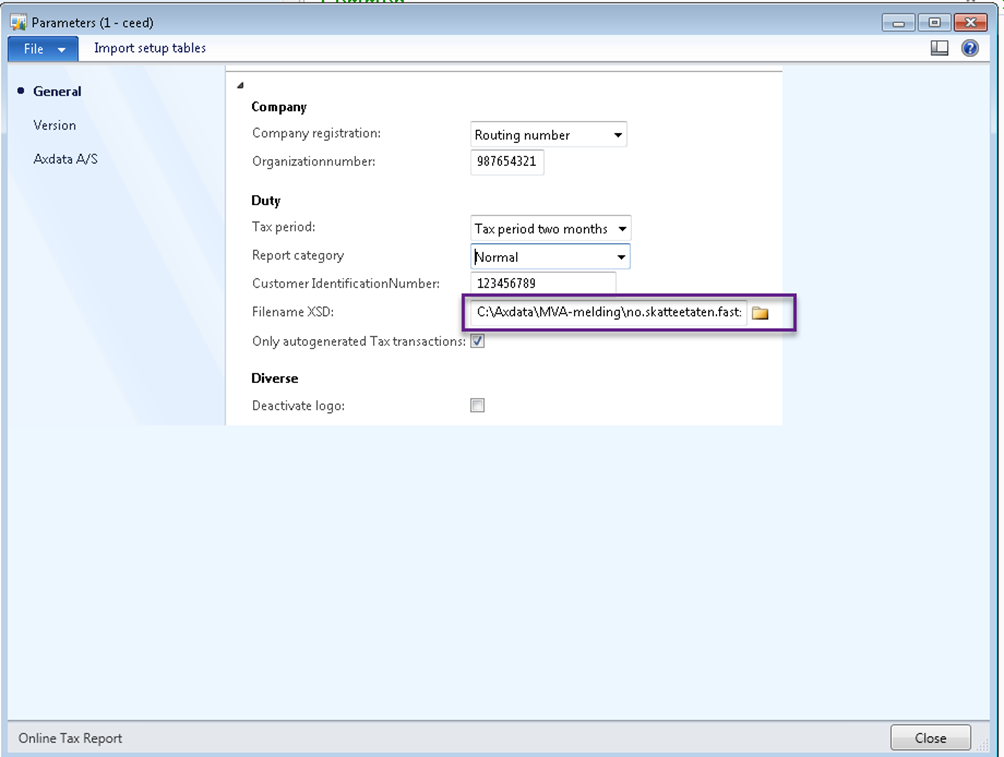
Only autogenerated Tax transactions:
If marked, the Only autogenerated Tax transactions field is used to report only the autogenerated Tax transactions in the system. Manually entered tax transactions will not be reported. We will get back to it in the Report section.
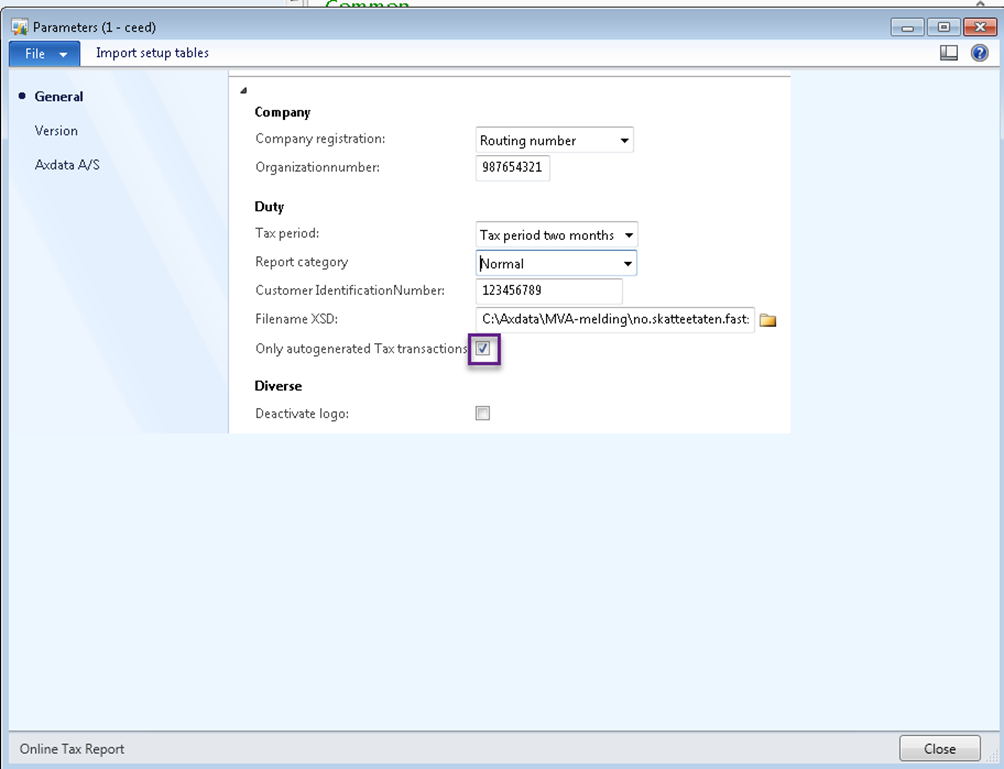
Deactivate logo:
If marked this field will prevent the Cepheo Logo to be shown in the Cepheo A/S tab.
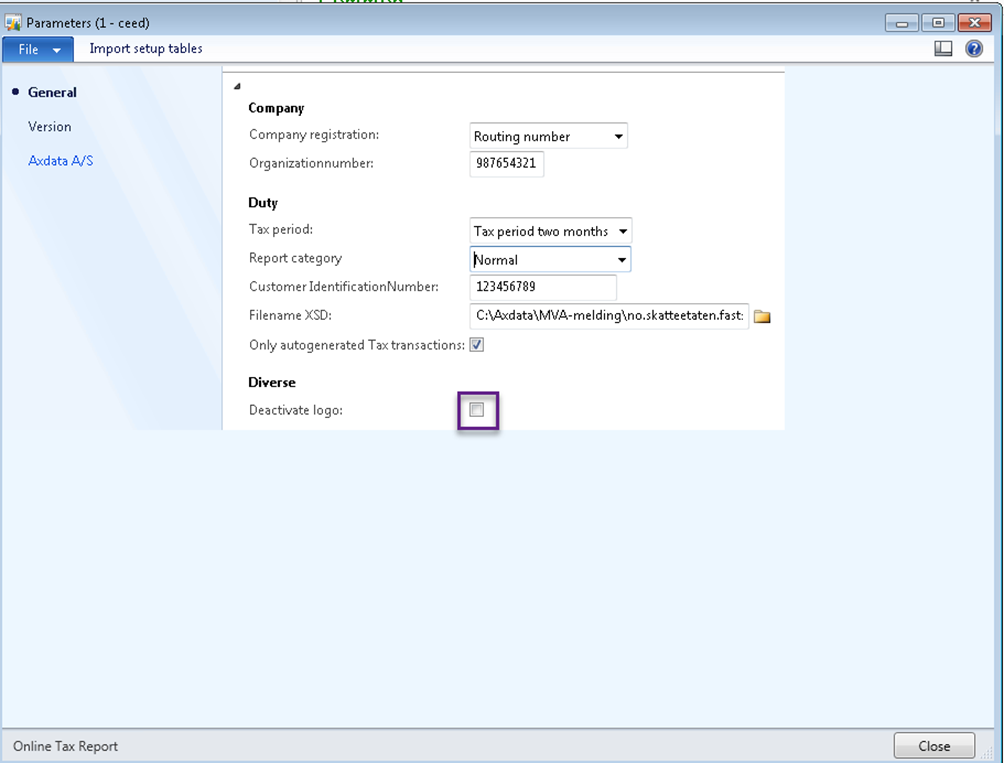
CepheoA/S Tab
Here you can find the Cepheo contact information.