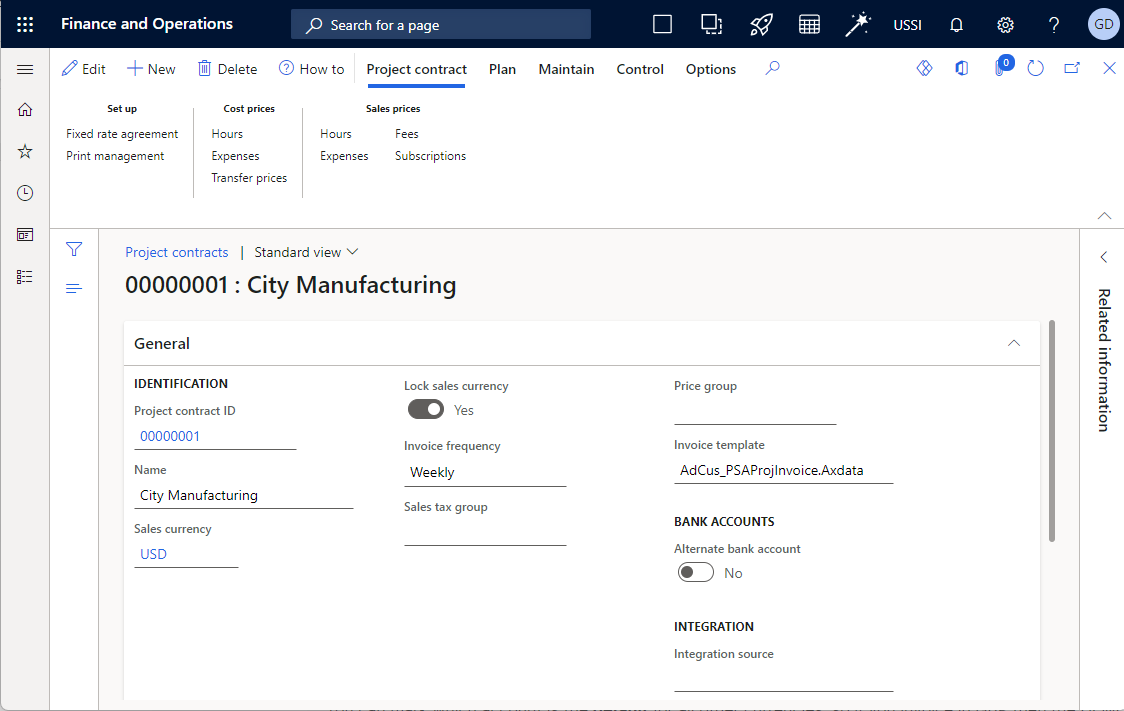Cepheo Advanced Ledger Import
Cepheo Business Documents
Document examples
Business Documents configuration
General for all documents
Sales order configuration
Sales invoice
Sales packing slip
Purchase order
Project invoice
Quotation
Interest note
Work report
Dynamic payment information
Release notes Cepheo Business Documents
Cepheo Currency Import
Cepheo Engineering
Cepheo Engineering - Functional overview
Engineering setup
Engineering parameters
Engineering global parameteres
Change notification parameters
Classification Codes Setup
Item property setup
Manufacturer Setup
Material Quality Setup
Product setup
Spare Parts Setup
Released Item Setup
How to use Engineering
Release overview Engineering
Cepheo Expense Extension
Cepheo Expense Power App
Cepheo Foundation
HowTo
License overview
Model upload
Business events
Release overview Foundation
Release notes Foundation
Base.2022.11.2.21
Base.2022.8.2.19
Base.2022.8.2.16
Base.2022.8.2.15
Base.2022.2.2.11
Base.2022.2.2.10
What is Cepheo Foundation
Cepheo Human Resources Extension
Setup Human Resources Extension
Use Human Resources Extension
Release notes Human Resources Extension
What is Human Resources Extension
Cepheo Installation
Setup Installation
How to use Installation
Release overview Installation
Cepheo MVA-melding
MVA Setup
MVA Reporting
Step 4: Reporting
Step 4 | Section 1: Tax reports
Step 4 | Section 2: Standard tax codes
Step 4 | Section 3: Tax specifications
Step 4 | Section 4: Report remark
MVA Multicompany setup
MVA Intercompany setup
MVA Intercompany Tax report
Cepheo SAF-T reporting
Cepheo Sales Integration
Cepheo Shipment Booking
Shipment booking setup
Shipment booking external values
Transform addresses, senders and recipients to address quick ID's
Transform label
Transform carrier information
Transform country, state and county
Transform currency code
Transform print favorite
Transform shipment payer account
Transform container types
Transform shipment booking status
Transform security group
Shipment booking parameters
Document transformations
Shipment booking senders
Shipment booking labels
Shipment booking print favorites
Shipment booking security group (nShift Delivery)
Carrier container type
Shipment booking cost rule
Import Carrier setup
Setup of carriers
Shipment booking Sender
Shipment booking app setup
How to use Shipment booking
Notification contacts
Consolidate shipment bookings from Create Shipment booking dialog
Maintain content lines on a Container on a Shipment booking
Release overview Shipment booking
Cepheo Subscription
Cepheo Test and Certification
Cepheo Timesheet Extension
- All Categories
- Cepheo Business Documents
- Business Documents configuration
- Dynamic payment information
Dynamic payment information
Updated
by Graham Davies
Form bank setup
Navigate to Cepheo® > Business Documents > Setup > Form bank setup in the Modules menu. The setup below is available on project invoices, free text invoices, sales invoices, collection letters and interest notes and allow different configurations for each legal entity.
It will match the invoice currency to the designated bank account, below is an example. If the invoiced currency is Euro then the bank information displayed on the invoice is the EUR (Deutsche Bank), it will display the Bank account number, Swift and IBAN numbers. If the sort code is enabled the bank sort code is also displayed. If Bank name has been entered this will also be displayed
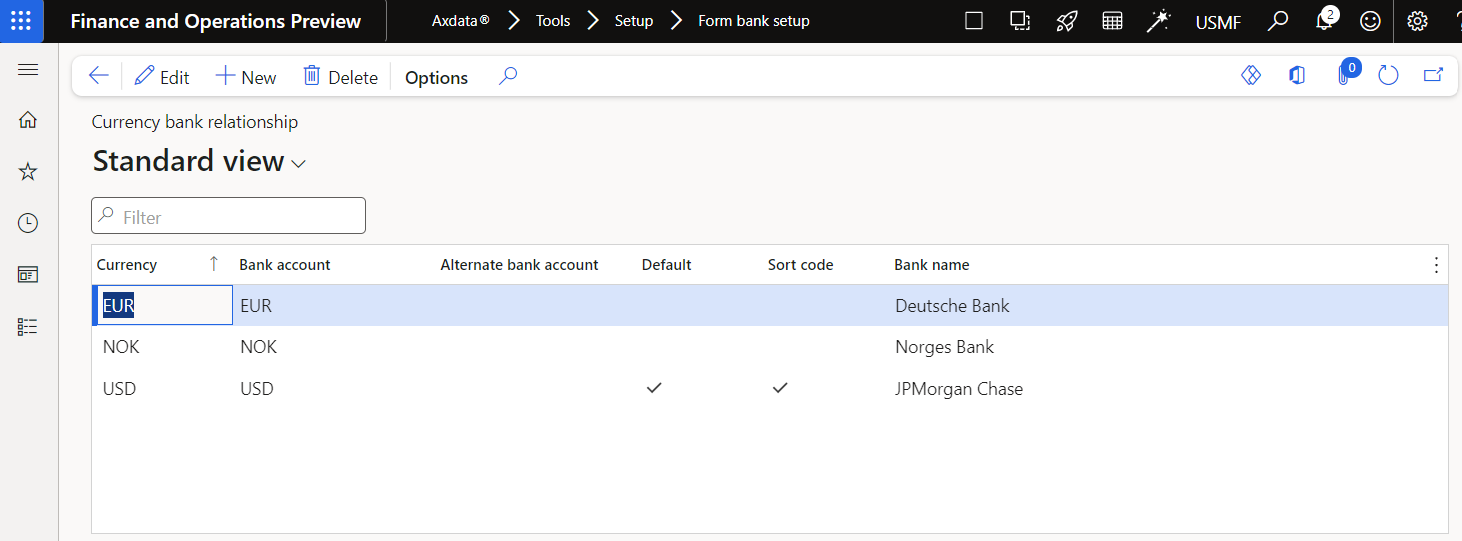
You can mark which account is the default for all other currencies, so if you invoice in GBP then the USD (JPMorgan Chase) bank account information is displayed. If no currency account has been setup then the default will catch currency transactions.
In Cash and Bank Management the bank account name is not necessarily the bank name, in contoso the accounts are recognised by the currency included in the name. You can specify the exact name of the bank you would like displayed on the invoice documents, it is optional.
Project invoices are a little more complex and sometimes you will have multiple currency accounts for the same invoiced currency, it is possible to separate which project invoices will use a different account by using the Alternate bank account. Enter a different bank account in the alternate bank account option in the Form bank setup and then on the project contract mark it to use this account by selecting the Alternate bank account to Yes.