Cepheo Advanced Ledger Import
Cepheo Business Documents
Document examples
Business Documents configuration
General for all documents
Sales order configuration
Sales invoice
Sales packing slip
Purchase order
Project invoice
Quotation
Interest note
Work report
Dynamic payment information
Release notes Cepheo Business Documents
Cepheo Currency Import
Cepheo Engineering
Cepheo Engineering - Functional overview
Engineering setup
Engineering parameters
Engineering global parameteres
Change notification parameters
Classification Codes Setup
Item property setup
Manufacturer Setup
Material Quality Setup
Product setup
Spare Parts Setup
Released Item Setup
How to use Engineering
Release overview Engineering
Cepheo Expense Extension
Cepheo Expense Power App
Cepheo Foundation
HowTo
License overview
Model upload
Business events
Release overview Foundation
Release notes Foundation
Base.2022.11.2.21
Base.2022.8.2.19
Base.2022.8.2.16
Base.2022.8.2.15
Base.2022.2.2.11
Base.2022.2.2.10
What is Cepheo Foundation
Cepheo Human Resources Extension
Setup Human Resources Extension
Use Human Resources Extension
Release notes Human Resources Extension
What is Human Resources Extension
Cepheo Installation
Setup Installation
How to use Installation
Release overview Installation
Cepheo MVA-melding
MVA Setup
MVA Reporting
Step 4: Reporting
Step 4 | Section 1: Tax reports
Step 4 | Section 2: Standard tax codes
Step 4 | Section 3: Tax specifications
Step 4 | Section 4: Report remark
MVA Multicompany setup
MVA Intercompany setup
MVA Intercompany Tax report
Cepheo SAF-T reporting
Cepheo Sales Integration
Cepheo Shipment Booking
Shipment booking setup
Shipment booking external values
Transform addresses, senders and recipients to address quick ID's
Transform label
Transform carrier information
Transform country, state and county
Transform currency code
Transform print favorite
Transform shipment payer account
Transform container types
Transform shipment booking status
Transform security group
Shipment booking parameters
Document transformations
Shipment booking senders
Shipment booking labels
Shipment booking print favorites
Shipment booking security group (nShift Delivery)
Carrier container type
Shipment booking cost rule
Import Carrier setup
Setup of carriers
Shipment booking Sender
Shipment booking app setup
How to use Shipment booking
Notification contacts
Consolidate shipment bookings from Create Shipment booking dialog
Maintain content lines on a Container on a Shipment booking
Release overview Shipment booking
Cepheo Subscription
Cepheo Test and Certification
Cepheo Timesheet Extension
- All Categories
- Cepheo Shipment Booking
- Shipment booking app setup
- Packing station
Packing station
A packing station is a location between picking and outbound shipping. For automation of a manual process, locations, container packing policies, and packing profiles need to be created. Furthermore, these need to be connected to the worker profile.
Start by verifying that location type and the location for the packing station exists. If not, please create.
Warehouse management > Setup > Warehouse > Location type
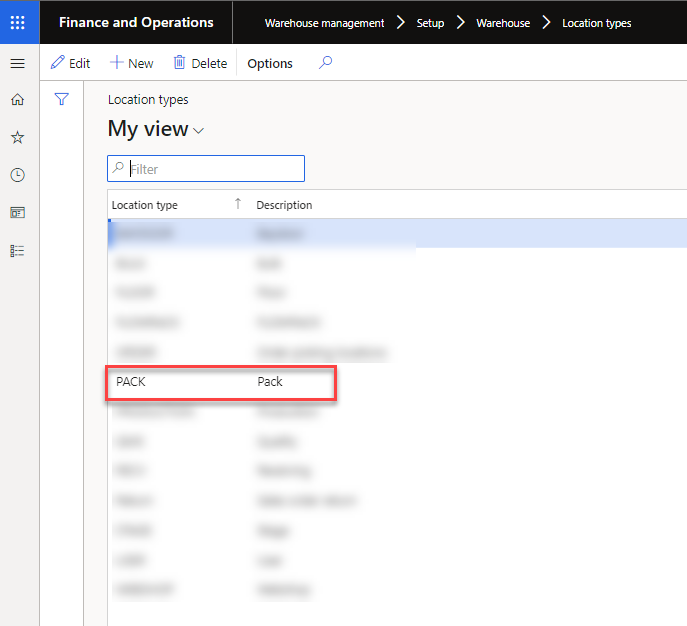
Warehouse management > Setup > Warehouse > Locations
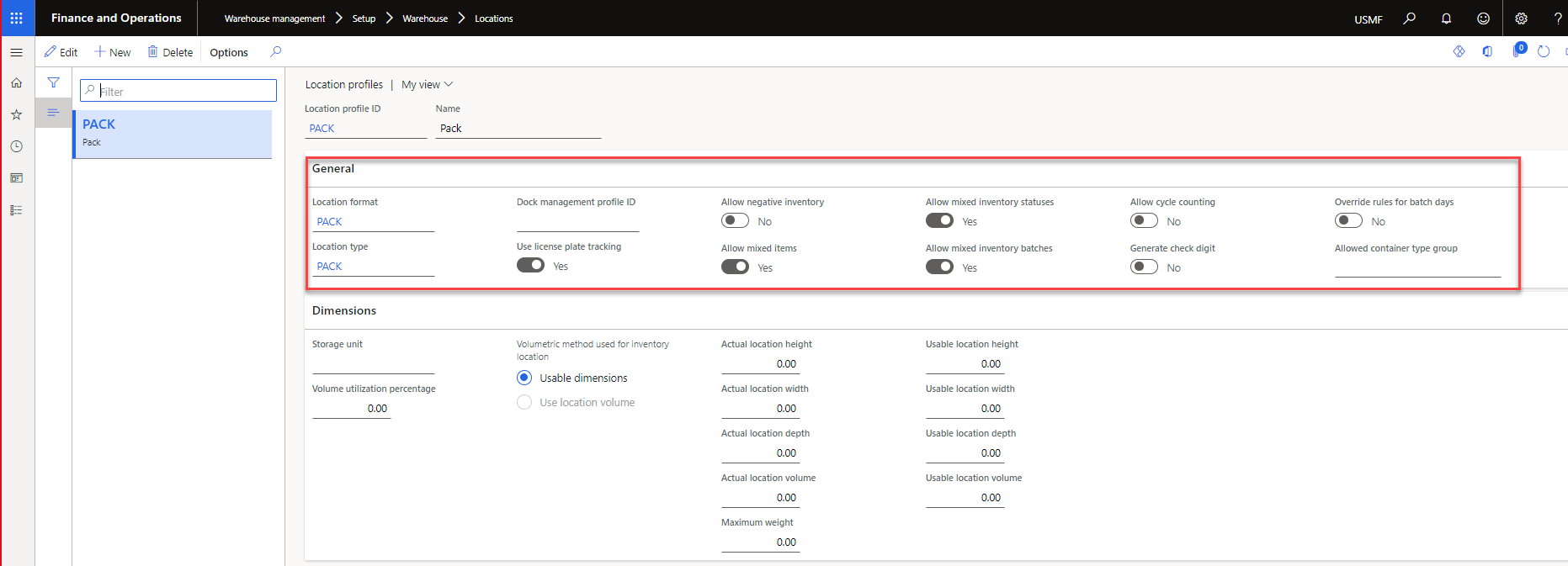
Warehouse management > Setup > Warehouse > Location profile
If a location profile is not already created, the minimum demand is a pack location and a baydoor location.
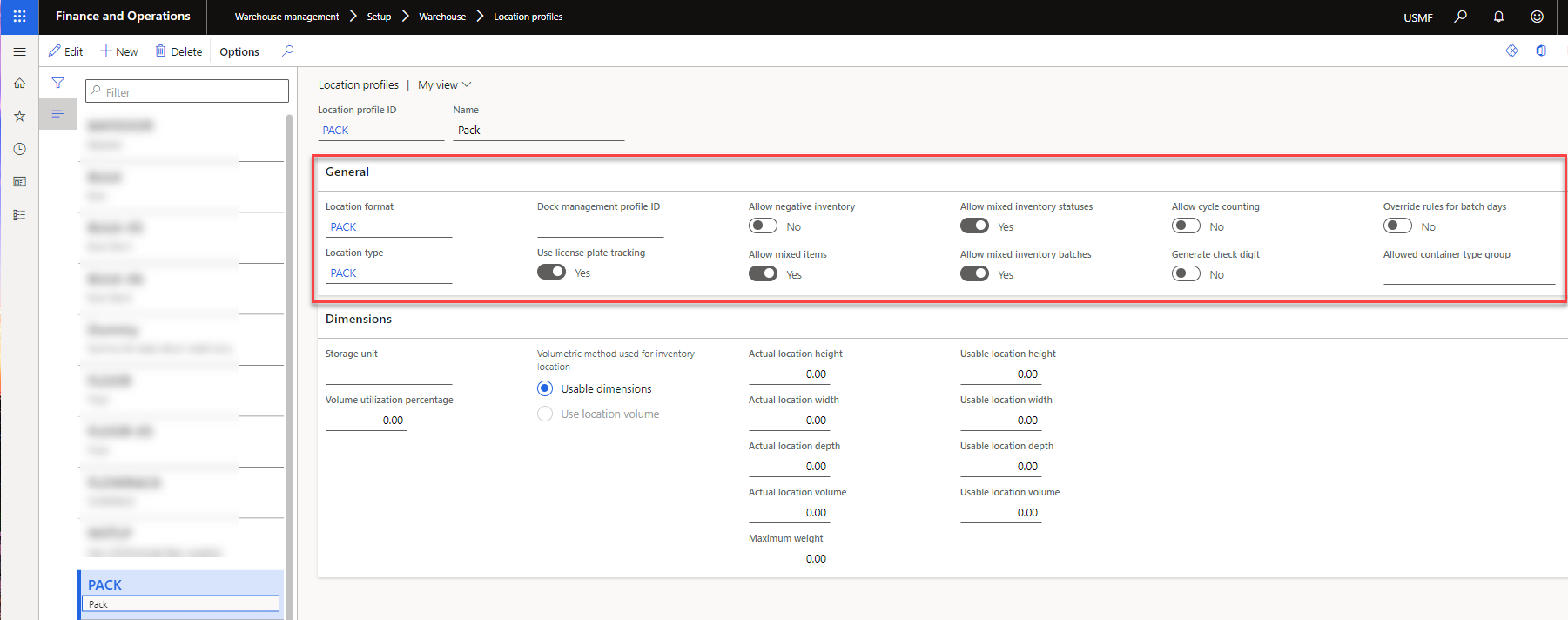
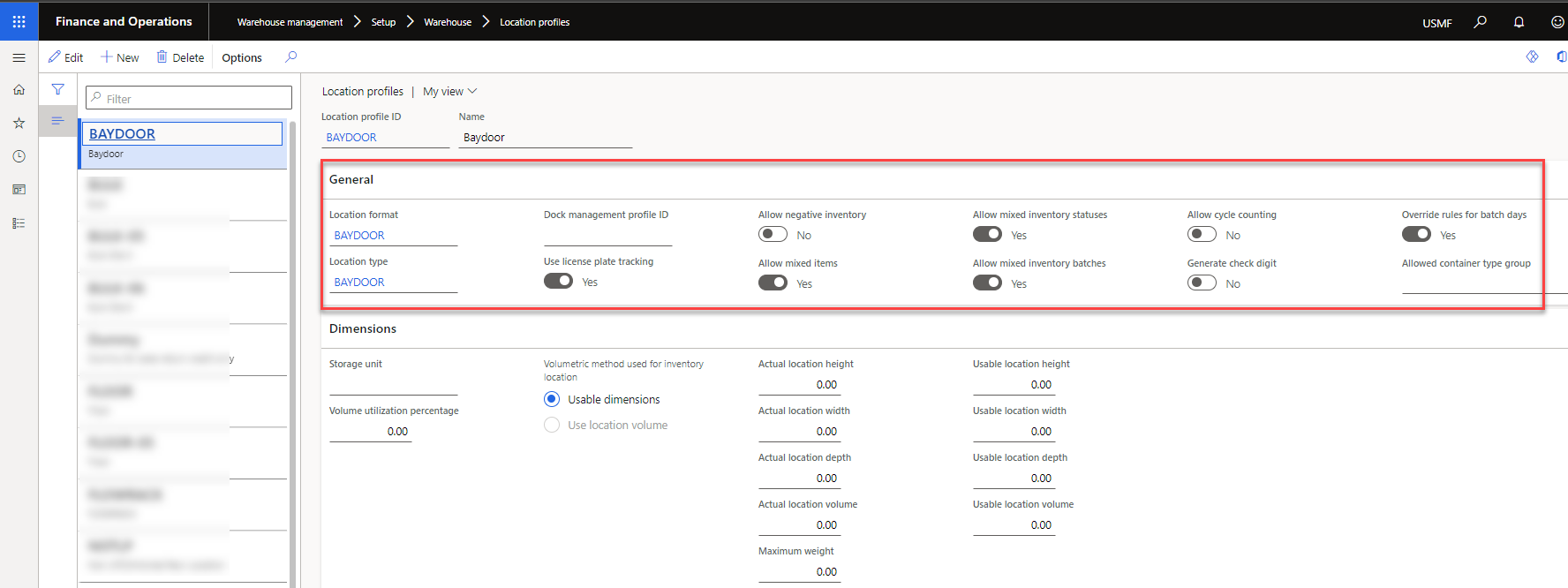
After creating a location profile, a container packing profile is needed.
Warehouse management > Setup > Containers > Container packing profile
In the standard setup, it is recommended to create one of the two following container packing policies.
The first is to close the container at the pack station in the chosen warehouse. This is done in order to automatically move the item to the outbound dock /Baydoor and make it available for shipping right away.
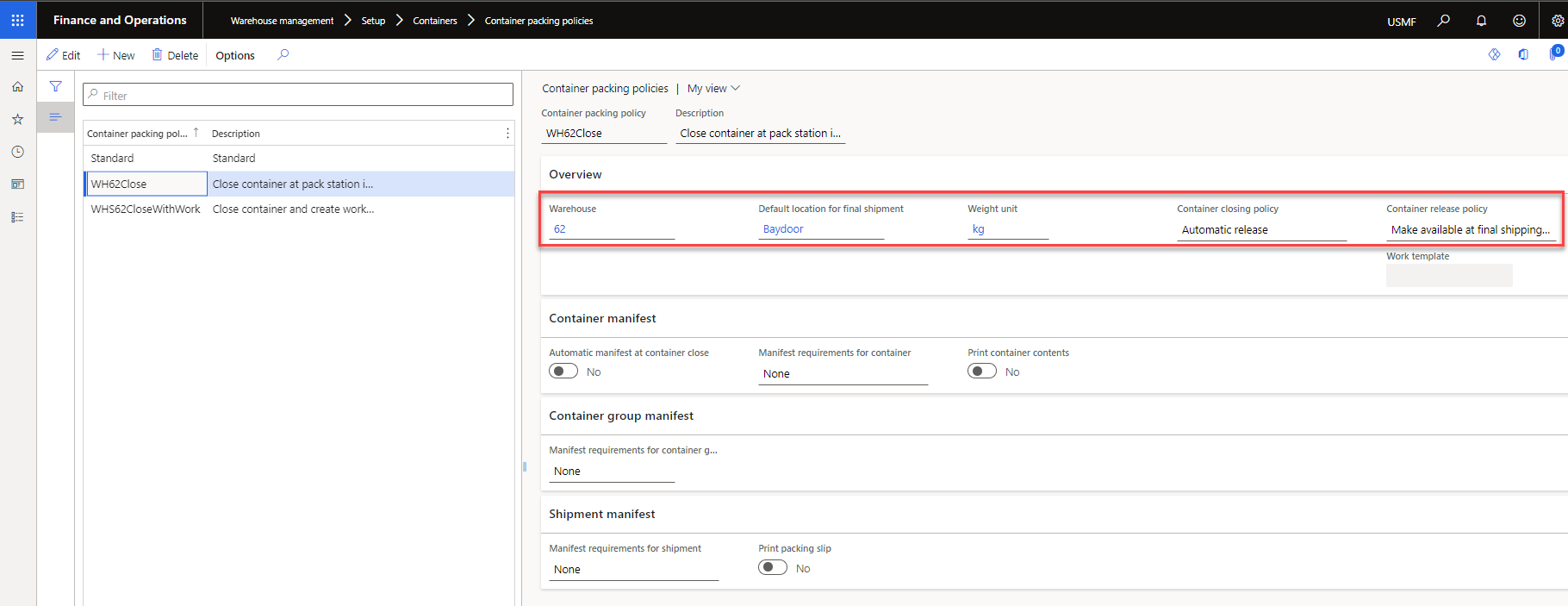
The second is to close the container and create work at the packing station in the chosen warehouse. This is done to create work so that the user manually can move it to the next station or a specifick dock.
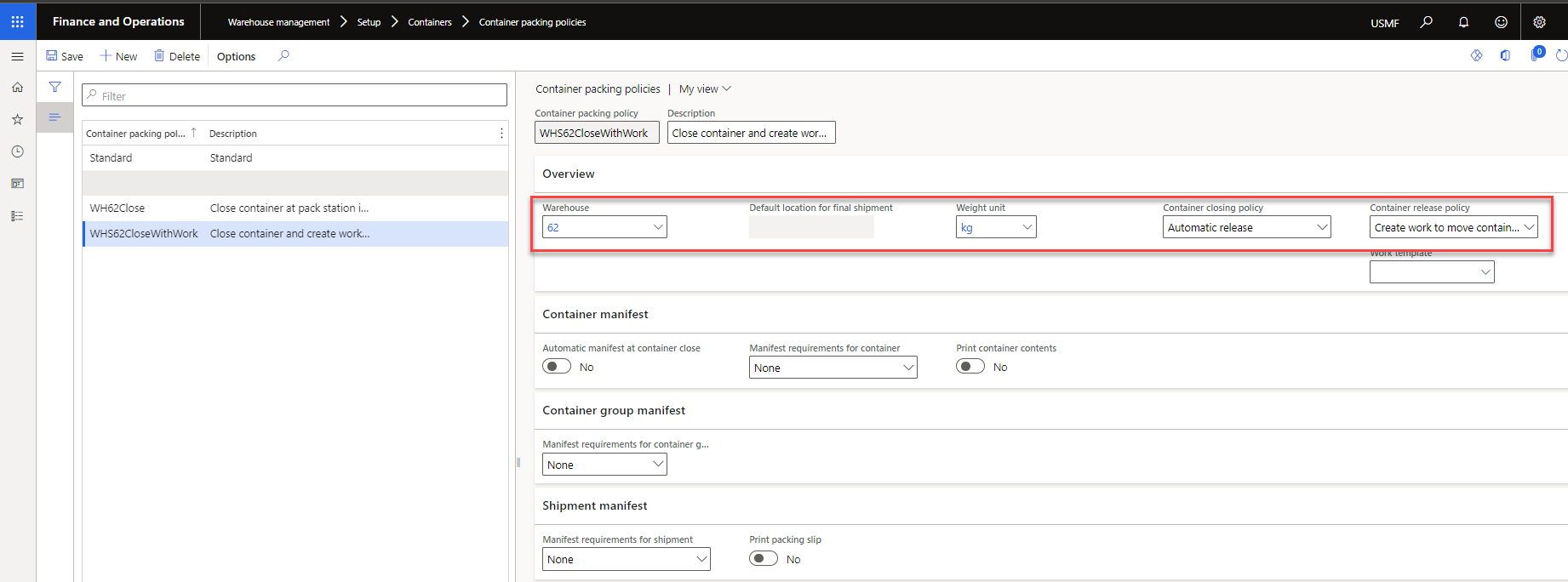
If the user wishes to print container contents and packing slips these can be enabled.
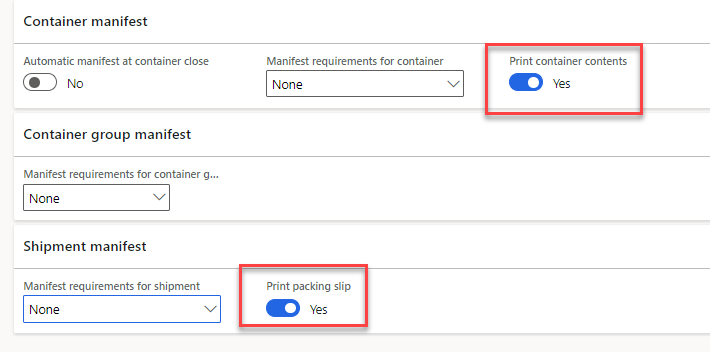
After creating container packing policy, it needs to be connected to the packing profiles.
Warehouse management > Setup > Packing > Packing profile
The container type chosen will be the default suggestion in the app, however it is possible to change it manually during packing.
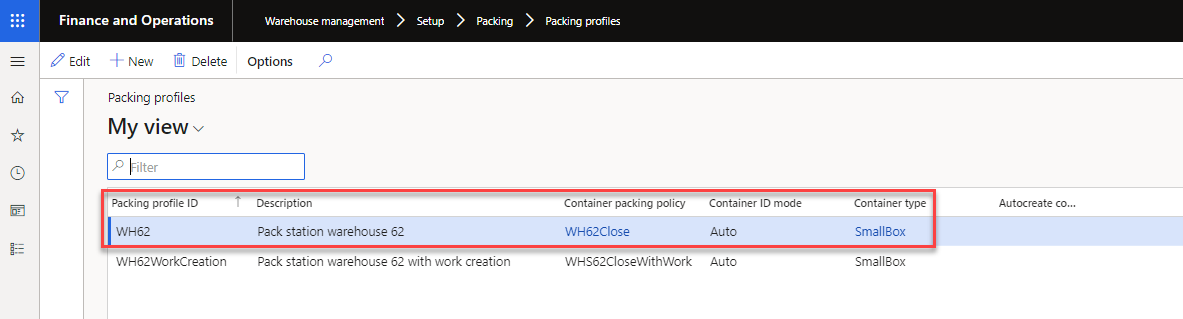
The last step is the setup of the worker profile.
Warehouse management > Setup > Worker
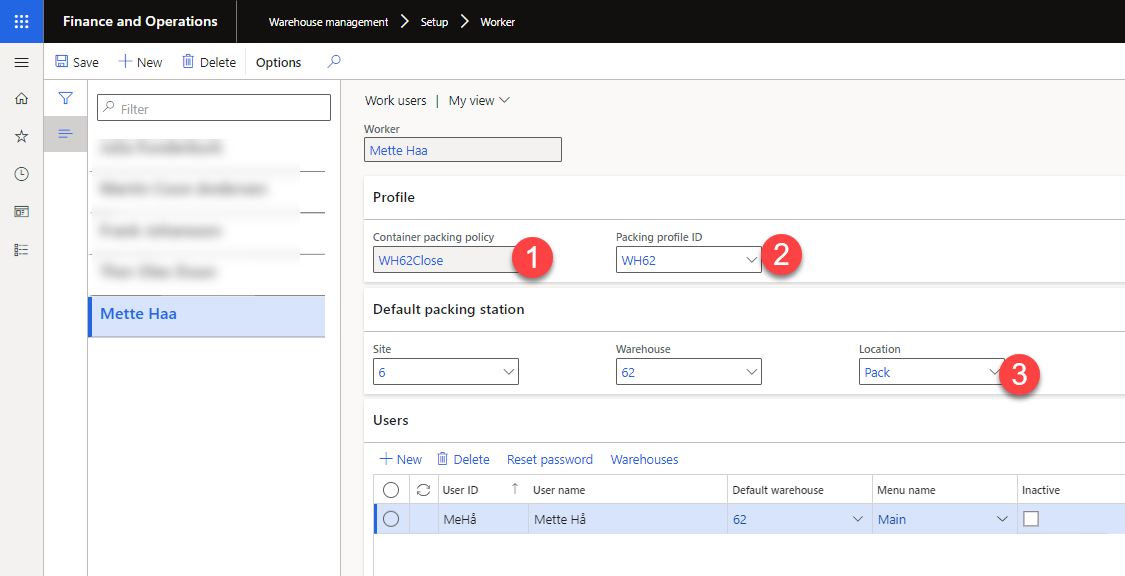
1 - Choose the Container packing policy created earlier.
2 - Choose the Packing profile created earlier.
3 - Choose the Location.
