Cepheo Advanced Ledger Import
Cepheo Business Documents
Document examples
Business Documents configuration
General for all documents
Sales order configuration
Sales invoice
Sales packing slip
Purchase order
Project invoice
Quotation
Interest note
Work report
Dynamic payment information
Release notes Cepheo Business Documents
Cepheo Currency Import
Cepheo Engineering
Cepheo Engineering - Functional overview
Engineering setup
Engineering parameters
Engineering global parameteres
Change notification parameters
Classification Codes Setup
Item property setup
Manufacturer Setup
Material Quality Setup
Product setup
Spare Parts Setup
Released Item Setup
How to use Engineering
Release overview Engineering
Cepheo Expense Extension
Cepheo Expense Power App
Cepheo Foundation
HowTo
License overview
Model upload
Business events
Release overview Foundation
Release notes Foundation
Base.2022.11.2.21
Base.2022.8.2.19
Base.2022.8.2.16
Base.2022.8.2.15
Base.2022.2.2.11
Base.2022.2.2.10
What is Cepheo Foundation
Cepheo Human Resources Extension
Setup Human Resources Extension
Use Human Resources Extension
Release notes Human Resources Extension
What is Human Resources Extension
Cepheo Installation
Setup Installation
How to use Installation
Release overview Installation
Cepheo MVA-melding
MVA Setup
MVA Reporting
Step 4: Reporting
Step 4 | Section 1: Tax reports
Step 4 | Section 2: Standard tax codes
Step 4 | Section 3: Tax specifications
Step 4 | Section 4: Report remark
MVA Multicompany setup
MVA Intercompany setup
MVA Intercompany Tax report
Cepheo SAF-T reporting
Cepheo Sales Integration
Cepheo Shipment Booking
Shipment booking setup
Shipment booking external values
Transform addresses, senders and recipients to address quick ID's
Transform label
Transform carrier information
Transform country, state and county
Transform currency code
Transform print favorite
Transform shipment payer account
Transform container types
Transform shipment booking status
Transform security group
Shipment booking parameters
Document transformations
Shipment booking senders
Shipment booking labels
Shipment booking print favorites
Shipment booking security group (nShift Delivery)
Carrier container type
Shipment booking cost rule
Import Carrier setup
Setup of carriers
Shipment booking Sender
Shipment booking app setup
How to use Shipment booking
Notification contacts
Consolidate shipment bookings from Create Shipment booking dialog
Maintain content lines on a Container on a Shipment booking
Release overview Shipment booking
Cepheo Subscription
Cepheo Test and Certification
Cepheo Timesheet Extension
- All Categories
- Cepheo Shipment Booking
- Shipment booking setup
- Import Carrier setup
Import Carrier setup
The Import carrier wizard will create carrier set up in five easy steps.
Cepheo> Consignor integration > Setup > Carriers > Import carriers
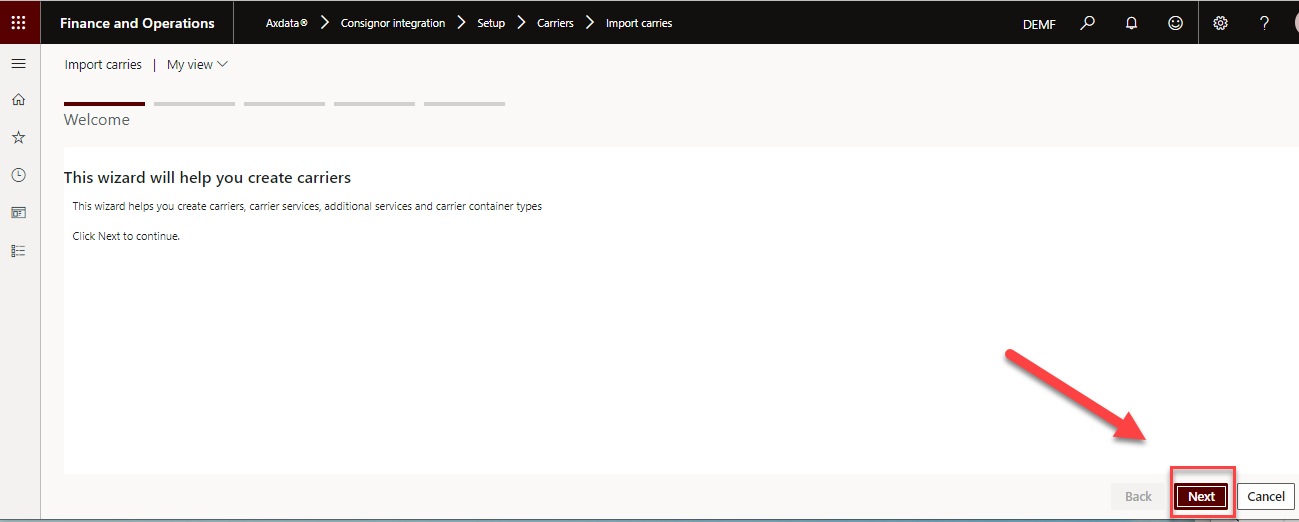
Click "Next" to start the wizard.
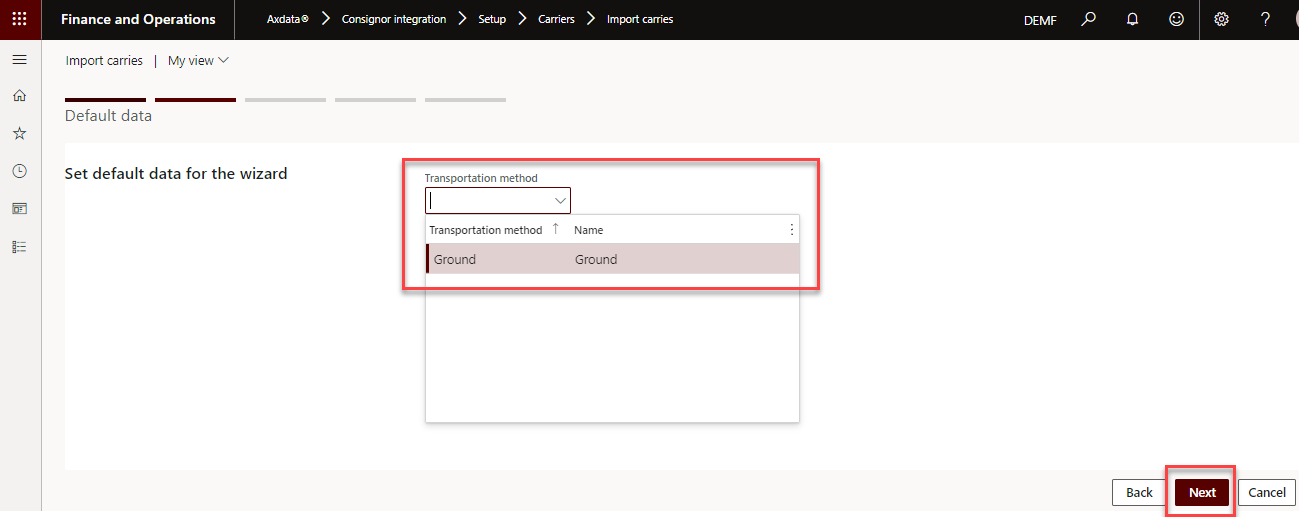
Choose the default Transportation method for Carrier services.
Click "Next" to continue.
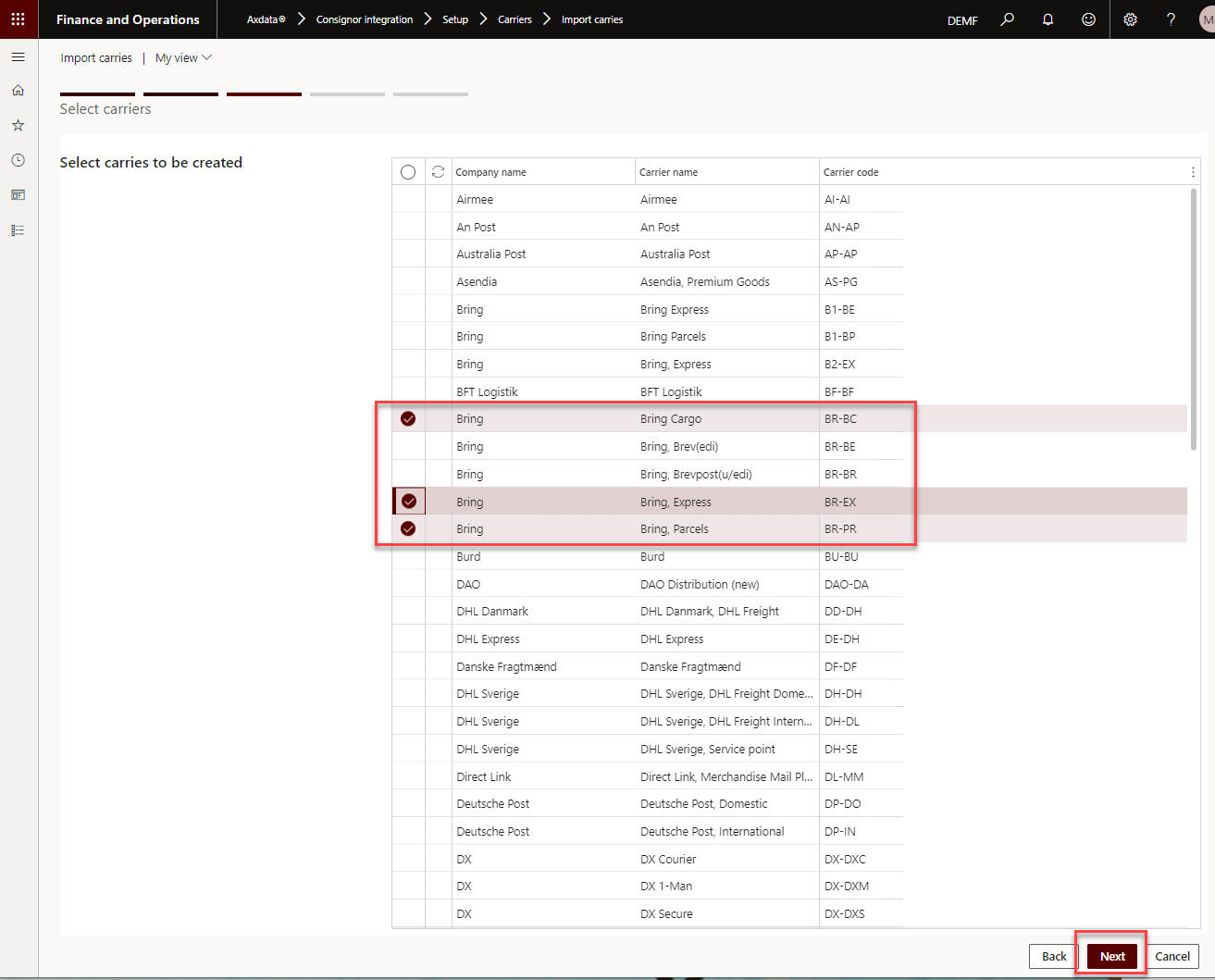
Mark the carrier that correspond with your carrier contracts.
Click "Next" to continue.
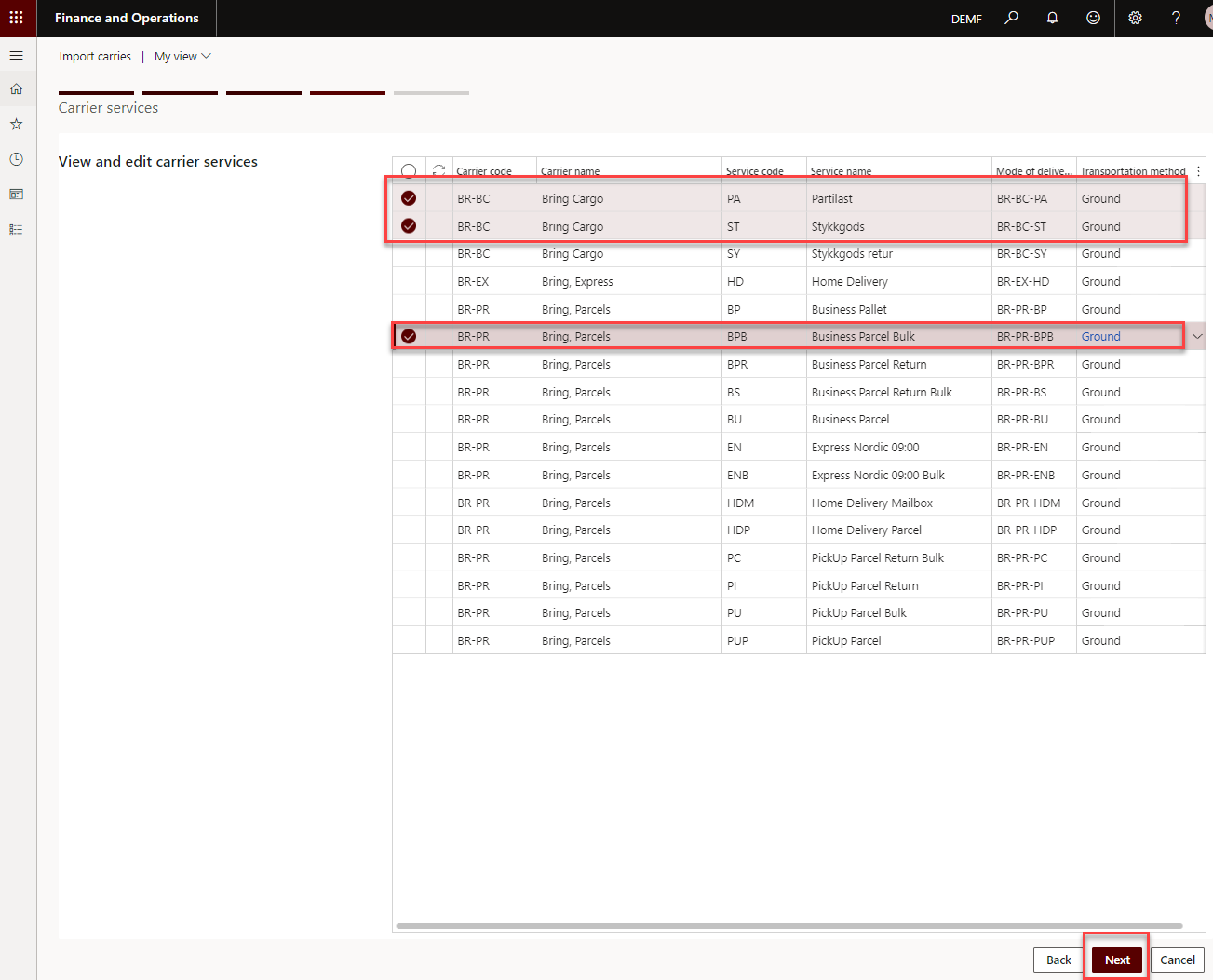
Mark the carrier services that corresponds with your carrier contracts.
Click "Next" to continue.
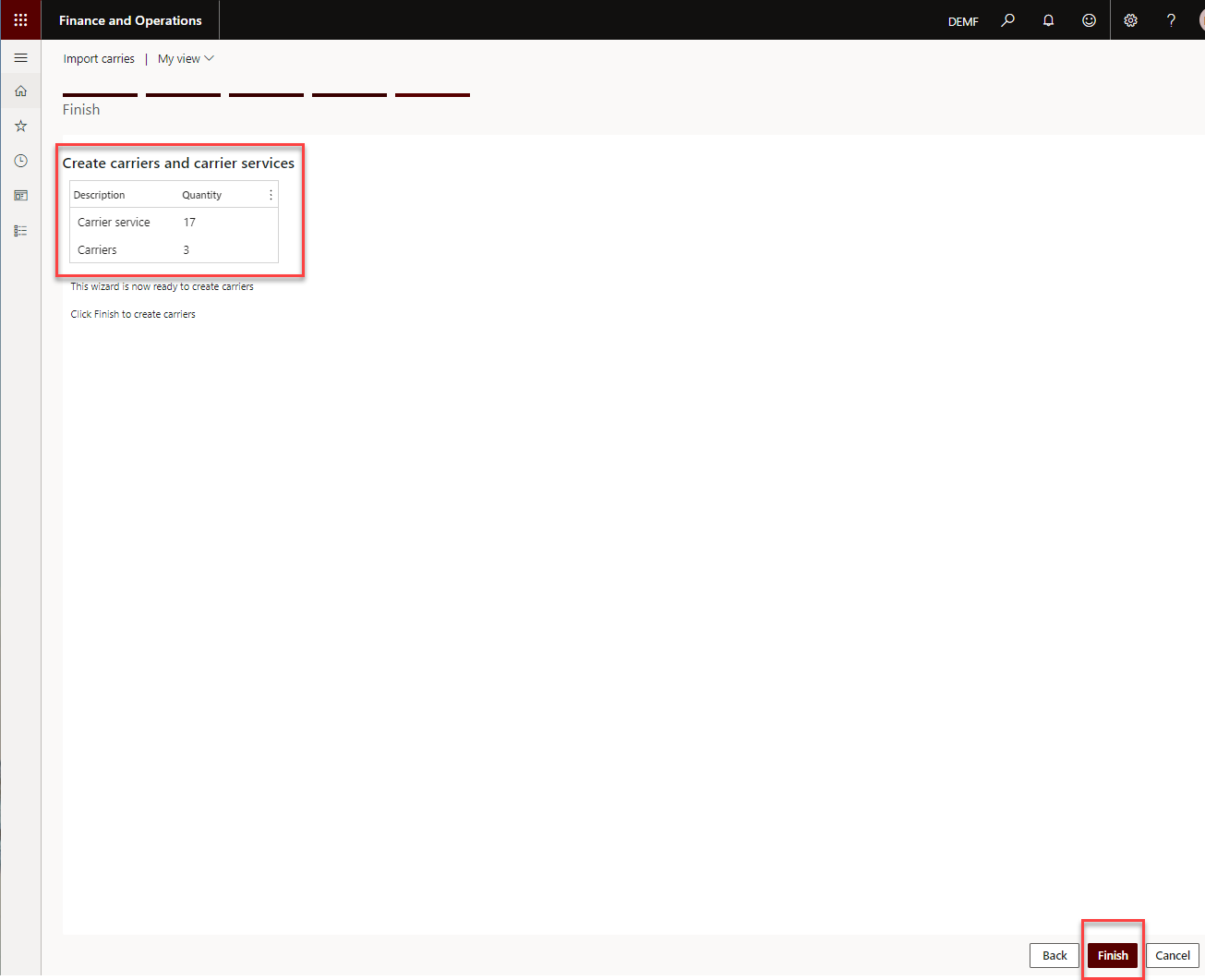
Check that the summary matches your expected amount and click "Finish" to create selected carriers.
Open the form Shipping carriers to find the created carriers.
Cepheo > Consignor integration> Setup > Carriers > Shipping carriers
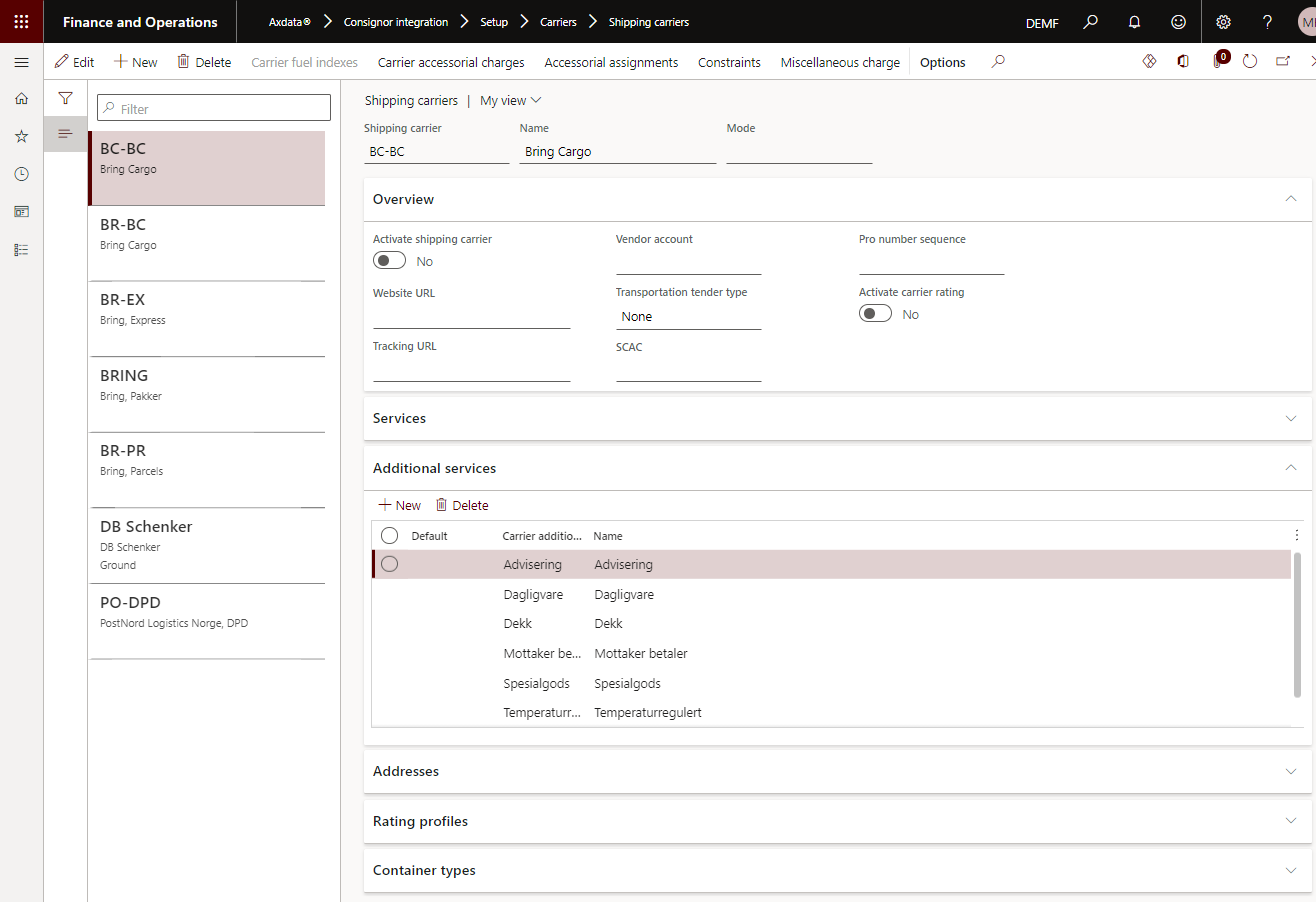
It is possible to manually add a carrier and the carrier service. You first need to contact Consignor to get the "CarrierID" for the new carrier and "ProdCSID" for the service.
Cepheo > Consignor integration> Setup > Carriers > Shipping carriers
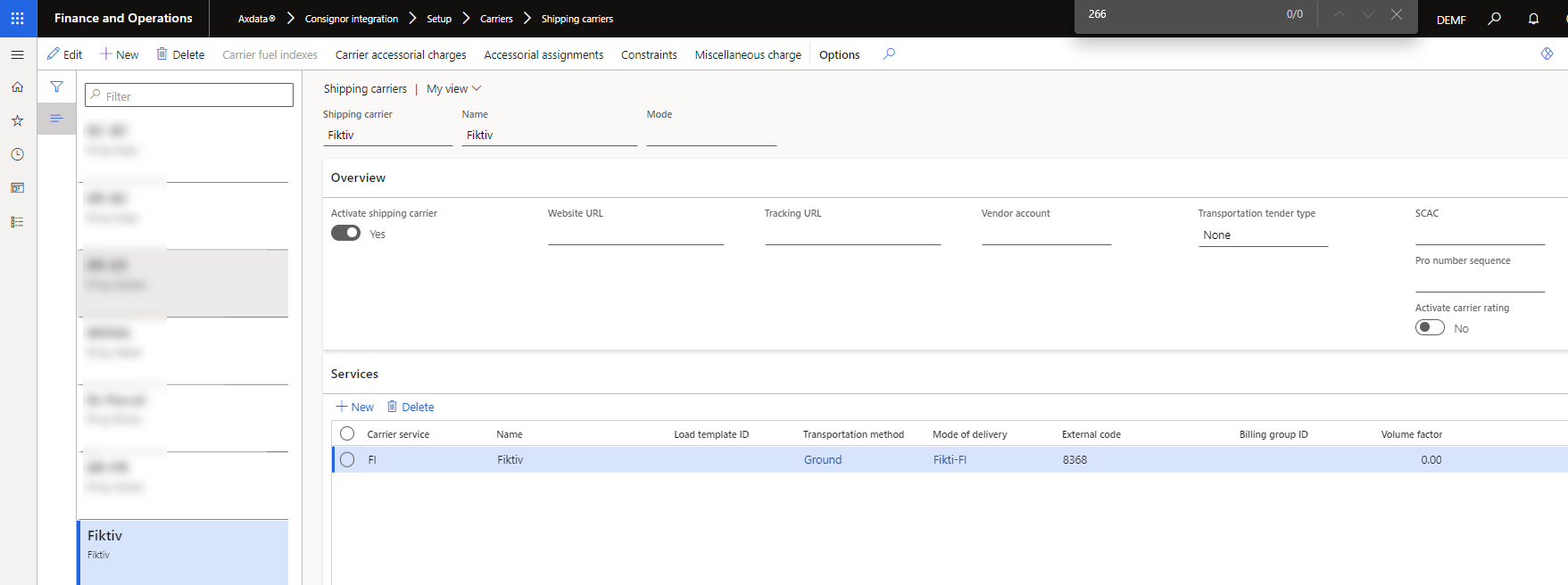
It is important to connect the external value of the carrier and the service to the newly added carrier.
Cepheo > Consignor integration> Setup > Shipment booking external values
First add the external value for the carrier.
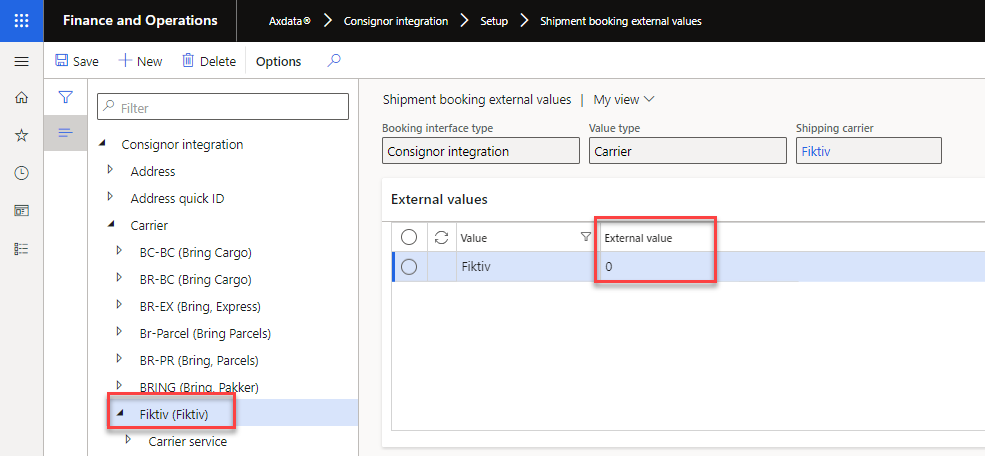
Then add the external value of the carrier service.
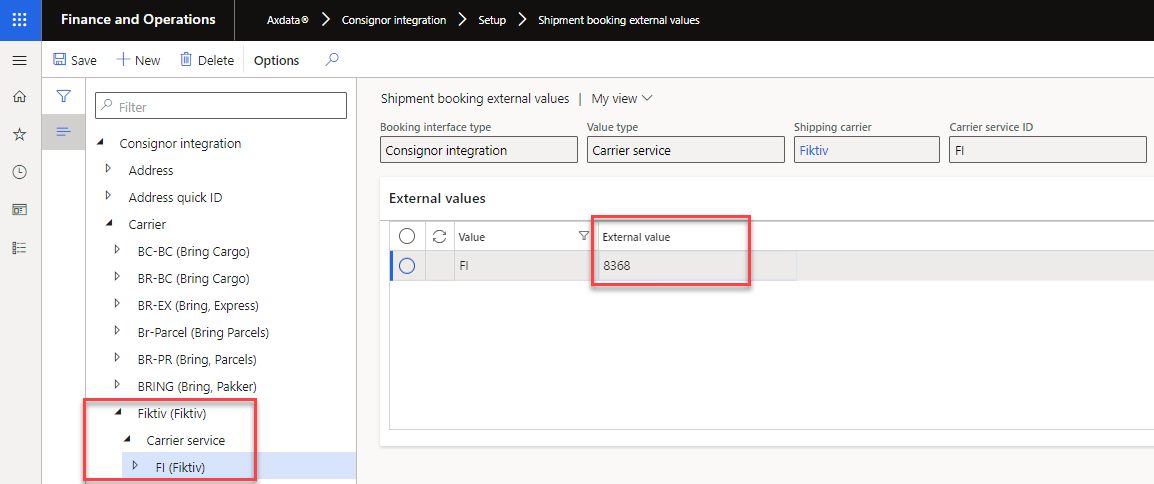
This can also be done in the carrier setup.
Cepheo > Consignor integration> Setup > Carriers > Shipping carriers
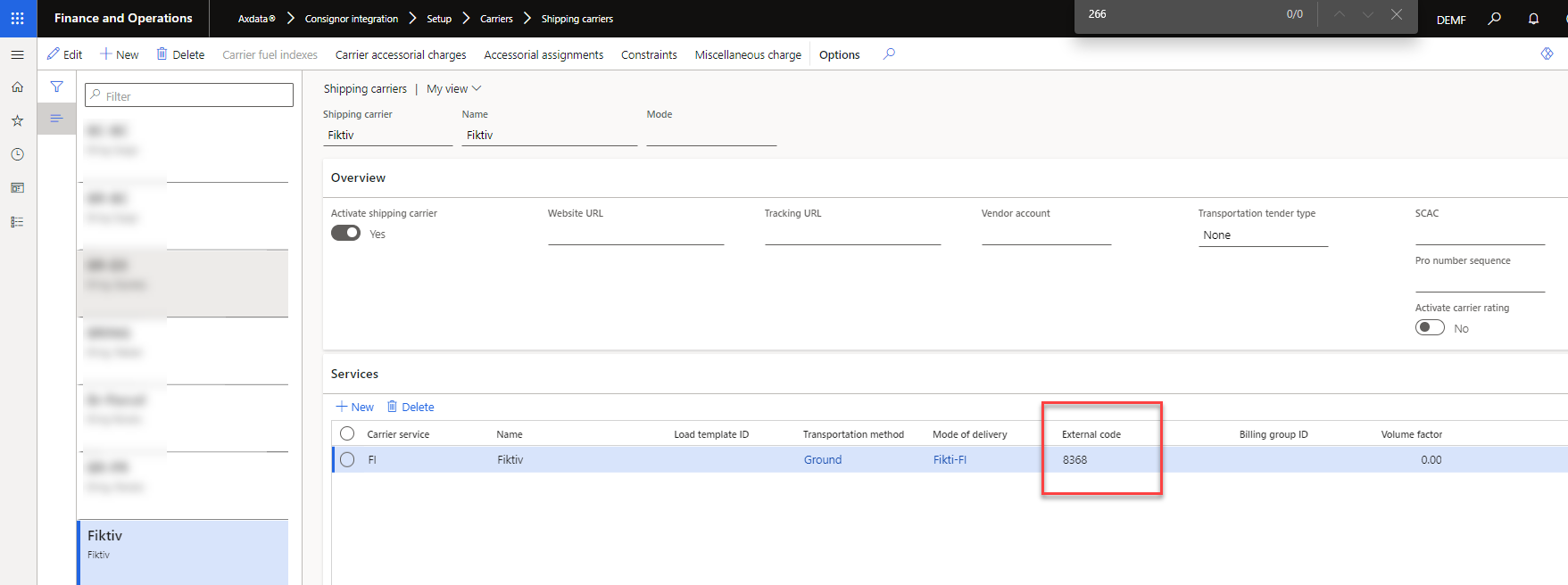
Mode of delivery is a combination of carrier and carrier service. It is possible to change the name.
Sales and Marketing > Setup > Distribution > Mode of delivery
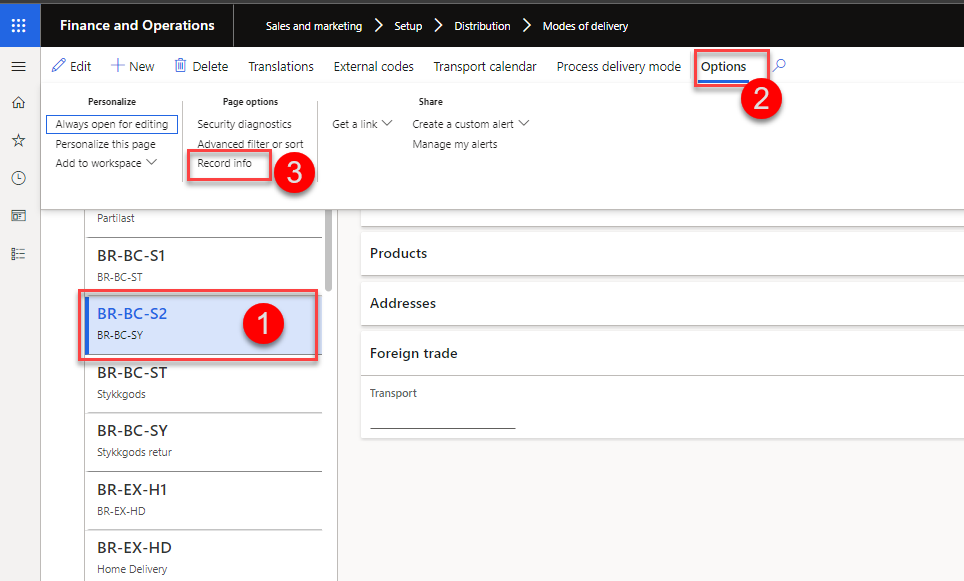
Select the mode of delivery, choose options, and record info.
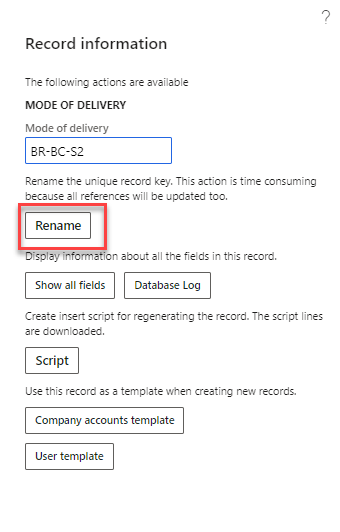
Select rename and write the new name. Click ok and confirm the name by clicking ok again.
