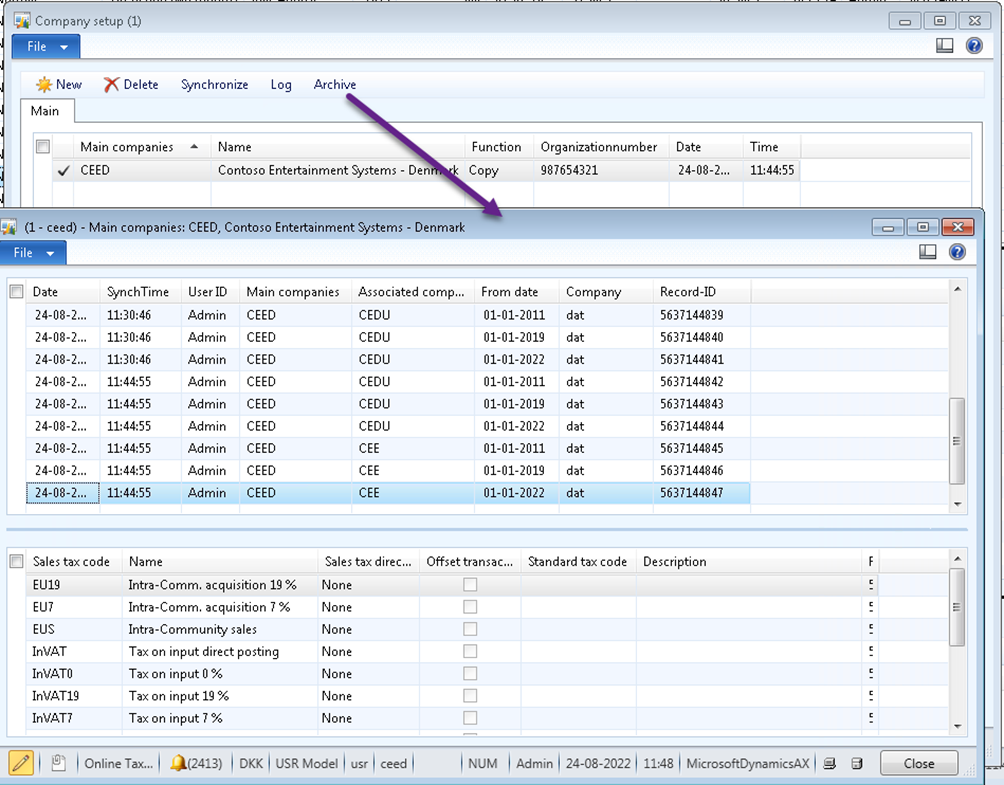Cepheo Advanced Ledger Import
Cepheo Business Documents
Document examples
Business Documents configuration
General for all documents
Sales order configuration
Sales invoice
Sales packing slip
Purchase order
Project invoice
Quotation
Interest note
Work report
Dynamic payment information
Release notes Cepheo Business Documents
Cepheo Currency Import
Cepheo Engineering
Cepheo Engineering - Functional overview
Engineering setup
Engineering parameters
Engineering global parameteres
Change notification parameters
Classification Codes Setup
Item property setup
Manufacturer Setup
Material Quality Setup
Product setup
Spare Parts Setup
Released Item Setup
How to use Engineering
Release overview Engineering
Cepheo Expense Extension
Cepheo Expense Power App
Cepheo Foundation
HowTo
License overview
Model upload
Business events
Release overview Foundation
Release notes Foundation
Base.2022.11.2.21
Base.2022.8.2.19
Base.2022.8.2.16
Base.2022.8.2.15
Base.2022.2.2.11
Base.2022.2.2.10
What is Cepheo Foundation
Cepheo Human Resources Extension
Setup Human Resources Extension
Use Human Resources Extension
Release notes Human Resources Extension
What is Human Resources Extension
Cepheo Installation
Setup Installation
How to use Installation
Release overview Installation
Cepheo MVA-melding
MVA Setup
MVA Reporting
Step 4: Reporting
Step 4 | Section 1: Tax reports
Step 4 | Section 2: Standard tax codes
Step 4 | Section 3: Tax specifications
Step 4 | Section 4: Report remark
MVA Multicompany setup
MVA Intercompany setup
MVA Intercompany Tax report
Cepheo SAF-T reporting
Cepheo Sales Integration
Cepheo Shipment Booking
Shipment booking setup
Shipment booking external values
Transform addresses, senders and recipients to address quick ID's
Transform label
Transform carrier information
Transform country, state and county
Transform currency code
Transform print favorite
Transform shipment payer account
Transform container types
Transform shipment booking status
Transform security group
Shipment booking parameters
Document transformations
Shipment booking senders
Shipment booking labels
Shipment booking print favorites
Shipment booking security group (nShift Delivery)
Carrier container type
Shipment booking cost rule
Import Carrier setup
Setup of carriers
Shipment booking Sender
Shipment booking app setup
How to use Shipment booking
Notification contacts
Consolidate shipment bookings from Create Shipment booking dialog
Maintain content lines on a Container on a Shipment booking
Release overview Shipment booking
Cepheo Subscription
Cepheo Test and Certification
Cepheo Timesheet Extension
- All Categories
- Cepheo MVA-melding
- MVA Intercompany setup
- MVA Intercompany setup
MVA Intercompany setup
By clicking on the Company setup button on the Tax report menu, you can setup Intercompany. Intercompany setup is the same as the Multicompany setup. Though the major difference is in the Intercompany setup the Function field should be changed from Copy to Report.
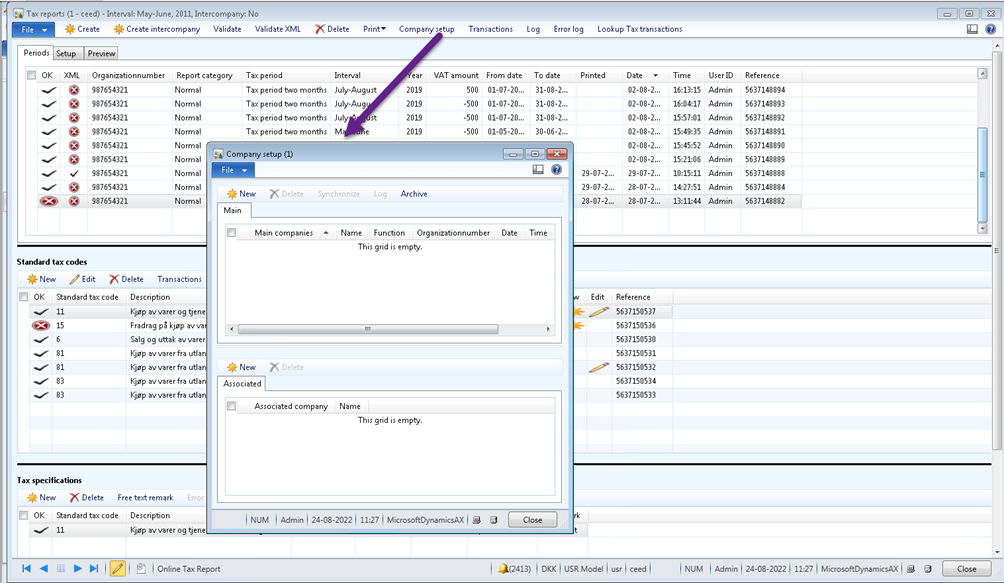
a) Maincompany section buttons:
- New:
The function is same both in the Main company and the Associated companies. creates a new record. Please note: It is very important to change the Function field type from Copy to report. By choosing the Report you setup the Intercompany functions for tax reporting.
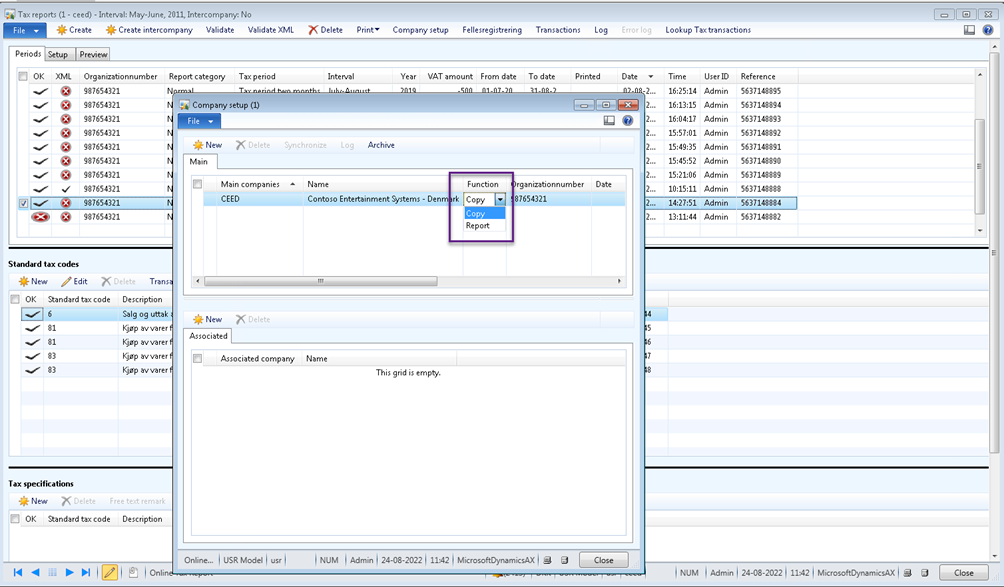
b) Associated section buttons:
The Main company can be a part of an associated company in another setup.
- Delete:
Deletes the whole setup, both in the Main and Associated section. Delete button in Associated companies deletes only the highlighted record. - Synchronize:
After creating both the Main company and Associated companies, by clicking on this button it copies the whole setup from the main Company to the Associated companies. It keeps the Associated company’s setup and adds the Tax code from the Main company which are missing in the Tax code reference setup in associated companies. After synchronization if there are some errors, the records with the error will be marked with the red (x). The most common error is the missing Sales tax code in one of the companies which can be find in the log form. It is important that all the Sales tax code are the same in all the companies which are a part of the Intercompany setup.
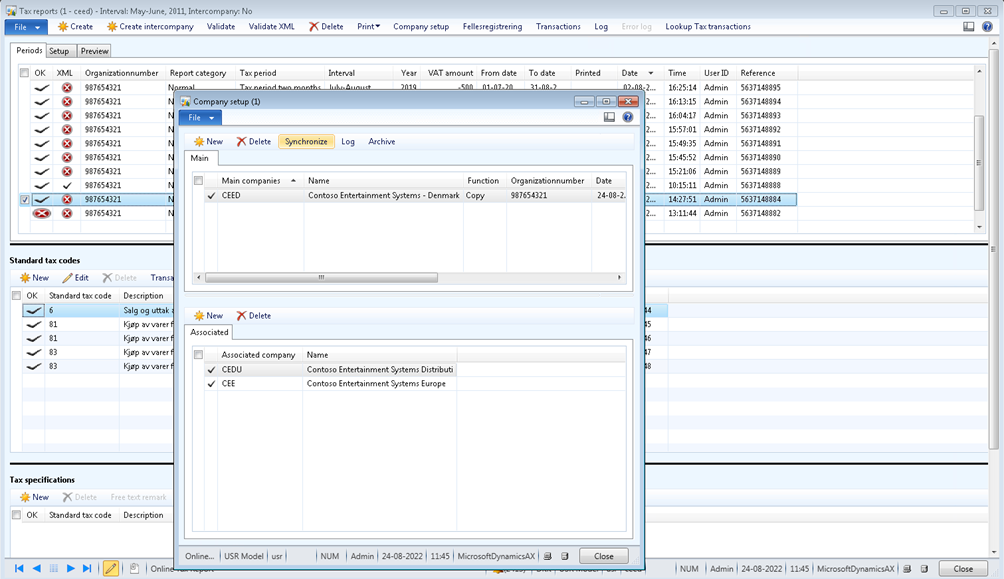
- Log:
By clicking on this button, you can see the history of Synchronization for the whole setup. If there are some errors, you can find them and then take actions accordingly.
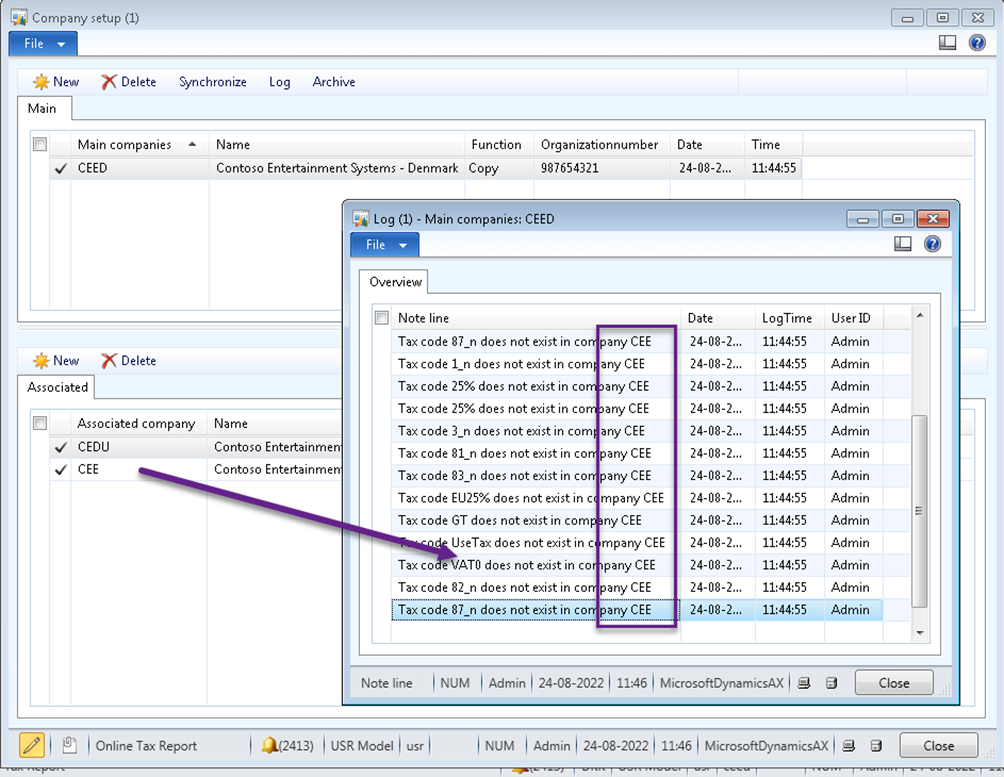
After correcting the errors, you should Synchronize the setting once again. When alle the necessary correction is mad you are ready to create Tax reporting.
- Archive button:
By clicking on this button, you can see the history Multicompany setup. If a setup would be deleted, you can always find it from this form.