Cepheo Advanced Ledger Import
Cepheo Business Documents
Document examples
Business Documents configuration
General for all documents
Sales order configuration
Sales invoice
Sales packing slip
Purchase order
Project invoice
Quotation
Interest note
Work report
Dynamic payment information
Release notes Cepheo Business Documents
Cepheo Currency Import
Cepheo Engineering
Cepheo Engineering - Functional overview
Engineering setup
Engineering parameters
Engineering global parameteres
Change notification parameters
Classification Codes Setup
Item property setup
Manufacturer Setup
Material Quality Setup
Product setup
Spare Parts Setup
Released Item Setup
How to use Engineering
Release overview Engineering
Cepheo Expense Extension
Cepheo Expense Power App
Cepheo Foundation
HowTo
License overview
Model upload
Business events
Release overview Foundation
Release notes Foundation
Base.2022.11.2.21
Base.2022.8.2.19
Base.2022.8.2.16
Base.2022.8.2.15
Base.2022.2.2.11
Base.2022.2.2.10
What is Cepheo Foundation
Cepheo Human Resources Extension
Setup Human Resources Extension
Use Human Resources Extension
Release notes Human Resources Extension
What is Human Resources Extension
Cepheo Installation
Setup Installation
How to use Installation
Release overview Installation
Cepheo MVA-melding
MVA Setup
MVA Reporting
Step 4: Reporting
Step 4 | Section 1: Tax reports
Step 4 | Section 2: Standard tax codes
Step 4 | Section 3: Tax specifications
Step 4 | Section 4: Report remark
MVA Multicompany setup
MVA Intercompany setup
MVA Intercompany Tax report
Cepheo SAF-T reporting
Cepheo Sales Integration
Cepheo Shipment Booking
Shipment booking setup
Shipment booking external values
Transform addresses, senders and recipients to address quick ID's
Transform label
Transform carrier information
Transform country, state and county
Transform currency code
Transform print favorite
Transform shipment payer account
Transform container types
Transform shipment booking status
Transform security group
Shipment booking parameters
Document transformations
Shipment booking senders
Shipment booking labels
Shipment booking print favorites
Shipment booking security group (nShift Delivery)
Carrier container type
Shipment booking cost rule
Import Carrier setup
Setup of carriers
Shipment booking Sender
Shipment booking app setup
How to use Shipment booking
Notification contacts
Consolidate shipment bookings from Create Shipment booking dialog
Maintain content lines on a Container on a Shipment booking
Release overview Shipment booking
Cepheo Subscription
Cepheo Test and Certification
Cepheo Timesheet Extension
- All Categories
- Cepheo Timesheet Extension
- Timesheets
- Use Timesheet
- Project Timesheet Form
Project Timesheet Form
Updated
by Trond Johansson
Cepheo have improved the standard Timesheet form in Project management and accounting module. The solution introduces more details and functionality relevant to the hour process and a built in hour balance.
Navigate to Project management and accounting > Timesheets > My timesheets / All timesheets
Cepheo have made the following additions to this form:
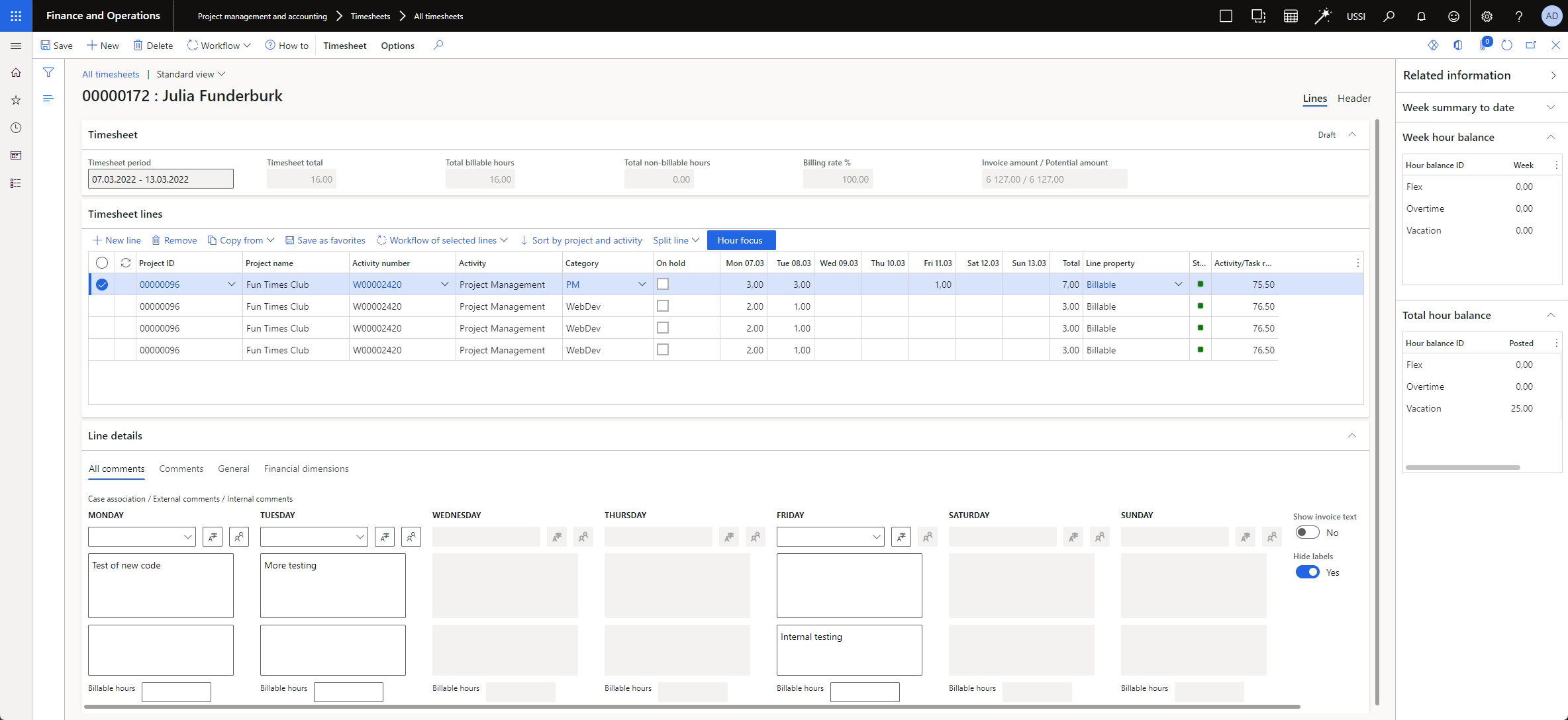
- 3 additional fields on Timesheet header

- Total billable hours: Shows how many hours of totals in timesheet lines that will be billed. Definition of billable hours are defined by the line property setup in standard project.
- Total non-billable hours: Shows how many hours of totals in timesheet lines that are non-billable hours.
- Billing rate %: Shows in % how much of the time worked that are billed. Please note that the use of function Billable hours (see description 3d) will affect this calculation.
- 2 additional fields on Timesheet lines

- On hold: Users and approves can put timesheet lines on hold from billing during the hour process. Putting hours on hold signalises that the users/approvers don't want the hours to be billed yet, and hours on hold will not be part of any invoice proposals. This can be useful in scenarios where customers want hours billed different from your standard billing routines. All hours can be released from hold through form Timesheet lines on hold: Timesheet lines on hold - HelpDocs
- Activity/Task remaing hours: This field shows how many hours there are left on a estimate right now. The field shows data across all timesheets, which means the field will always display hours left based on the users latest input. The estimate being used comes from work breakdown structure (WBS) in project, and field Effort in hours. If the estimate is updated in WBS, this will be displayed to users.
- 1 new menu, All comments, on Line details

- Case association: This field presumes the use of integration between Dynamics 365 Customer Service and Dynamics 365 Finance and Operations. If the integration is active, users can select which case they have worked with from drop-down menu. Based on selected case, external comment will be updated with case number and reference person on the case. This speeds up the process of documentation, reduces time spent on registering hours and ensures alignment of comments across users towards your customers.
- Automatic comment translation: This function needs to be activated through Feature management workspace. Activation of the functions makes it possible to translate Norwegian texts in an external comment field on timesheet line from Norwegian to English using google translate, translation is done via button. When clicking on the translation button, the user will be prompted with the following dialog box. Clicking yes will translate the comment from Norwegian to English.
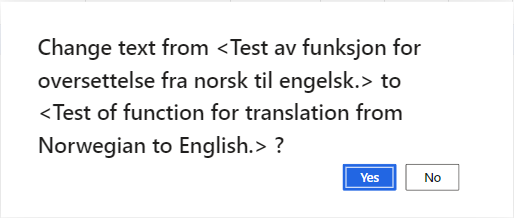
- External comment: Displays external comments for all days (standard only shows comment per day). In addition, parameter can be set per project that external comment is mandatory. If this parameter is on, the user will not be able to save timesheet line until a external comment is written. Furthermore, comment boxes opens up for text dependent on the days you have entered hours on, which makes it easier for users to quickly see which fields you are supposed to register data to (comment boxes without hours are greyed out).
- Internal comment: Displays internal comments for all days (standard only shows comment per day). In addition, parameter can be set per project that internal comment is mandatory. If this parameter is on, the user will not be able to save timesheet line until a internal comment is written. Furthermore, comment boxes opens up for text dependent on the days you have entered hours on, which makes it easier for users to quickly see which fields you are supposed to register data to (comment boxes without hours are greyed out).
- Billable hours: Allows the user to differentiate how many hours that shall be billed compared with how many hours that are worked. This is useful if you have agreed a fixed estimate for your customer on how many hours you are allowed to bill. If you don't register any hours in this field, the number of hours worked (timesheet line) is the number of hours that will be billed. Cost on hours will always be picked from hours worked, while revenue will be picked from this field if data is registered.
- Show invoice text: This allows the user to see how registered information from case association and external comment will look like on invoice.
- 2 new info boxes in Related information
- Week hour balance: This info box shows data if hour balances are switched on.
- Total hour balance: This info box shows data if hour balances are switched on.
