Cepheo Advanced Ledger Import
Cepheo Business Documents
Document examples
Business Documents configuration
General for all documents
Sales order configuration
Sales invoice
Sales packing slip
Purchase order
Project invoice
Quotation
Interest note
Work report
Dynamic payment information
Release notes Cepheo Business Documents
Cepheo Currency Import
Cepheo Engineering
Cepheo Engineering - Functional overview
Engineering setup
Engineering parameters
Engineering global parameteres
Change notification parameters
Classification Codes Setup
Item property setup
Manufacturer Setup
Material Quality Setup
Product setup
Spare Parts Setup
Released Item Setup
How to use Engineering
Release overview Engineering
Cepheo Expense Extension
Cepheo Expense Power App
Cepheo Foundation
HowTo
License overview
Model upload
Business events
Release overview Foundation
Release notes Foundation
Base.2022.11.2.21
Base.2022.8.2.19
Base.2022.8.2.16
Base.2022.8.2.15
Base.2022.2.2.11
Base.2022.2.2.10
What is Cepheo Foundation
Cepheo Human Resources Extension
Setup Human Resources Extension
Use Human Resources Extension
Release notes Human Resources Extension
What is Human Resources Extension
Cepheo Installation
Setup Installation
How to use Installation
Release overview Installation
Cepheo MVA-melding
MVA Setup
MVA Reporting
Step 4: Reporting
Step 4 | Section 1: Tax reports
Step 4 | Section 2: Standard tax codes
Step 4 | Section 3: Tax specifications
Step 4 | Section 4: Report remark
MVA Multicompany setup
MVA Intercompany setup
MVA Intercompany Tax report
Cepheo SAF-T reporting
Cepheo Sales Integration
Cepheo Shipment Booking
Shipment booking setup
Shipment booking external values
Transform addresses, senders and recipients to address quick ID's
Transform label
Transform carrier information
Transform country, state and county
Transform currency code
Transform print favorite
Transform shipment payer account
Transform container types
Transform shipment booking status
Transform security group
Shipment booking parameters
Document transformations
Shipment booking senders
Shipment booking labels
Shipment booking print favorites
Shipment booking security group (nShift Delivery)
Carrier container type
Shipment booking cost rule
Import Carrier setup
Setup of carriers
Shipment booking Sender
Shipment booking app setup
How to use Shipment booking
Notification contacts
Consolidate shipment bookings from Create Shipment booking dialog
Maintain content lines on a Container on a Shipment booking
Release overview Shipment booking
Cepheo Subscription
Cepheo Test and Certification
Cepheo Timesheet Extension
- All Categories
- Cepheo SAF-T reporting
- SAF-T Reporting
- Reporting (common)
Reporting (common)
When you have completed referencing your own chart of accounts and your tax codes with the Tax Administration, you are ready to report your figures and thereby fulfill the authorities' SAF-T reporting requirements.
Where to?
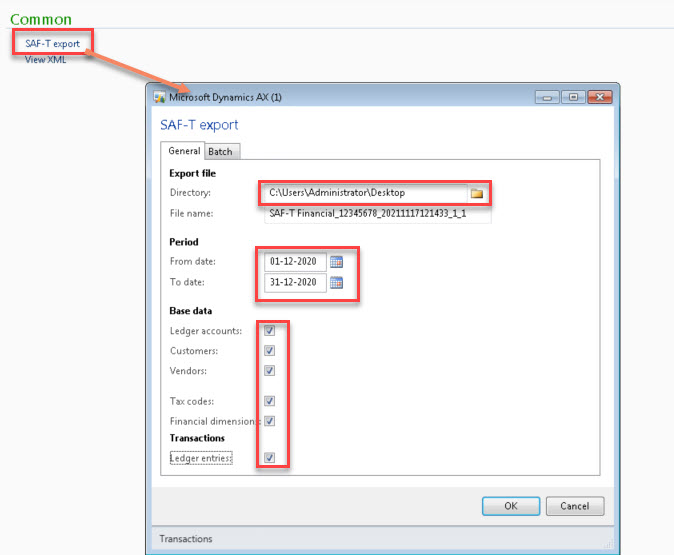
Directory: Enter the file path where to store the report.
File name – (Naming the SAF-T-data) It is strongly recommended to keep and use the following naming convention to secure necessary information in the file name. The purpose is to identify which data is in the file, the owner of the data, and to create a unique file name for each export. The solution will automatically suggest a file name that follows this definition:
According to page 9 in Norwegian SAF-T Financial data Dokumentation v1.5 – 25.11.2020
- Limitations in the Altinn portal is 200MB per attached file, and 2 GB of source XML data. All single XML files submitted must validate with the schema.
- … When dividing one export/selection to several files, care must be taken to name the files in order so they can be treated properly when assembled by the party receiving the files.
- …The maximum submission is 32 GB of raw XML data, per attachment. This must comply with the limitation of 200 MB per attachment, and 2 GB file size per XML.<<
Period (from and to date): Enter the period to export
Export all / Export: Mark which data to export
