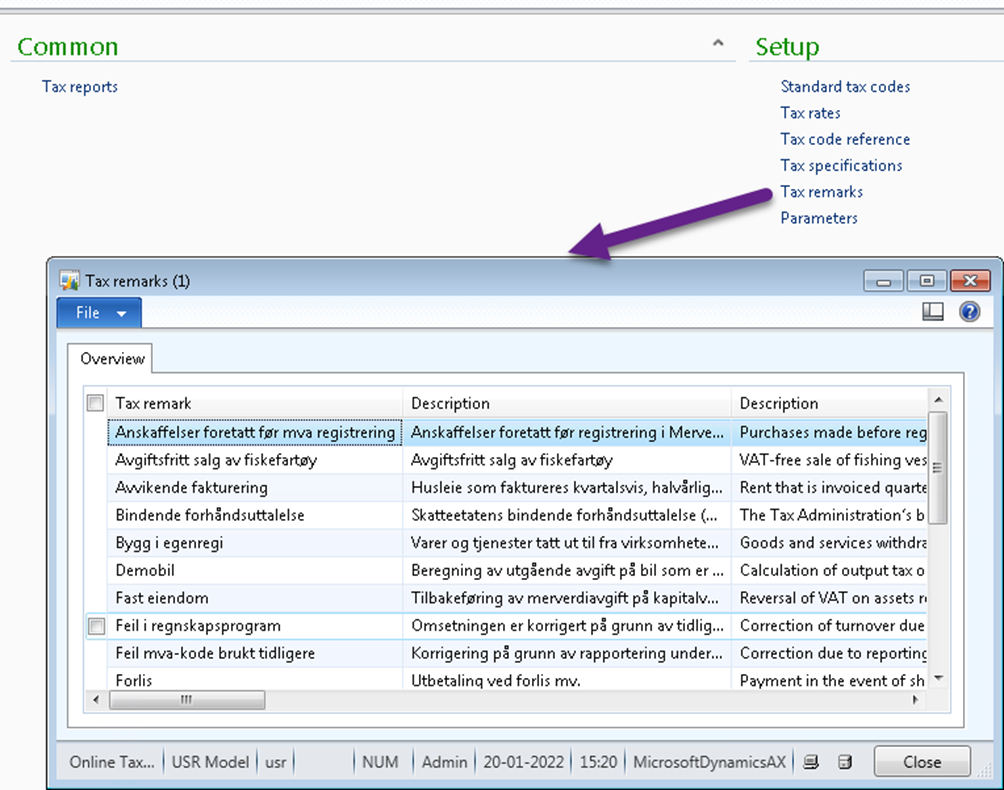Cepheo Advanced Ledger Import
Cepheo Business Documents
Document examples
Business Documents configuration
General for all documents
Sales order configuration
Sales invoice
Sales packing slip
Purchase order
Project invoice
Quotation
Interest note
Work report
Dynamic payment information
Release notes Cepheo Business Documents
Cepheo Currency Import
Cepheo Engineering
Cepheo Engineering - Functional overview
Engineering setup
Engineering parameters
Engineering global parameteres
Change notification parameters
Classification Codes Setup
Item property setup
Manufacturer Setup
Material Quality Setup
Product setup
Spare Parts Setup
Released Item Setup
How to use Engineering
Release overview Engineering
Cepheo Expense Extension
Cepheo Expense Power App
Cepheo Foundation
HowTo
License overview
Model upload
Business events
Release overview Foundation
Release notes Foundation
Base.2022.11.2.21
Base.2022.8.2.19
Base.2022.8.2.16
Base.2022.8.2.15
Base.2022.2.2.11
Base.2022.2.2.10
What is Cepheo Foundation
Cepheo Human Resources Extension
Setup Human Resources Extension
Use Human Resources Extension
Release notes Human Resources Extension
What is Human Resources Extension
Cepheo Installation
Setup Installation
How to use Installation
Release overview Installation
Cepheo MVA-melding
MVA Setup
MVA Reporting
Step 4: Reporting
Step 4 | Section 1: Tax reports
Step 4 | Section 2: Standard tax codes
Step 4 | Section 3: Tax specifications
Step 4 | Section 4: Report remark
MVA Multicompany setup
MVA Intercompany setup
MVA Intercompany Tax report
Cepheo SAF-T reporting
Cepheo Sales Integration
Cepheo Shipment Booking
Shipment booking setup
Shipment booking external values
Transform addresses, senders and recipients to address quick ID's
Transform label
Transform carrier information
Transform country, state and county
Transform currency code
Transform print favorite
Transform shipment payer account
Transform container types
Transform shipment booking status
Transform security group
Shipment booking parameters
Document transformations
Shipment booking senders
Shipment booking labels
Shipment booking print favorites
Shipment booking security group (nShift Delivery)
Carrier container type
Shipment booking cost rule
Import Carrier setup
Setup of carriers
Shipment booking Sender
Shipment booking app setup
How to use Shipment booking
Notification contacts
Consolidate shipment bookings from Create Shipment booking dialog
Maintain content lines on a Container on a Shipment booking
Release overview Shipment booking
Cepheo Subscription
Cepheo Test and Certification
Cepheo Timesheet Extension
- All Categories
- Cepheo MVA-melding
- MVA Setup
- Step 2: Import setup tables button
Step 2: Import setup tables button
Locate the Tax report Area Page / open setup parameters form MVA > Tax Report > Area Page > Setup > Parameters
The button is located on the top menu.
By clicking the “Import setup tables” button and entering the correct file path, all the XML standard setup-files from the Tax Authority can be imported.
- Standard Tax Codes (file name mvaKodeSAFT.xml)
- Tax Rates (file name sats.xml)
- Tax Specifications (file name mvaSpesifikasjon.xml)
- Tax Remarks (file name merknad.xml)
- Tax Code Remarks (file name merknadTilsvarendeMvaKode.xml)
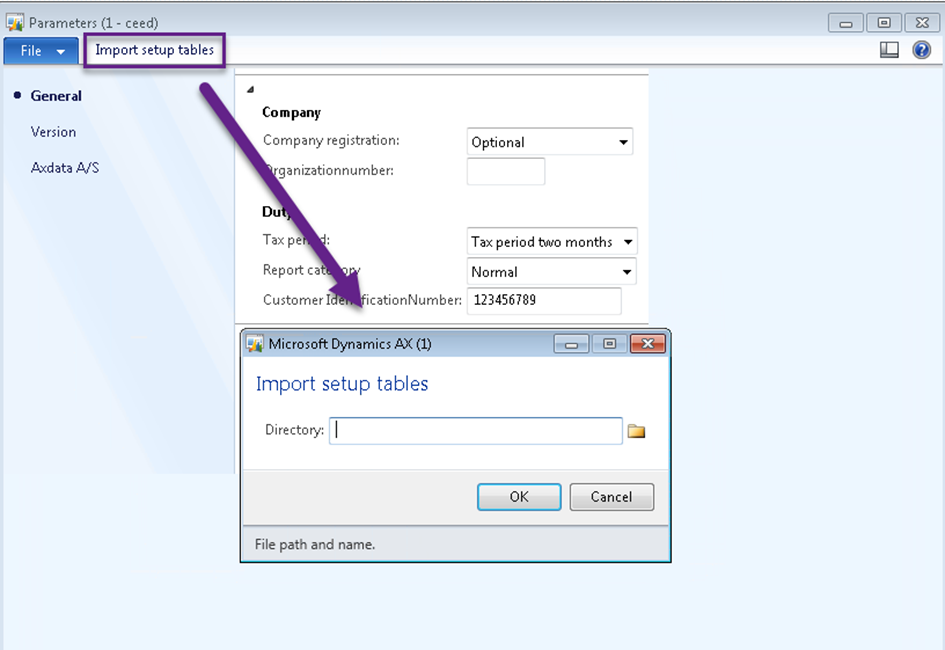
After completing the import process an Info box appears with the list of imported files.
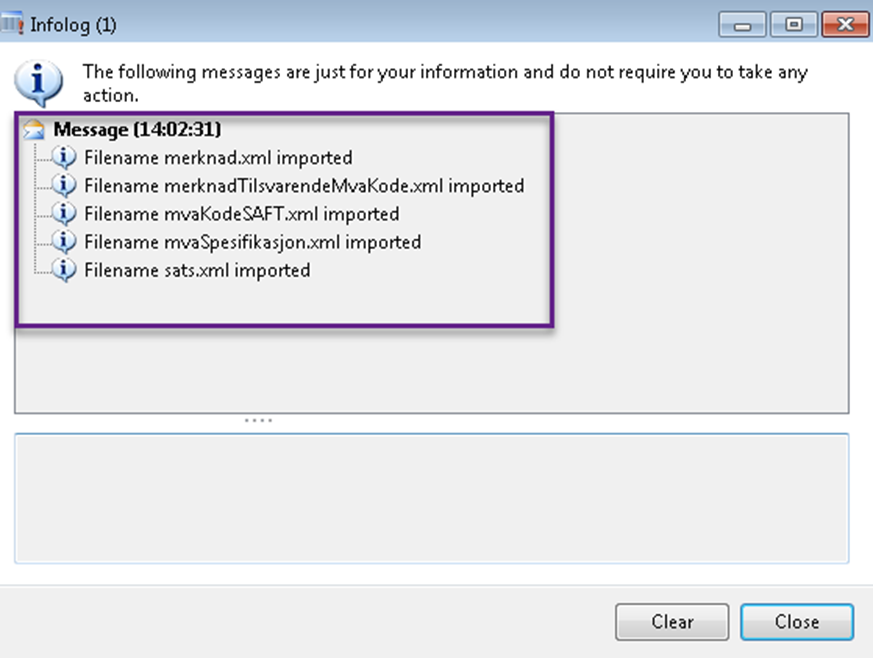
Standard tax codes (file name mvaKodeSAFT.xml)
Displays the imported Standard tax codes. These cannot be edited. Locate the Tax Report Area page > Setup and open the Standard tax codes form.
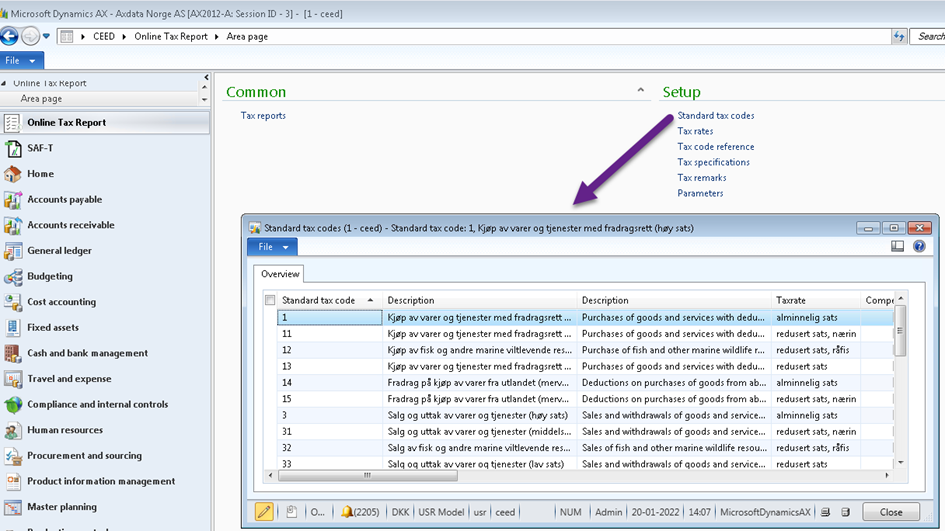
Tax rates (file name sats. xml)
Displays the imported standard tax rates. These cannot be edited. Locate the Tax Report Area page > Setup and open the Tax rates form
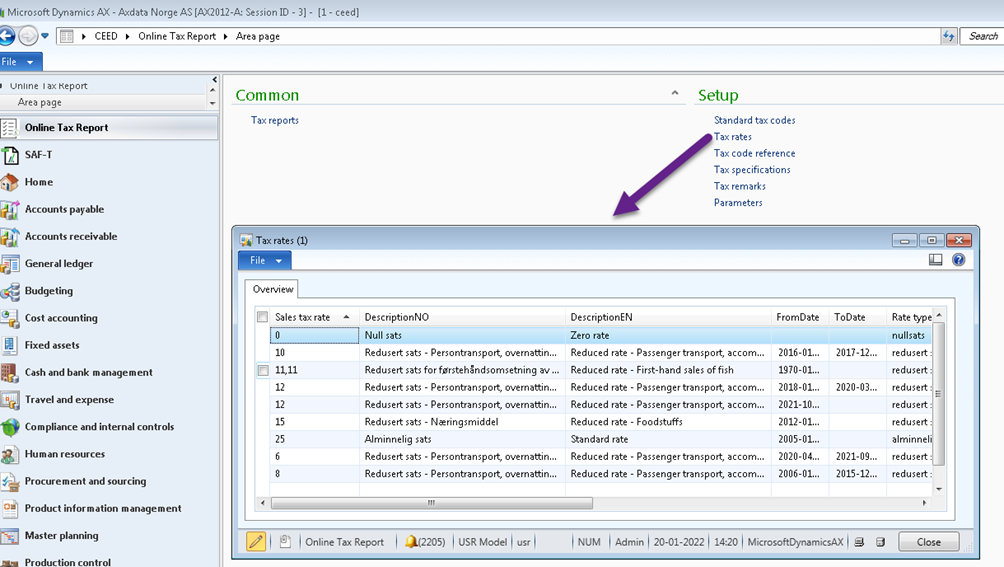
Tax Specifications (file name mvaSpesifikasjon. xml)
Displays the imported Standard tax specifications which can be used when reporting. These cannot be edited. Tax specifications can be used as reasons for deviations in the tax reporting.
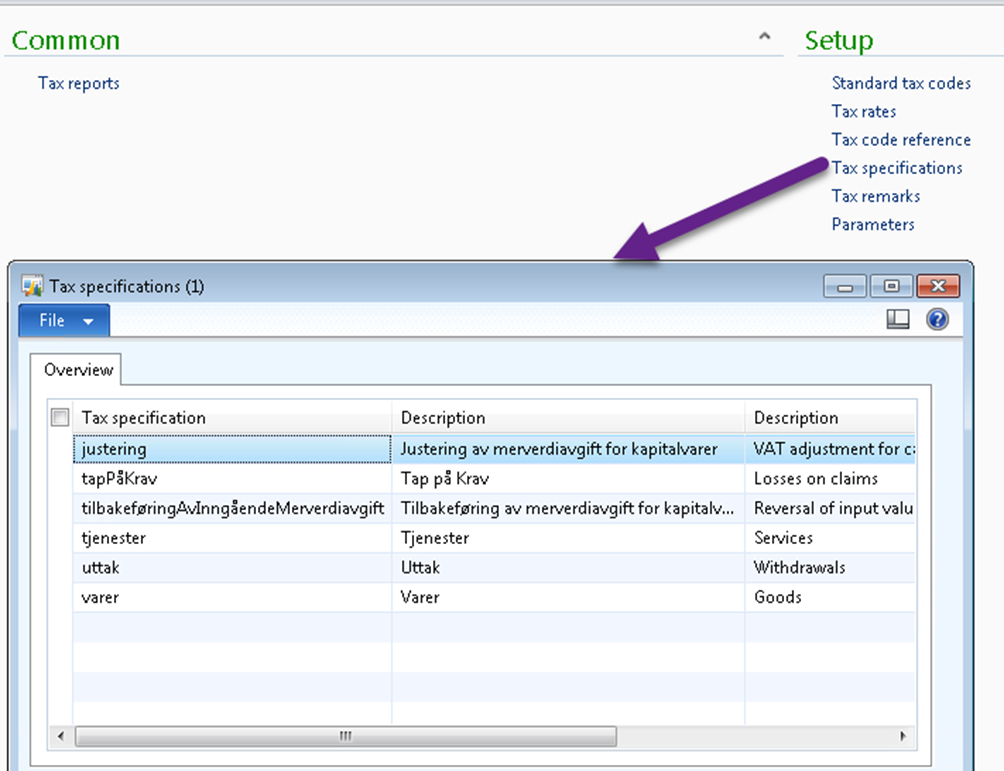
Tax remarks (file name merknad. xml)
Displays the imported Standard tax remarks which can be used when reporting. The Standard tax remarks cannot be edited. The usage of Tax specifications and Tax remarks will be explained in detail the in the Tax reports section.