Cepheo Advanced Ledger Import
Cepheo Business Documents
Document examples
Business Documents configuration
General for all documents
Sales order configuration
Sales invoice
Sales packing slip
Purchase order
Project invoice
Quotation
Interest note
Work report
Dynamic payment information
Release notes Cepheo Business Documents
Cepheo Currency Import
Cepheo Engineering
Cepheo Engineering - Functional overview
Engineering setup
Engineering parameters
Engineering global parameteres
Change notification parameters
Classification Codes Setup
Item property setup
Manufacturer Setup
Material Quality Setup
Product setup
Spare Parts Setup
Released Item Setup
How to use Engineering
Release overview Engineering
Cepheo Expense Extension
Cepheo Expense Power App
Cepheo Foundation
HowTo
License overview
Model upload
Business events
Release overview Foundation
Release notes Foundation
Base.2022.11.2.21
Base.2022.8.2.19
Base.2022.8.2.16
Base.2022.8.2.15
Base.2022.2.2.11
Base.2022.2.2.10
What is Cepheo Foundation
Cepheo Human Resources Extension
Setup Human Resources Extension
Use Human Resources Extension
Release notes Human Resources Extension
What is Human Resources Extension
Cepheo Installation
Setup Installation
How to use Installation
Release overview Installation
Cepheo MVA-melding
MVA Setup
MVA Reporting
Step 4: Reporting
Step 4 | Section 1: Tax reports
Step 4 | Section 2: Standard tax codes
Step 4 | Section 3: Tax specifications
Step 4 | Section 4: Report remark
MVA Multicompany setup
MVA Intercompany setup
MVA Intercompany Tax report
Cepheo SAF-T reporting
Cepheo Sales Integration
Cepheo Shipment Booking
Shipment booking setup
Shipment booking external values
Transform addresses, senders and recipients to address quick ID's
Transform label
Transform carrier information
Transform country, state and county
Transform currency code
Transform print favorite
Transform shipment payer account
Transform container types
Transform shipment booking status
Transform security group
Shipment booking parameters
Document transformations
Shipment booking senders
Shipment booking labels
Shipment booking print favorites
Shipment booking security group (nShift Delivery)
Carrier container type
Shipment booking cost rule
Import Carrier setup
Setup of carriers
Shipment booking Sender
Shipment booking app setup
How to use Shipment booking
Notification contacts
Consolidate shipment bookings from Create Shipment booking dialog
Maintain content lines on a Container on a Shipment booking
Release overview Shipment booking
Cepheo Subscription
Cepheo Test and Certification
Cepheo Timesheet Extension
- All Categories
- Cepheo Shipment Booking
- Shipment booking setup
- Setup of carriers
Setup of carriers
Set up Shipping carriers
Microsoft documentation can be found here.
Fetch carrier and services from nShift Delivery (Unifaun)
Setting up carriers and their services is done manually for the nShift Delivery integration.
Start by collecting necessary information from nShift Delivery.
nShift (https://www.unifaunonline.com/)> Help > Code lists > Services > Show
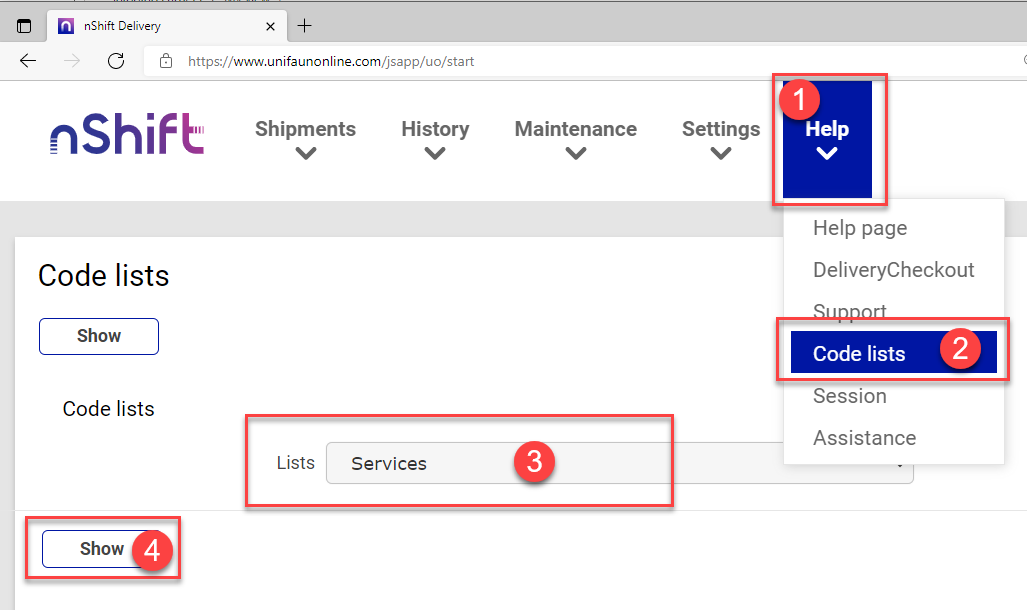
Find the desired service and enter the information into D365FO.
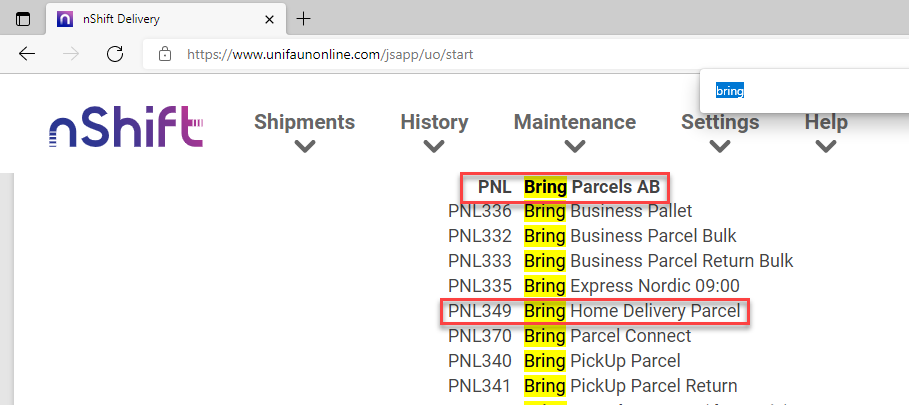
Create shipping carrier
Transportation management > Setup > Carriers > Shipping carriers
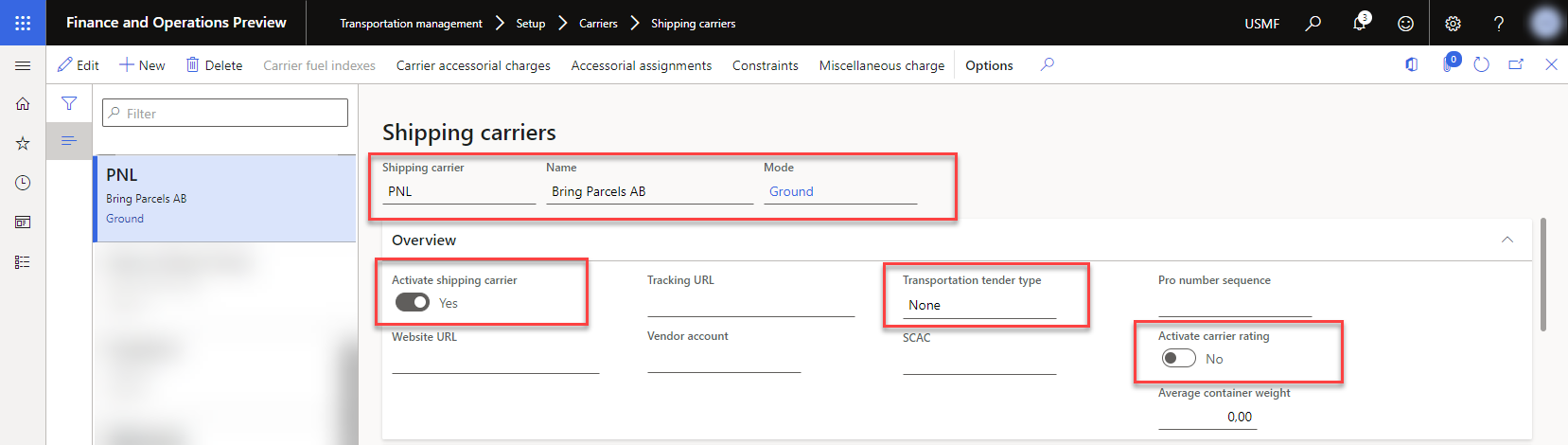
Click +New to start the creating process.
Shipping carrier - Unique code for Shipping Carrier.
Name - The name of the carrier.
Mode - It is possible to create the modes that suit business needs ex. ground, air, sea, etc.
Activate shipping carrier - The button should be set to Yes.
Transportation tender type - Keep default setting at None.
Activate carrier rating - Keep default setting at No.
Create carrier service
Continue by entering carrier service.
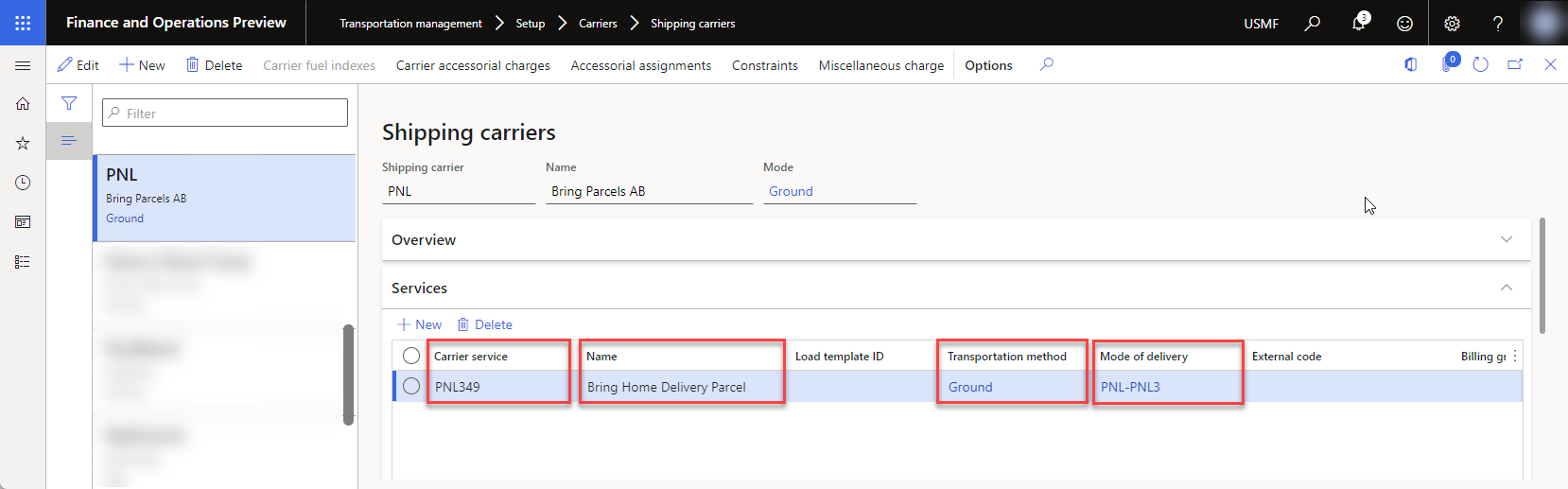
Carrier service - Unique code for carrier service.
Name - The name of the service.
Transportation method - It is possible to create the method that suit business needs ex. ground, road, air, etc.
Mode of delivery - Carrier service and Shipping carrier will be used to automatically generate Mode of delivery.
Finish, by retrieving and entering external values.
Set up Additional services
Fetch additional services from nShift Delivery (Unifaun)
nShift (https://www.unifaunonline.com/) > Help > Code lists > Services and addons >Show
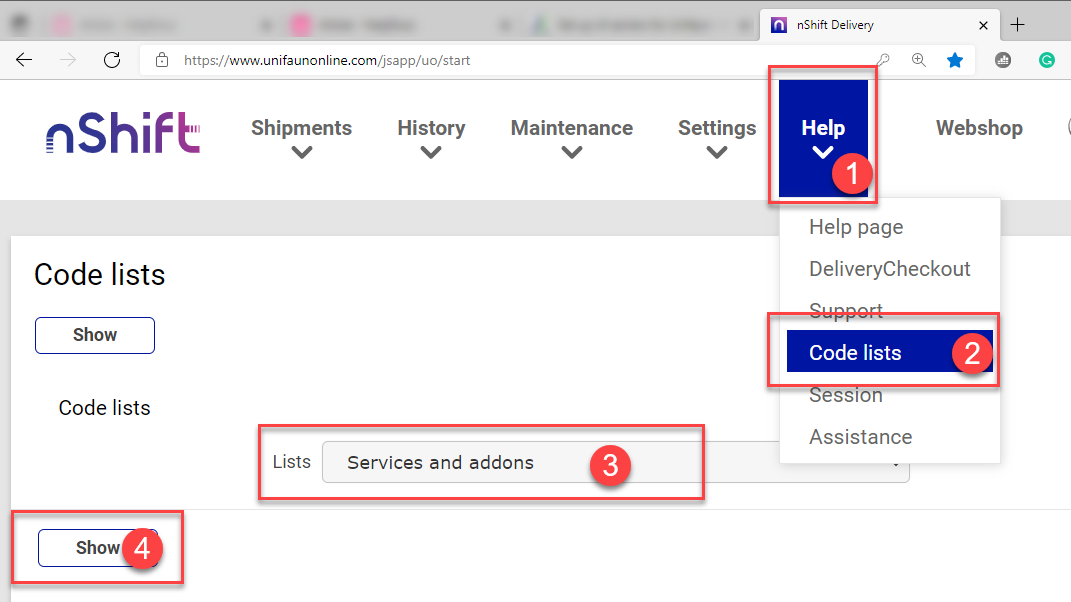
Find the carrier service and enter the code into D365FO.
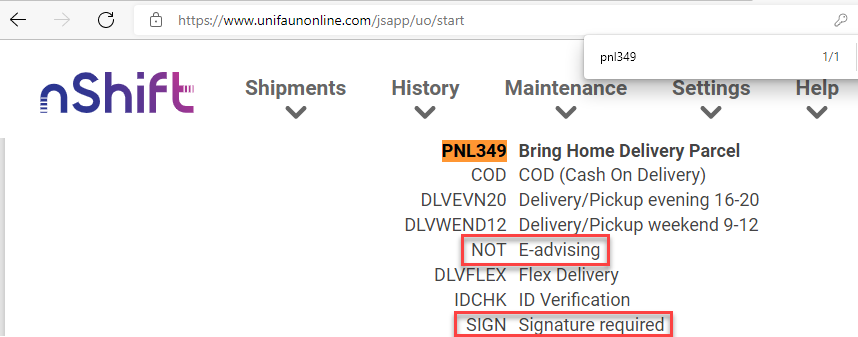
Create Additional services
Additional services are services that the carrier offers to the specific carrier service.
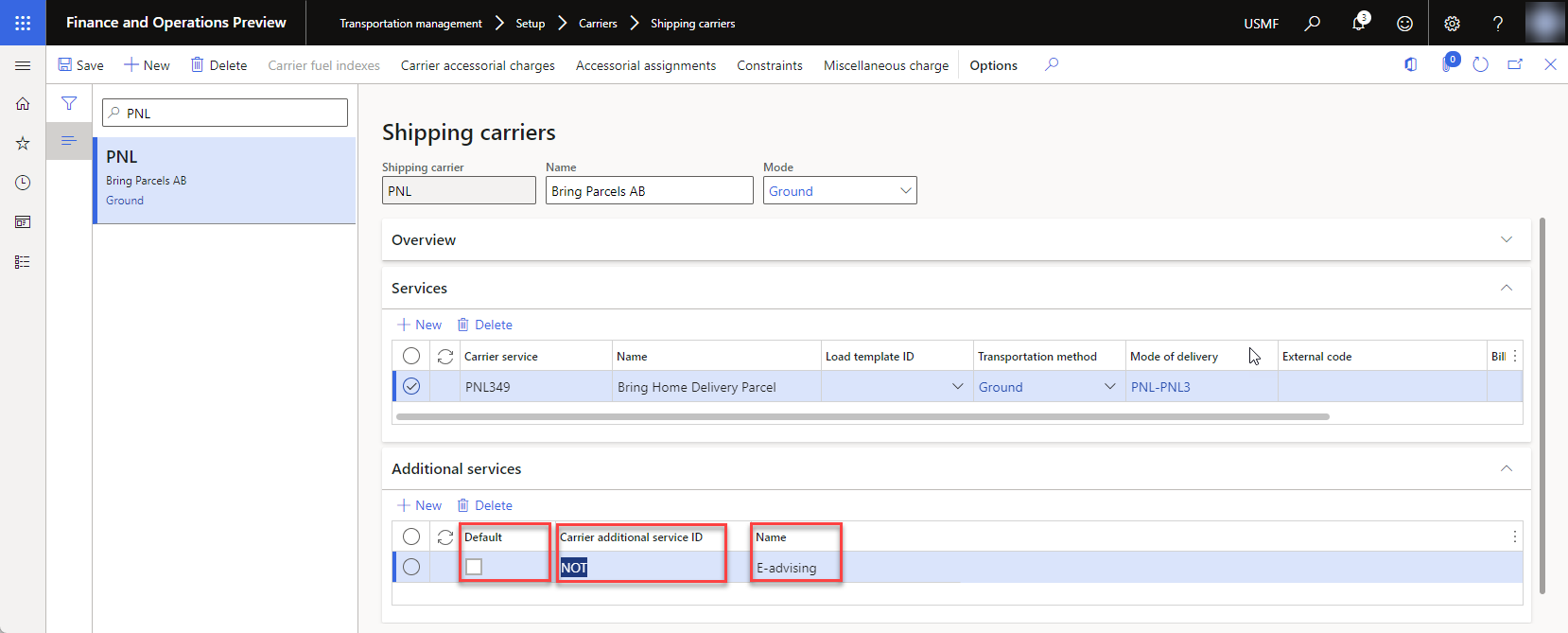
Default - If "default" is checked, the service will automatically be selected whenever the carrier service is selected. If it is not checked, the additional service can be added (or removed) manually in the shipping process.
Carrier additional service ID - Enter a unique code for Carrier additional service ID.
Name - Enter the name of the Carrier additional service.
