Cepheo Advanced Ledger Import
Cepheo Business Documents
Document examples
Business Documents configuration
General for all documents
Sales order configuration
Sales invoice
Sales packing slip
Purchase order
Project invoice
Quotation
Interest note
Work report
Dynamic payment information
Release notes Cepheo Business Documents
Cepheo Currency Import
Cepheo Engineering
Cepheo Engineering - Functional overview
Engineering setup
Engineering parameters
Engineering global parameteres
Change notification parameters
Classification Codes Setup
Item property setup
Manufacturer Setup
Material Quality Setup
Product setup
Spare Parts Setup
Released Item Setup
How to use Engineering
Release overview Engineering
Cepheo Expense Extension
Cepheo Expense Power App
Cepheo Foundation
HowTo
License overview
Model upload
Business events
Release overview Foundation
Release notes Foundation
Base.2022.11.2.21
Base.2022.8.2.19
Base.2022.8.2.16
Base.2022.8.2.15
Base.2022.2.2.11
Base.2022.2.2.10
What is Cepheo Foundation
Cepheo Human Resources Extension
Setup Human Resources Extension
Use Human Resources Extension
Release notes Human Resources Extension
What is Human Resources Extension
Cepheo Installation
Setup Installation
How to use Installation
Release overview Installation
Cepheo MVA-melding
MVA Setup
MVA Reporting
Step 4: Reporting
Step 4 | Section 1: Tax reports
Step 4 | Section 2: Standard tax codes
Step 4 | Section 3: Tax specifications
Step 4 | Section 4: Report remark
MVA Multicompany setup
MVA Intercompany setup
MVA Intercompany Tax report
Cepheo SAF-T reporting
Cepheo Sales Integration
Cepheo Shipment Booking
Shipment booking setup
Shipment booking external values
Transform addresses, senders and recipients to address quick ID's
Transform label
Transform carrier information
Transform country, state and county
Transform currency code
Transform print favorite
Transform shipment payer account
Transform container types
Transform shipment booking status
Transform security group
Shipment booking parameters
Document transformations
Shipment booking senders
Shipment booking labels
Shipment booking print favorites
Shipment booking security group (nShift Delivery)
Carrier container type
Shipment booking cost rule
Import Carrier setup
Setup of carriers
Shipment booking Sender
Shipment booking app setup
How to use Shipment booking
Notification contacts
Consolidate shipment bookings from Create Shipment booking dialog
Maintain content lines on a Container on a Shipment booking
Release overview Shipment booking
Cepheo Subscription
Cepheo Test and Certification
Cepheo Timesheet Extension
- All Categories
- Cepheo Timesheet Extension
- Timesheets
- Setup Timesheet
- Timesheet parameters
Timesheet parameters
Updated
by Trond Johansson
Navigate to Cepheo> Timesheet Extensions > Setup > Timesheet parameters.
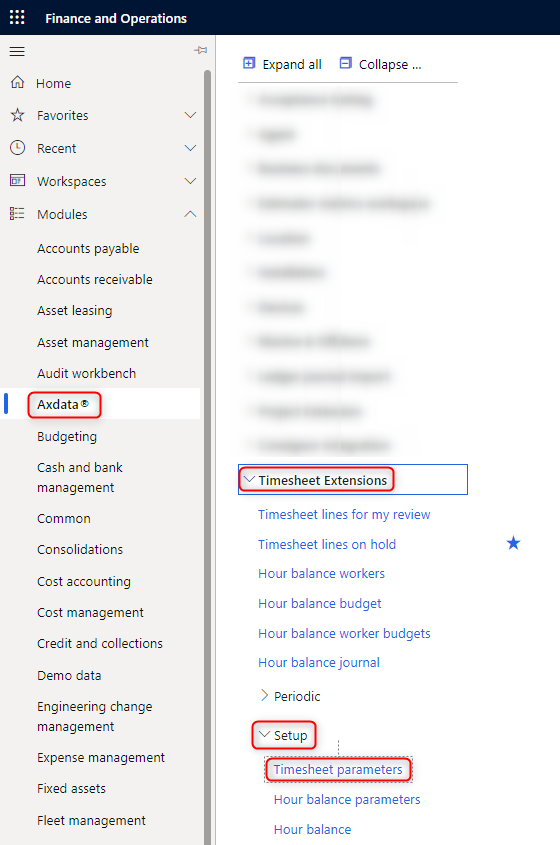
In Timesheet parameters you can set up the following parameters:
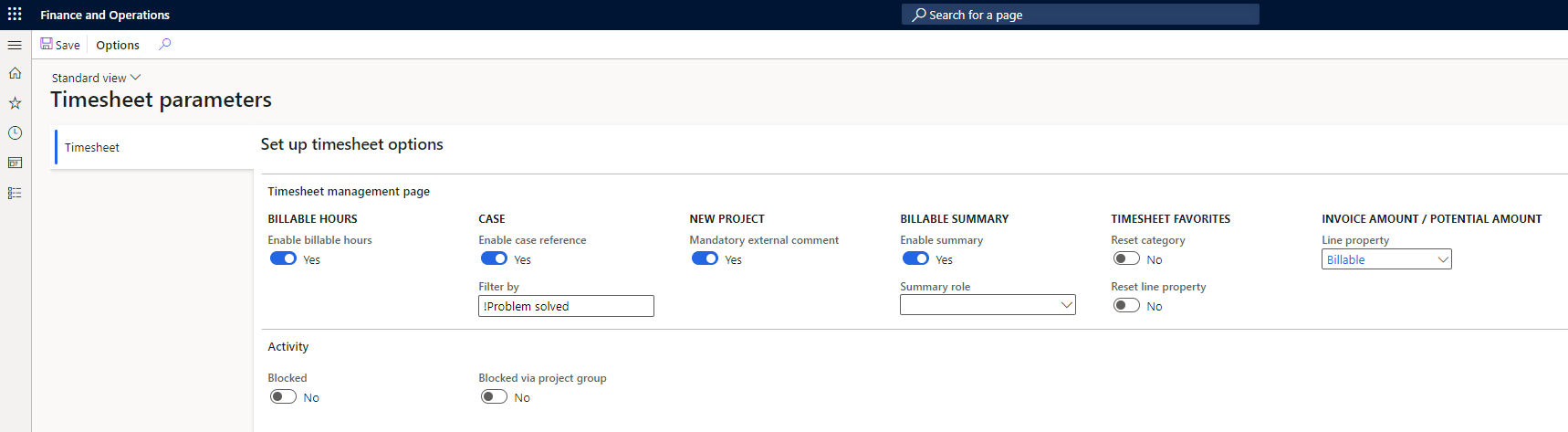
Timesheet management page

Timesheet management page > Billable hours > Enable billable hours
- Yes > A new field for billable hours are activated in Timesheet form, where the user can deviate billable hours from hours worked. For instance, 3 hours are agreed with your customer for a specific task, but the job took 4 hours. With this parameter switched on to Yes, worker can enter 4 hours on working time AND 3 hours on billable hours on the task.
- No > You can not deviate billable hours from hours worked, which means that hours worked and hours billed will always be 1:1.
Timesheet management page > Case > Enable case reference
- Yes > A new field for registration of case reference on hours are activated in Timesheet form. The case reference presumes an integration with external solution for case-IDs, for instance Dynamics 365 Customer Service (other Case solutions/software can also be integrated). When choosing a case reference to a task, the case reference will be added to the work description.
- No > The field is not activated.
- Filter by > A default filter on status on cases can be applied, to reduce the number of cases the user sees upon lookup on cases.
Timesheet management page > New project > Mandatory external comment
- Yes > All new projects will be created with a default activation of mandatory external comments in timesheets, which means the user is not able to save a timesheet line if external comment is not written. This parameter is meant as a default value when creating new projects, and can be manually overrided per project if some projects don't need this parameter.
- No > All new projects will be created without default activation of mandatory external comments in timesheets.
Timesheet management page > Billable summary > Enable summary
- Yes > A billing summary will be switched on in the Timesheet form.
- No > The billing summary is not visible.
- Summary role > The summary will only be viewable for the selected security role
Timesheet management page > Timesheet favorites > Reset category
Some times default categories on a activity in WBS can be changed. In the meantime, users might have saved a activity with the old category as a favorite. In standard you would still copy in the old category, even though the setup in WBS have been changed.
- Yes > When copying a timesheet from favorites the code will check if there are any changes on default category in WBS, and apply the correct default category if this deviates from your favorite. This ensures that changes in WBS is forced through to all timesheet lines.
- No > The category from your favorites will be applied, even though the WBS have a new default.
Timesheet management page > Timesheet favorites > Reset line property
Some times default line properties on a activity in WBS/default project setup can be changed. In the meantime, users might have saved a activity with the old line property as a favorite. In standard you would still copy in the old line property, even though the setup in WBS/default project setup have been changed.
- Yes > When copying a timesheet from favorites the code will check if there are any changes on default line property in WBS/default project setup, and apply the correct default line property if this deviates from your favorite. This ensures that changes in WBS/default project setup is forced through to all timesheet lines.
- No > The line property from your favorites will be applied, even though the WBS/default project setup have a new default.
Timesheet management page > Invoice amount/potential amount > Line property
You can choose to display the actual invoice amount vs the theoretical invoice amount if all hours could have been invoiced for the user. To do this, you need to pick a line property that is chargeable with no percentage reduction on sales price.
Activity
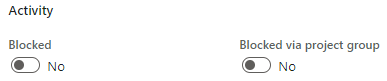
Activity > Blocked
- Yes > When blocking a project activity, the activity will not be visible in Timesheet form or available for selection. If setting Yes in the Timesheet parameters, all activities will by default be blocked and needs to be un-blocked from activity details in work breakdown structure before hours can be registered towards a activity.
- No > Activities are not blocked by default. Activities can be blocked individually in work breakdown structure.
Activity > Blocked via project group
- Yes > If you want to only block activities by default on some certain projects, you can also activate this function per project group. To do this, navigate to Project management and accounting > Setup > Posting > Project groups.
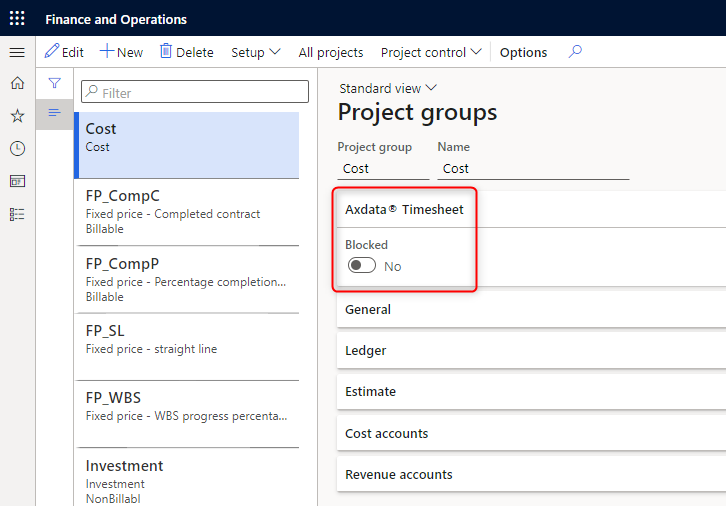
- No > Activities are not blocked by default. Activities can be blocked individually in work breakdown structure.
