Cepheo Advanced Ledger Import
Cepheo Business Documents
Document examples
Business Documents configuration
General for all documents
Sales order configuration
Sales invoice
Sales packing slip
Purchase order
Project invoice
Quotation
Interest note
Work report
Dynamic payment information
Release notes Cepheo Business Documents
Cepheo Currency Import
Cepheo Engineering
Cepheo Engineering - Functional overview
Engineering setup
Engineering parameters
Engineering global parameteres
Change notification parameters
Classification Codes Setup
Item property setup
Manufacturer Setup
Material Quality Setup
Product setup
Spare Parts Setup
Released Item Setup
How to use Engineering
Release overview Engineering
Cepheo Expense Extension
Cepheo Expense Power App
Cepheo Foundation
HowTo
License overview
Model upload
Business events
Release overview Foundation
Release notes Foundation
Base.2022.11.2.21
Base.2022.8.2.19
Base.2022.8.2.16
Base.2022.8.2.15
Base.2022.2.2.11
Base.2022.2.2.10
What is Cepheo Foundation
Cepheo Human Resources Extension
Setup Human Resources Extension
Use Human Resources Extension
Release notes Human Resources Extension
What is Human Resources Extension
Cepheo Installation
Setup Installation
How to use Installation
Release overview Installation
Cepheo MVA-melding
MVA Setup
MVA Reporting
Step 4: Reporting
Step 4 | Section 1: Tax reports
Step 4 | Section 2: Standard tax codes
Step 4 | Section 3: Tax specifications
Step 4 | Section 4: Report remark
MVA Multicompany setup
MVA Intercompany setup
MVA Intercompany Tax report
Cepheo SAF-T reporting
Cepheo Sales Integration
Cepheo Shipment Booking
Shipment booking setup
Shipment booking external values
Transform addresses, senders and recipients to address quick ID's
Transform label
Transform carrier information
Transform country, state and county
Transform currency code
Transform print favorite
Transform shipment payer account
Transform container types
Transform shipment booking status
Transform security group
Shipment booking parameters
Document transformations
Shipment booking senders
Shipment booking labels
Shipment booking print favorites
Shipment booking security group (nShift Delivery)
Carrier container type
Shipment booking cost rule
Import Carrier setup
Setup of carriers
Shipment booking Sender
Shipment booking app setup
How to use Shipment booking
Notification contacts
Consolidate shipment bookings from Create Shipment booking dialog
Maintain content lines on a Container on a Shipment booking
Release overview Shipment booking
Cepheo Subscription
Cepheo Test and Certification
Cepheo Timesheet Extension
- All Categories
- Cepheo Engineering
- Engineering setup
- Engineering parameters
Engineering parameters
Updated
by Frank Johansson
Navigate to Cepheo > Engineering > Setup > Engineering Parameters
General:
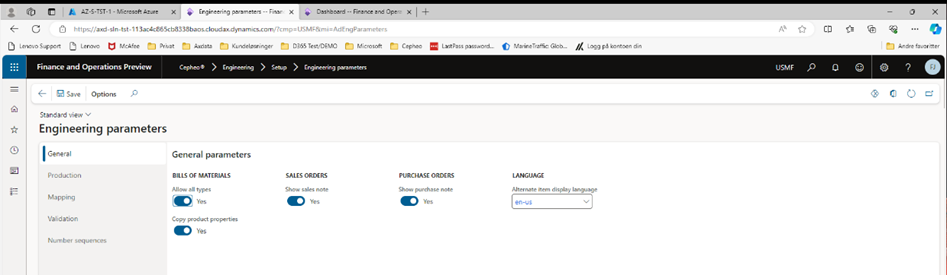
Sett ings | Description | Recommended Setting |
Allow all types | Makes it possible to set default line type when creating BOM line | «Yes» |
Copy product properties | Copy product properties to BOM lines and Production BOM | “Yes” |
Show sales notes | If this is active and the Item has text in the note field for sale, it will appear at the top of the screen when you add Item to a sales order line. | “Yes” |
Show purchase notes | If this is active and the Item has text in the note field for purchase, it will appear at the top of the screen when you add Item to a purchase order line. | “Yes” |
Alternative item display language | Alternative language for items in BOM | Select alternative language for item description |
Production – Production and Production BOM:
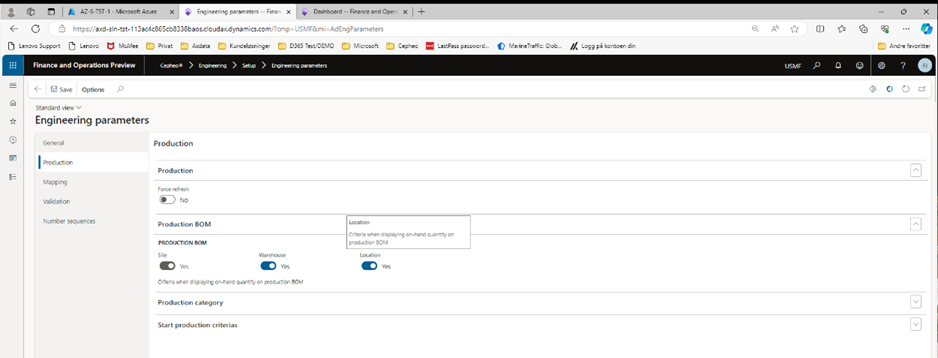
Settings | Description | Recommended Setting |
Force refresh | When changing status of the production this forces the “Icon” status to be updated | «Yes» |
Production BOM - Site | Criteria when displaying on-hand quantity on Production BOM | Must always be active – “Yes” |
Production BOM - Warehouse | Criteria when displaying on-hand quantity on Production BOM | “Yes” |
Production BOM - Location | Criteria when displaying on-hand quantity on Production BOM | “Yes” |
Production – Production category:
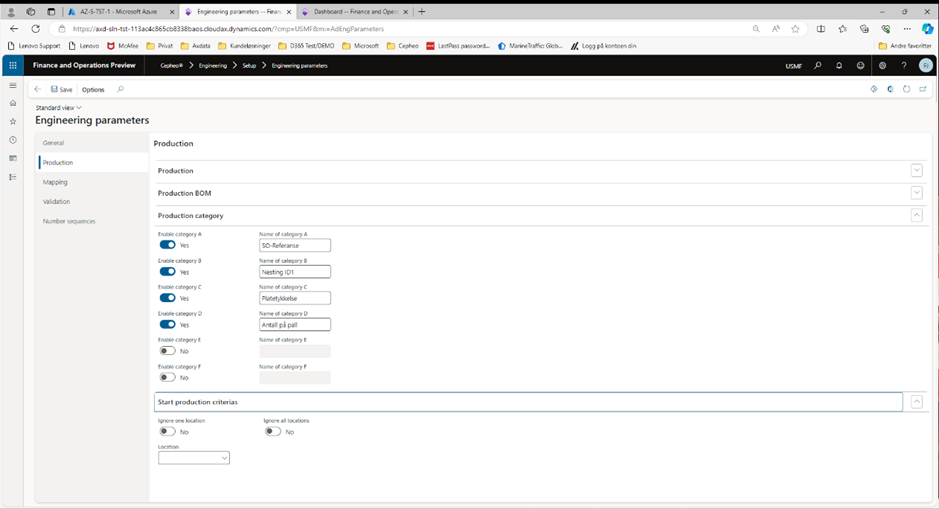
It is possible to define 6 different fields to show on setup for Released Items under Cepheo > Manufcaturing details. The defined fields will be available in Production overview.
Settings | Description | Recommended Setting |
Enable category A-F | Select “Yes” to use | Define name in “Name of category” |
Production – Start production criteria’s
It is possible to ignore one or alle locations for items in BOM when a production is estimated.
Mapping:
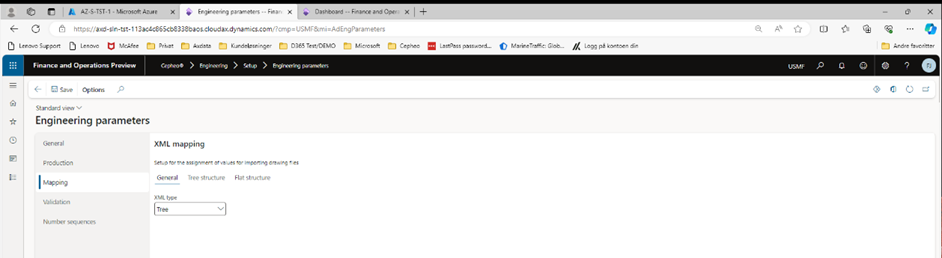
Mapping – General
In XML type select “Tree-structure” or “Flat structure”
Mapping – Tree structure
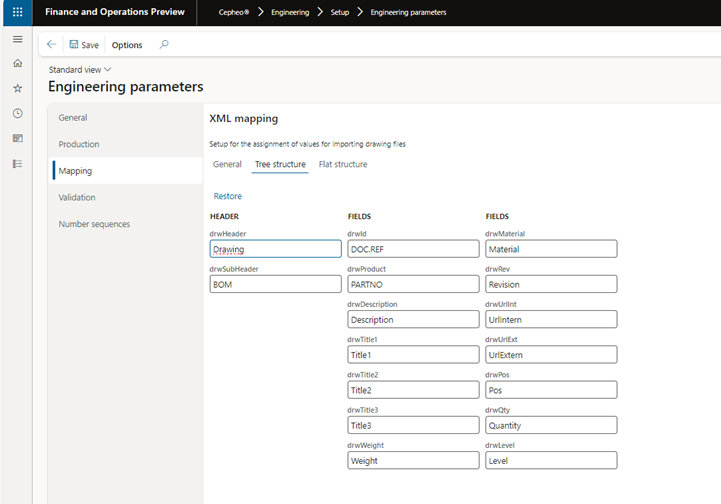
The definitions in setup is standard from Cepheo, but can be changed by customer. If you want to reset changes back to Cepheo default settings, select “Restore”.
Mapping – Flat structure
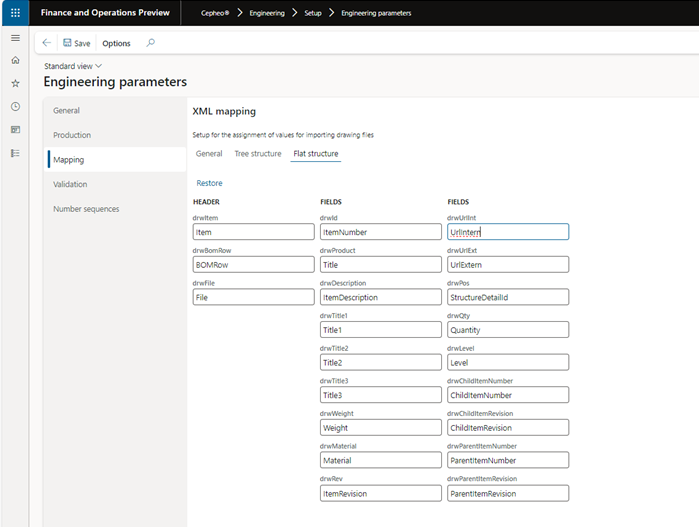
The definitions in setup is standard from Cepheo, but can be changed by customer. If you want to reset changes back to Cepheo default settings, select “Restore”.
Validation:
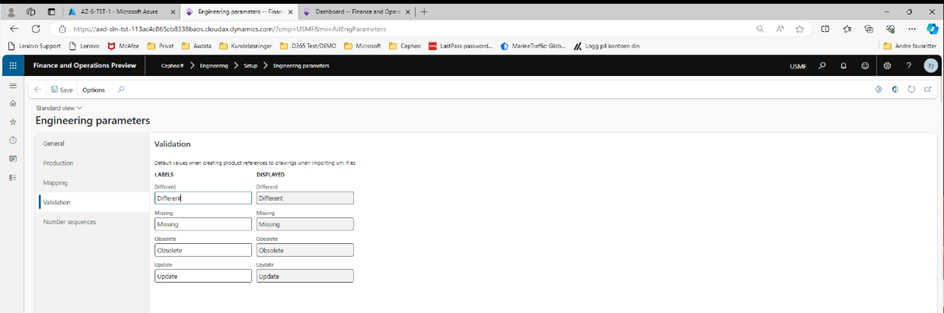
Validation is used for validation of differences in new imported drawing and BOM against latest active imported drawing to the Product. The settings is default set by Cepheo, but labels and displayed information can be changed.
Settings | Description | Recommended Setting |
Different | New drawing different from active drawing connected to Product | Different |
Missing | Product has no attached drawing | Missing |
Obsolete | Drawing connected to Product is marked “Obsolete” | Obsolete |
Update | New drawing to Product will be updated with new revision | Update |
Number sequence:
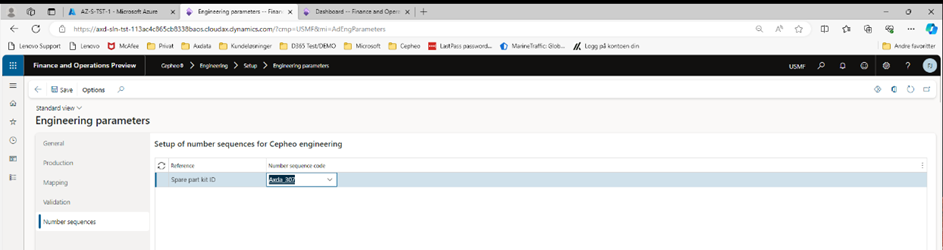
Reference to “Number sequence” used for creation of “Spare par kits”
