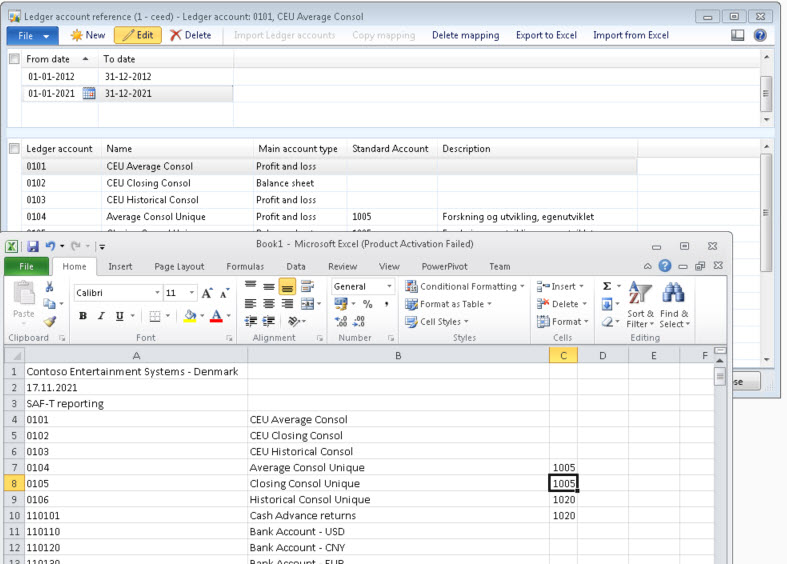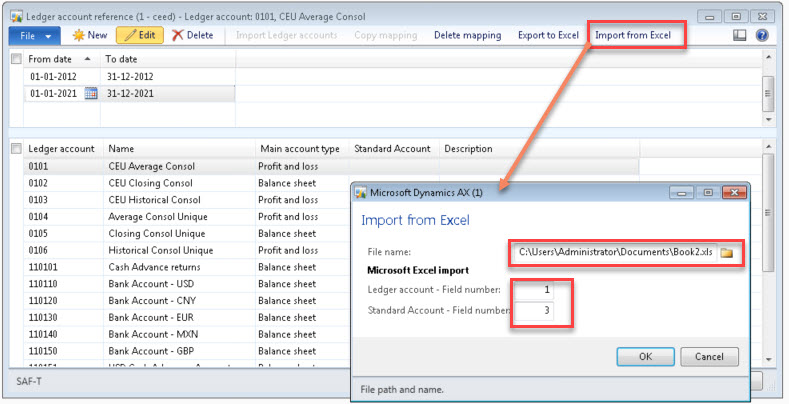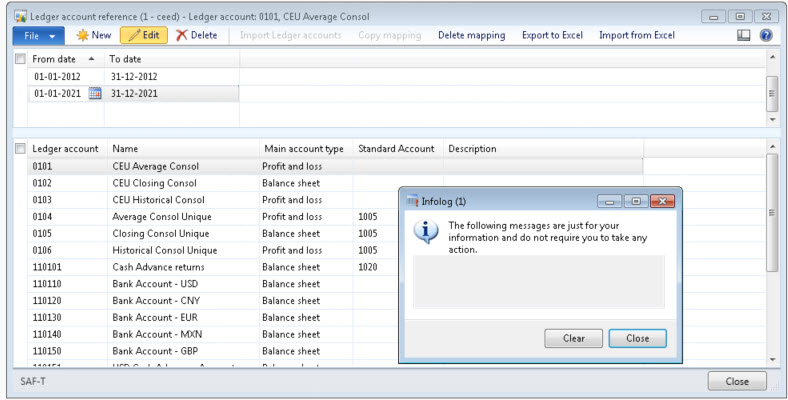Cepheo Advanced Ledger Import
Cepheo Business Documents
Document examples
Business Documents configuration
General for all documents
Sales order configuration
Sales invoice
Sales packing slip
Purchase order
Project invoice
Quotation
Interest note
Work report
Dynamic payment information
Release notes Cepheo Business Documents
Cepheo Currency Import
Cepheo Engineering
Cepheo Engineering - Functional overview
Engineering setup
Engineering parameters
Engineering global parameteres
Change notification parameters
Classification Codes Setup
Item property setup
Manufacturer Setup
Material Quality Setup
Product setup
Spare Parts Setup
Released Item Setup
How to use Engineering
Release overview Engineering
Cepheo Expense Extension
Cepheo Expense Power App
Cepheo Foundation
HowTo
License overview
Model upload
Business events
Release overview Foundation
Release notes Foundation
Base.2022.11.2.21
Base.2022.8.2.19
Base.2022.8.2.16
Base.2022.8.2.15
Base.2022.2.2.11
Base.2022.2.2.10
What is Cepheo Foundation
Cepheo Human Resources Extension
Setup Human Resources Extension
Use Human Resources Extension
Release notes Human Resources Extension
What is Human Resources Extension
Cepheo Installation
Setup Installation
How to use Installation
Release overview Installation
Cepheo MVA-melding
MVA Setup
MVA Reporting
Step 4: Reporting
Step 4 | Section 1: Tax reports
Step 4 | Section 2: Standard tax codes
Step 4 | Section 3: Tax specifications
Step 4 | Section 4: Report remark
MVA Multicompany setup
MVA Intercompany setup
MVA Intercompany Tax report
Cepheo SAF-T reporting
Cepheo Sales Integration
Cepheo Shipment Booking
Shipment booking setup
Shipment booking external values
Transform addresses, senders and recipients to address quick ID's
Transform label
Transform carrier information
Transform country, state and county
Transform currency code
Transform print favorite
Transform shipment payer account
Transform container types
Transform shipment booking status
Transform security group
Shipment booking parameters
Document transformations
Shipment booking senders
Shipment booking labels
Shipment booking print favorites
Shipment booking security group (nShift Delivery)
Carrier container type
Shipment booking cost rule
Import Carrier setup
Setup of carriers
Shipment booking Sender
Shipment booking app setup
How to use Shipment booking
Notification contacts
Consolidate shipment bookings from Create Shipment booking dialog
Maintain content lines on a Container on a Shipment booking
Release overview Shipment booking
Cepheo Subscription
Cepheo Test and Certification
Cepheo Timesheet Extension
- All Categories
- Cepheo SAF-T reporting
- SAF-T Mapping
- Standard ledger accounts mapping
Standard ledger accounts mapping
You are now ready the establish the mapping references where you map each of your own accounts from general ledger with an account from the standard tax plan from the Tax Administration. This should be done regardless of whether you use the same account plan as the Tax Authorities according to page 13 of the attached document [ Norwegian SAF-T Financial data Documentation v1.5 – 25.11.2020 ]
Locate SAF-T > Area page > Setup > Ledger account reference (form)
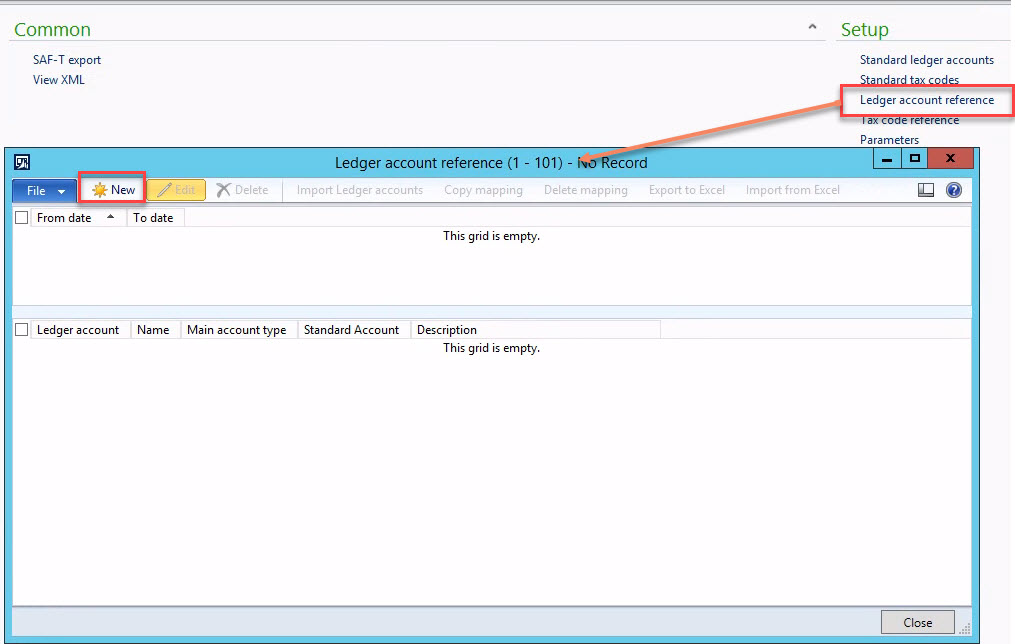
Press Ctrl n for new line in the upper part.
Enter the period the mapping will cover.
You have the option to copy past periods and thus reuse the mapping you entered there.
You also have the option to maintain the mapping using export to and import from Excel.
This ability to periodically set up mapping, will let you go back in time and see former used mappings with possibility to change mappings during the periods (to meet tax requirements). Click button Import Ledger accounts.
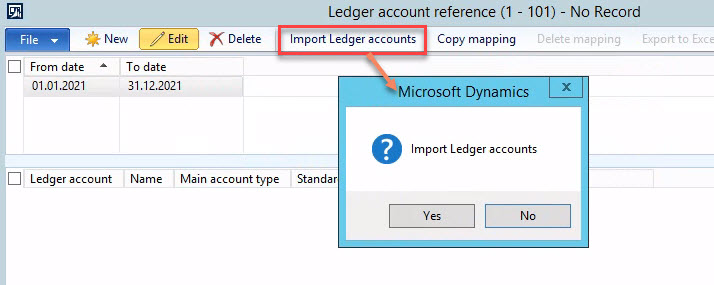
Your own account plan is now ready to be mapped to the standard account plan you imported under Standard ledger accounts (Step 2).
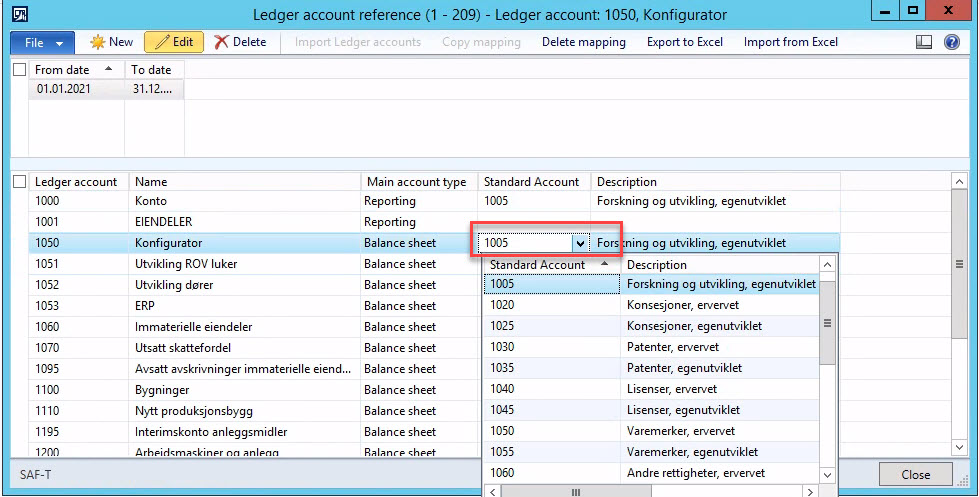
Select the individual line from your own chart of accounts (left) and then choose which account from the Tax authorities (right) that matches it.
This mapping is according to page 13 in the attached document Norwegian SAF-T Financial data Dokumentation v1.5 – 25.11.2020
Maintaining ledger account references using Excel.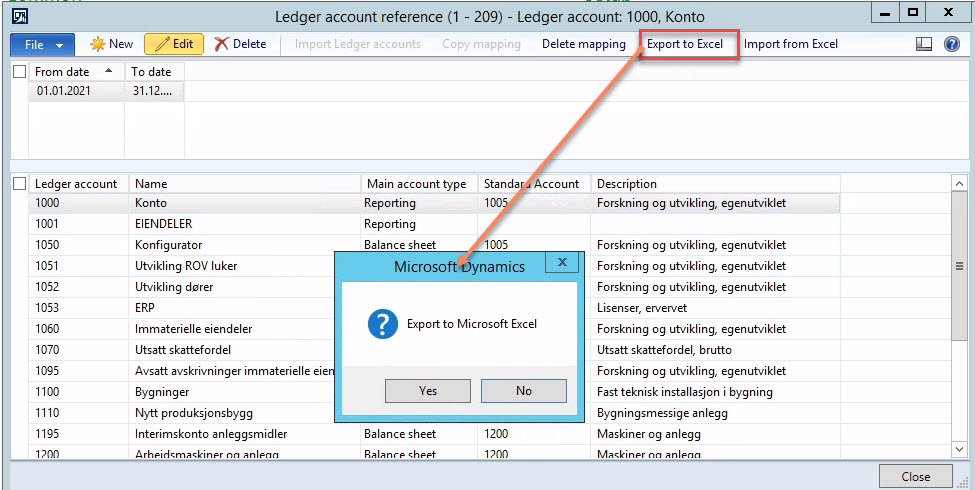
You can maintain the ledger account mapping using Excel. Use button: Export to Excel to create and open an Excel sheet containing the current mapping. This sheet can be saved external for maintenance. After completion the altered sheet can be imported to original or new mappings using Import from Excel button. Fill in the name of the excel file to be imported, the column numbers containing your ledger account numbers and the SAF-T standard account number. Note, that only already existing mappings will be updated using your ledger account as key.