Cepheo Advanced Ledger Import
Cepheo Business Documents
Document examples
Business Documents configuration
General for all documents
Sales order configuration
Sales invoice
Sales packing slip
Purchase order
Project invoice
Quotation
Interest note
Work report
Dynamic payment information
Release notes Cepheo Business Documents
Cepheo Currency Import
Cepheo Engineering
Cepheo Engineering - Functional overview
Engineering setup
Engineering parameters
Engineering global parameteres
Change notification parameters
Classification Codes Setup
Item property setup
Manufacturer Setup
Material Quality Setup
Product setup
Spare Parts Setup
Released Item Setup
How to use Engineering
Release overview Engineering
Cepheo Expense Extension
Cepheo Expense Power App
Cepheo Foundation
HowTo
License overview
Model upload
Business events
Release overview Foundation
Release notes Foundation
Base.2022.11.2.21
Base.2022.8.2.19
Base.2022.8.2.16
Base.2022.8.2.15
Base.2022.2.2.11
Base.2022.2.2.10
What is Cepheo Foundation
Cepheo Human Resources Extension
Setup Human Resources Extension
Use Human Resources Extension
Release notes Human Resources Extension
What is Human Resources Extension
Cepheo Installation
Setup Installation
How to use Installation
Release overview Installation
Cepheo MVA-melding
MVA Setup
MVA Reporting
Step 4: Reporting
Step 4 | Section 1: Tax reports
Step 4 | Section 2: Standard tax codes
Step 4 | Section 3: Tax specifications
Step 4 | Section 4: Report remark
MVA Multicompany setup
MVA Intercompany setup
MVA Intercompany Tax report
Cepheo SAF-T reporting
Cepheo Sales Integration
Cepheo Shipment Booking
Shipment booking setup
Shipment booking external values
Transform addresses, senders and recipients to address quick ID's
Transform label
Transform carrier information
Transform country, state and county
Transform currency code
Transform print favorite
Transform shipment payer account
Transform container types
Transform shipment booking status
Transform security group
Shipment booking parameters
Document transformations
Shipment booking senders
Shipment booking labels
Shipment booking print favorites
Shipment booking security group (nShift Delivery)
Carrier container type
Shipment booking cost rule
Import Carrier setup
Setup of carriers
Shipment booking Sender
Shipment booking app setup
How to use Shipment booking
Notification contacts
Consolidate shipment bookings from Create Shipment booking dialog
Maintain content lines on a Container on a Shipment booking
Release overview Shipment booking
Cepheo Subscription
Cepheo Test and Certification
Cepheo Timesheet Extension
- All Categories
- Cepheo Timesheet Extension
- Timesheets
- Use Timesheet
- Timesheet lines for my review
Timesheet lines for my review
Updated
by Trond Johansson
Timesheet lines for my review is a new form developed by Cepheo, to provide approvers the opportunity to view all timesheet lines in approval flow from one form AND do the approval actions in the same form. This form is available from Project management and accounting > Timesheets > Timesheet lines for my review.
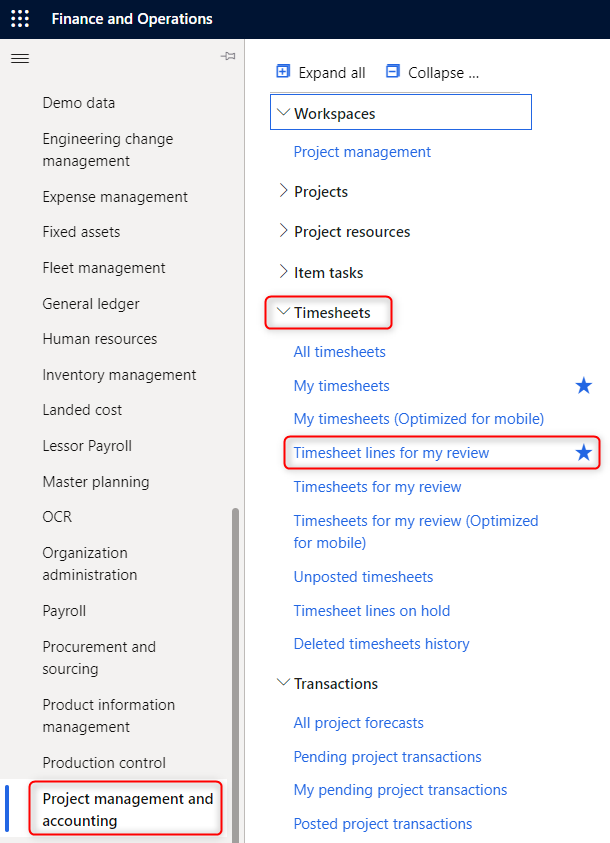
In standard D365 FinOps approvers can see all lines for approval from "Work items assigned to me". To see details about each line to know if this line shall be approved or not, the approver needs to navigate into the timesheet form from which this line belongs and take approval action on this specific line. The approver will at the same time see all other timesheet lines for this employee even though this is not relevant for the specific approval action. When a timesheet line is approved, you need to navigate back to "Work items assigned to me" and take the next line.
In Timesheet lines for my review, approver will see all timesheet lines for approval from the same form, with ability to process all timesheet lines from the same form, getting the same information as you would by navigating to each employees timesheet form. From this form, the approver can among others see/perform the following actions:
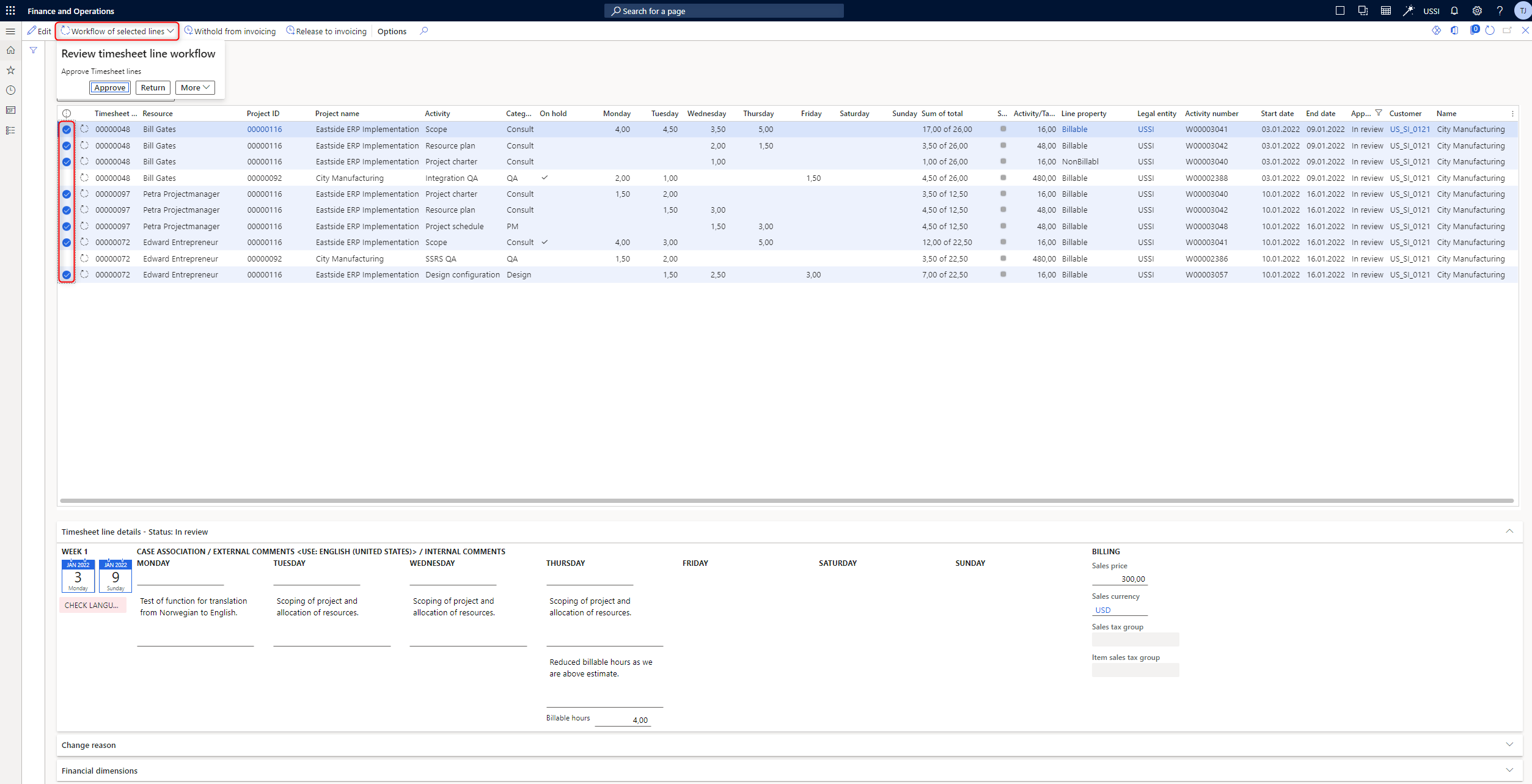
- Timesheet lines overview
- See all timesheet lines for approval action across all projects and employees.
- Approve multiple lines at the same time (in standard one and one line needs approval action).
- Easily filter and sort on information, for instance all hours on a specific project, all hours from certain employees, etc.
- See all hours "On hold" from invoicing, release hours for invoicing and withhold new hour lines from invoicing.
- See sum of hours per line AND sum of hours total in the timesheet this line comes from.
- See how many hours that are left to use based on estimate given in WBS on the project. A negative numbers means there are no hours left based on the estimate, and the negative number will then inform users and approvers how much time is over-spent.
- Timesheet lines details
- Which week this calendar year does the line you stand on come from.
- Info message if the approver need to check use of language on comments if the setup on the project tells that comments shall use a specific language.
- See all external and internal comments for all days (in standard you need to navigate through each day).
- See if "Billable hours" deviates from time worked.
- See sales price, currency and tax groups
