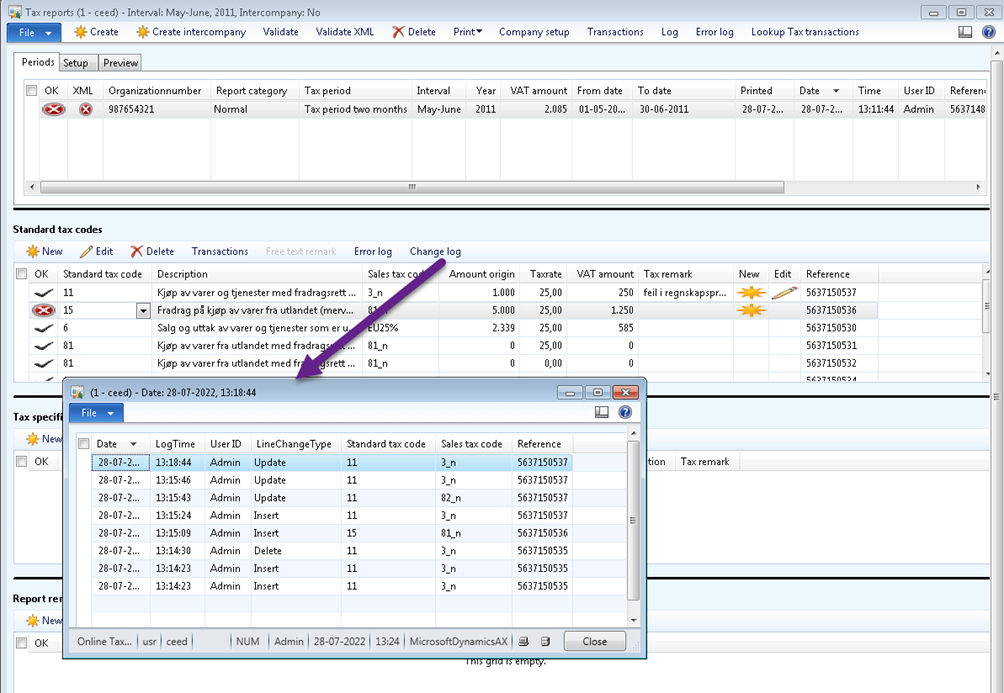Cepheo Advanced Ledger Import
Cepheo Business Documents
Document examples
Business Documents configuration
General for all documents
Sales order configuration
Sales invoice
Sales packing slip
Purchase order
Project invoice
Quotation
Interest note
Work report
Dynamic payment information
Release notes Cepheo Business Documents
Cepheo Currency Import
Cepheo Engineering
Cepheo Engineering - Functional overview
Engineering setup
Engineering parameters
Engineering global parameteres
Change notification parameters
Classification Codes Setup
Item property setup
Manufacturer Setup
Material Quality Setup
Product setup
Spare Parts Setup
Released Item Setup
How to use Engineering
Release overview Engineering
Cepheo Expense Extension
Cepheo Expense Power App
Cepheo Foundation
HowTo
License overview
Model upload
Business events
Release overview Foundation
Release notes Foundation
Base.2022.11.2.21
Base.2022.8.2.19
Base.2022.8.2.16
Base.2022.8.2.15
Base.2022.2.2.11
Base.2022.2.2.10
What is Cepheo Foundation
Cepheo Human Resources Extension
Setup Human Resources Extension
Use Human Resources Extension
Release notes Human Resources Extension
What is Human Resources Extension
Cepheo Installation
Setup Installation
How to use Installation
Release overview Installation
Cepheo MVA-melding
MVA Setup
MVA Reporting
Step 4: Reporting
Step 4 | Section 1: Tax reports
Step 4 | Section 2: Standard tax codes
Step 4 | Section 3: Tax specifications
Step 4 | Section 4: Report remark
MVA Multicompany setup
MVA Intercompany setup
MVA Intercompany Tax report
Cepheo SAF-T reporting
Cepheo Sales Integration
Cepheo Shipment Booking
Shipment booking setup
Shipment booking external values
Transform addresses, senders and recipients to address quick ID's
Transform label
Transform carrier information
Transform country, state and county
Transform currency code
Transform print favorite
Transform shipment payer account
Transform container types
Transform shipment booking status
Transform security group
Shipment booking parameters
Document transformations
Shipment booking senders
Shipment booking labels
Shipment booking print favorites
Shipment booking security group (nShift Delivery)
Carrier container type
Shipment booking cost rule
Import Carrier setup
Setup of carriers
Shipment booking Sender
Shipment booking app setup
How to use Shipment booking
Notification contacts
Consolidate shipment bookings from Create Shipment booking dialog
Maintain content lines on a Container on a Shipment booking
Release overview Shipment booking
Cepheo Subscription
Cepheo Test and Certification
Cepheo Timesheet Extension
- All Categories
- Cepheo MVA-melding
- MVA Reporting
- Step 4 | Section 2: Standard tax codes
Step 4 | Section 2: Standard tax codes
This section shows a summation of tax amounts for Standard Tax Codes.
In this section you have the possibilities of adding, editing, or deleting a record.
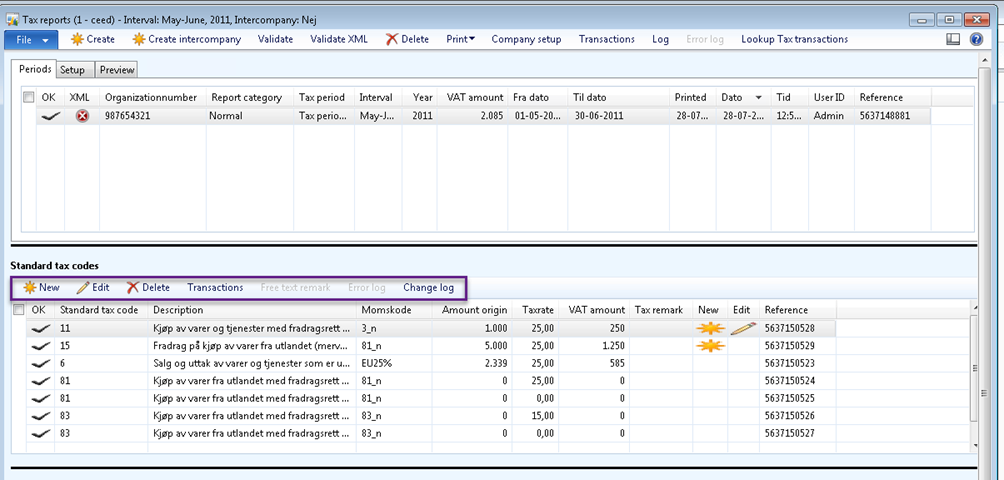
b) Transaction menu buttons
New record:
You can create a new record where you can write or choose the standard Tax code, Sales tax code, the Amount origin. You can also choose a Tax remark if necessary or required. The Tax rate and Vat amount fields would be updated automatically. After saving the new record an image appears in the New field on the form where it makes it easy to see that the record is added manually.
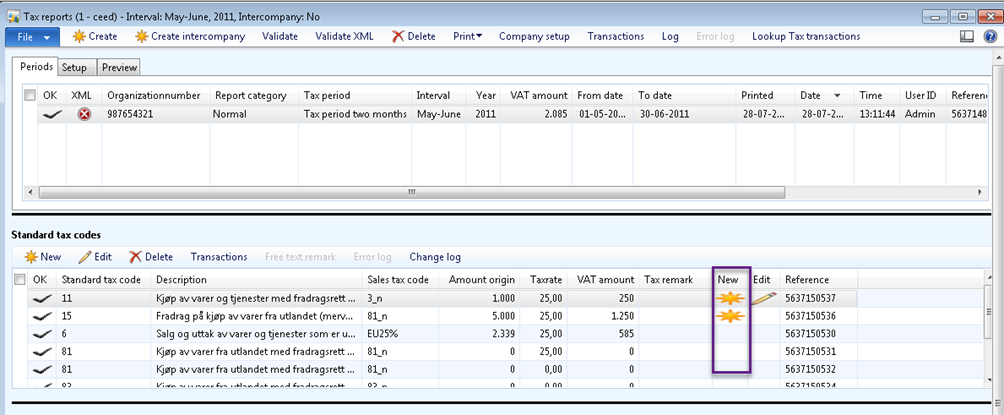
Edit:
You can click on the Edit button for editing a record. You can Edit both the records which were originally created from the Tax report and those you created manually. If you change the Amount origin and Vat amount, you can choose a Tax remark from the lookup and when the Free text remark button activates, you can write an explanation or reason for changing the amount.
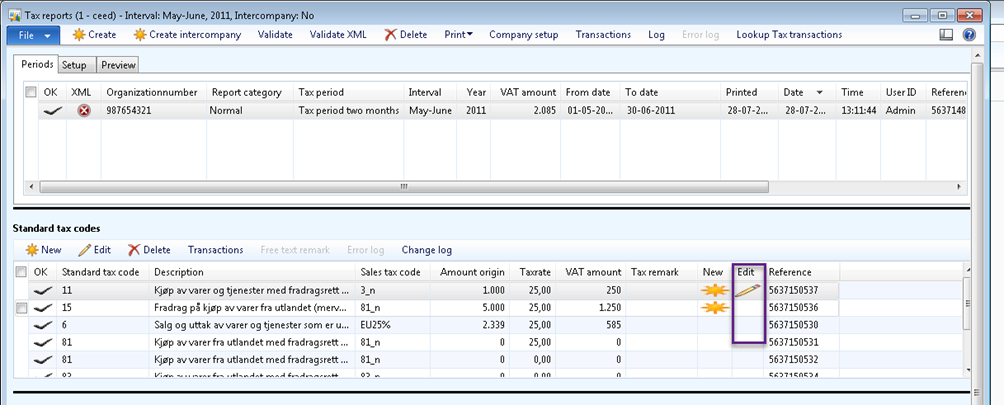
Delete:
You can only Delete the records which you have manually created
Transactions:
The Transactions button opens a new form with all the transactions for the highlighted record in the given period.
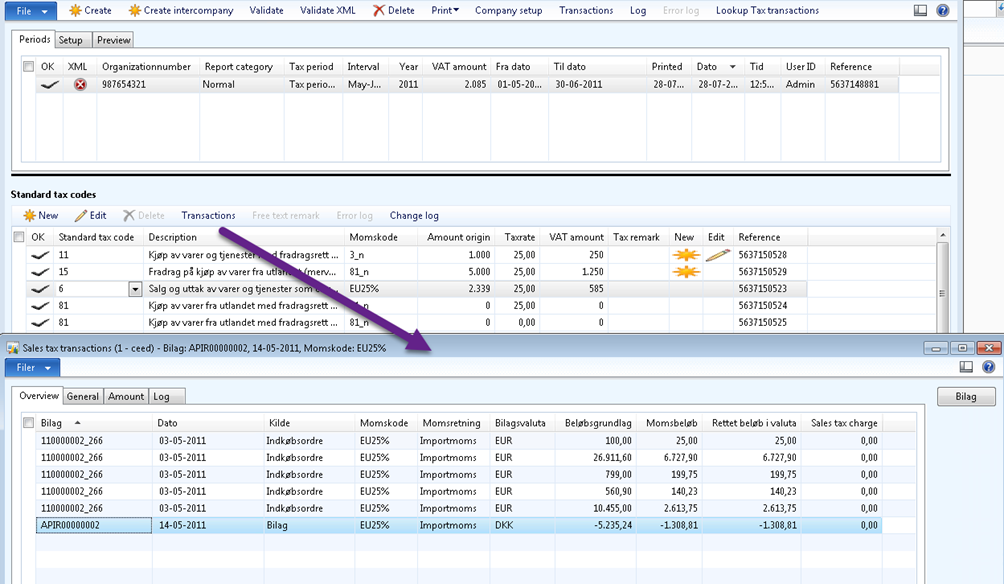
Free text remarks:
The button is only active if you chose a Tax remark from the lookup field for the given Tax code. By clicking on this button the new form opens where you can write up to 400 characters.
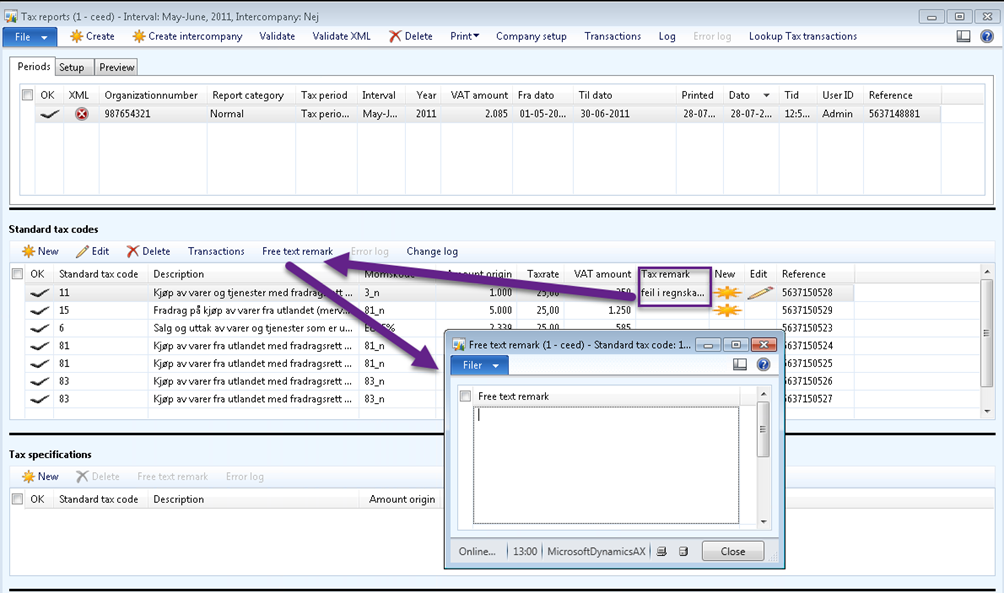
Error log:
The Error log button is activated if you validate the whole report and there are some errors, and some actions should be taken.
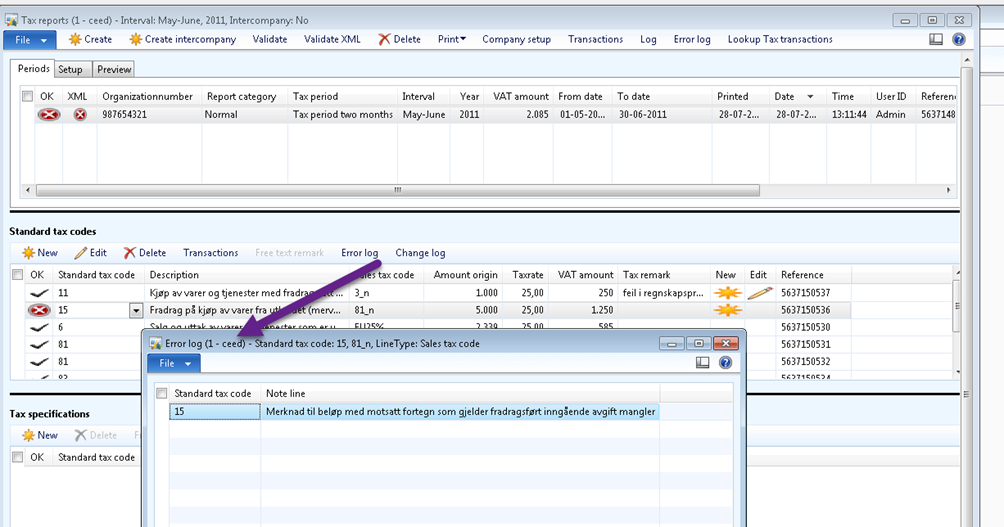
Change log:
The Change log button opens a new form with the history of the changes that are made for the tax codes in this section.