Cepheo Advanced Ledger Import
Cepheo Business Documents
Document examples
Business Documents configuration
General for all documents
Sales order configuration
Sales invoice
Sales packing slip
Purchase order
Project invoice
Quotation
Interest note
Work report
Dynamic payment information
Release notes Cepheo Business Documents
Cepheo Currency Import
Cepheo Engineering
Cepheo Engineering - Functional overview
Engineering setup
Engineering parameters
Engineering global parameteres
Change notification parameters
Classification Codes Setup
Item property setup
Manufacturer Setup
Material Quality Setup
Product setup
Spare Parts Setup
Released Item Setup
How to use Engineering
Release overview Engineering
Cepheo Expense Extension
Cepheo Expense Power App
Cepheo Foundation
HowTo
License overview
Model upload
Business events
Release overview Foundation
Release notes Foundation
Base.2022.11.2.21
Base.2022.8.2.19
Base.2022.8.2.16
Base.2022.8.2.15
Base.2022.2.2.11
Base.2022.2.2.10
What is Cepheo Foundation
Cepheo Human Resources Extension
Setup Human Resources Extension
Use Human Resources Extension
Release notes Human Resources Extension
What is Human Resources Extension
Cepheo Installation
Setup Installation
How to use Installation
Release overview Installation
Cepheo MVA-melding
MVA Setup
MVA Reporting
Step 4: Reporting
Step 4 | Section 1: Tax reports
Step 4 | Section 2: Standard tax codes
Step 4 | Section 3: Tax specifications
Step 4 | Section 4: Report remark
MVA Multicompany setup
MVA Intercompany setup
MVA Intercompany Tax report
Cepheo SAF-T reporting
Cepheo Sales Integration
Cepheo Shipment Booking
Shipment booking setup
Shipment booking external values
Transform addresses, senders and recipients to address quick ID's
Transform label
Transform carrier information
Transform country, state and county
Transform currency code
Transform print favorite
Transform shipment payer account
Transform container types
Transform shipment booking status
Transform security group
Shipment booking parameters
Document transformations
Shipment booking senders
Shipment booking labels
Shipment booking print favorites
Shipment booking security group (nShift Delivery)
Carrier container type
Shipment booking cost rule
Import Carrier setup
Setup of carriers
Shipment booking Sender
Shipment booking app setup
How to use Shipment booking
Notification contacts
Consolidate shipment bookings from Create Shipment booking dialog
Maintain content lines on a Container on a Shipment booking
Release overview Shipment booking
Cepheo Subscription
Cepheo Test and Certification
Cepheo Timesheet Extension
- All Categories
- Cepheo Timesheet Extension
- Hour balance
- Use Hour balance
- View hour balance status for all employees
View hour balance status for all employees
Open the Hour balance status form to view hour balance status for all employees or employees in your team.
Navigate to Cepheo® > Timesheet extension > Inquiry > Hour balance status
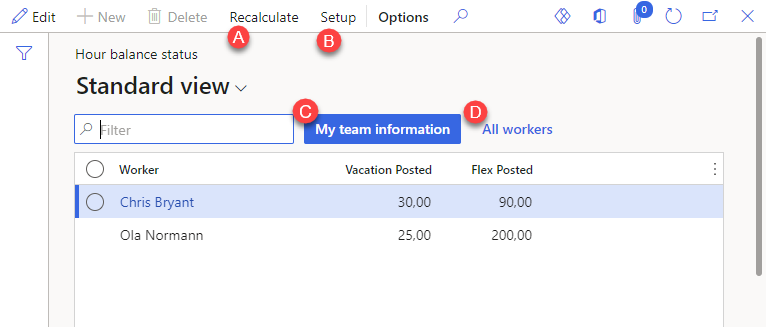
The Hour balance will always be open with the filter My team information (C).
View Hour balance status in Employee self service
It is also possible to view the Hour balance status in the workspace Employee self service.
Navigate to Workspaces > Employee self service > My team (1) > Hour balance status (2)
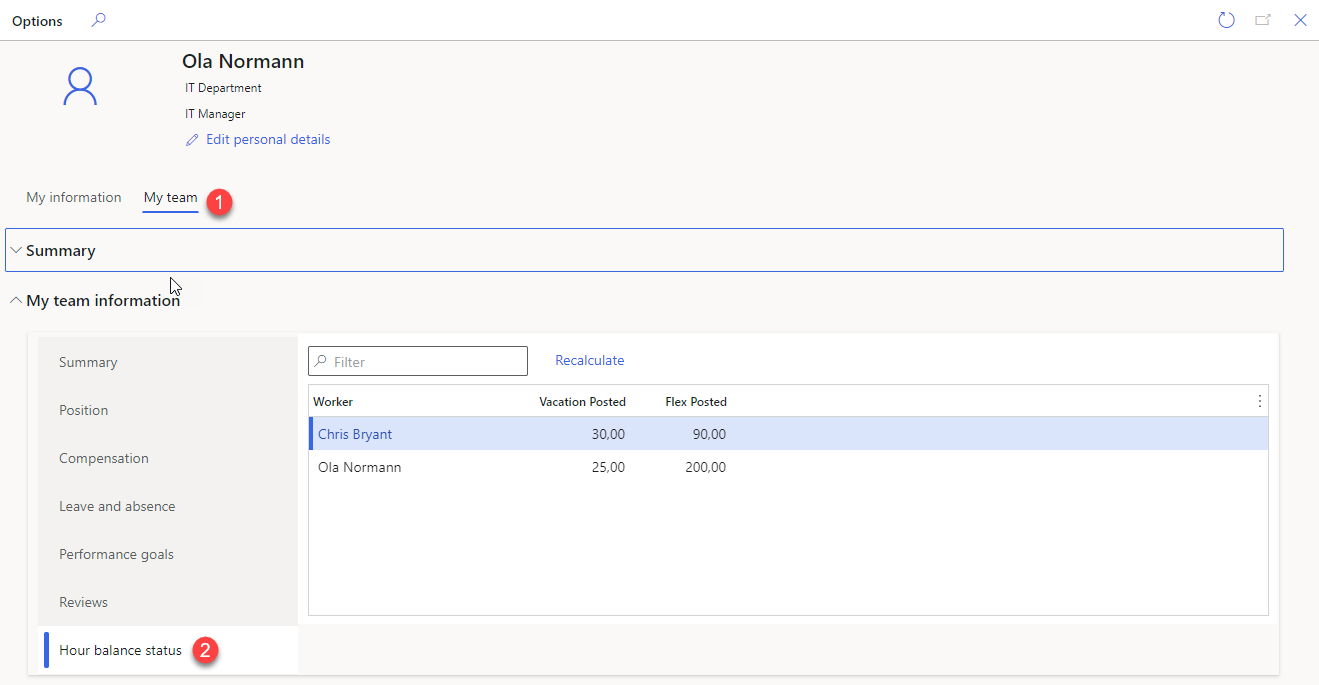
Security
- Role Cepheo Hour balance worker
- Can view the hour balances in the workspace Employee self service
- Cannot open the form Hour balance status
- Role Cepheo Hour balance Clerk
- Can open the form Hour balance status
- Cannot view the button Setup (B)
- Cannot view the filter All workers (D)
- Role Cepheo Hour balance manager
- Can open the form Hour balance status
- Can view Setup (B) and setup calculation of Hour balance status
- View and use the filter All workers (D)
How to setup calculation of Hour balance status
- Click on Setup (B) to open the Setup dialog.
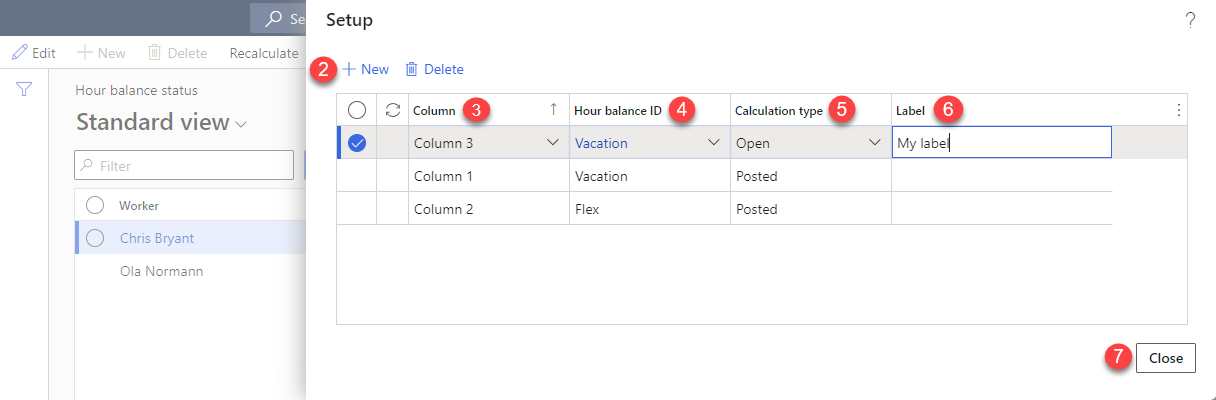
- Click +New (2) to create a new setup line
- Select column in the field Column (3)
- Select the hour balance to be calculated in the field Hour balance ID (4)
- Select if it is the posted or the open total to be calculated in the field Calculation type (5)
- It is possible to create custom column label in the field Label (6). A combination of Name of Hour balance and Calculation type will be used if no label is set
- When all calculations are setup, click on Close (7) to close the setup dialog
